Display Content on the Gantt Status Bar
The Gantt status bar sits between the timeline scale and the chart viewport. It provides at-a-glance context while you navigate through the schedule.
By default, the status bar surfaces a compact summary of the currently selected task. You can instead spotlight project milestones—ideal when you want to keep key delivery dates in view regardless of which task is highlighted.
Options
App Appearance (User Interface Settings) includes a display option for the Gantt status bar. Choose the output that best matches your planning workflow.
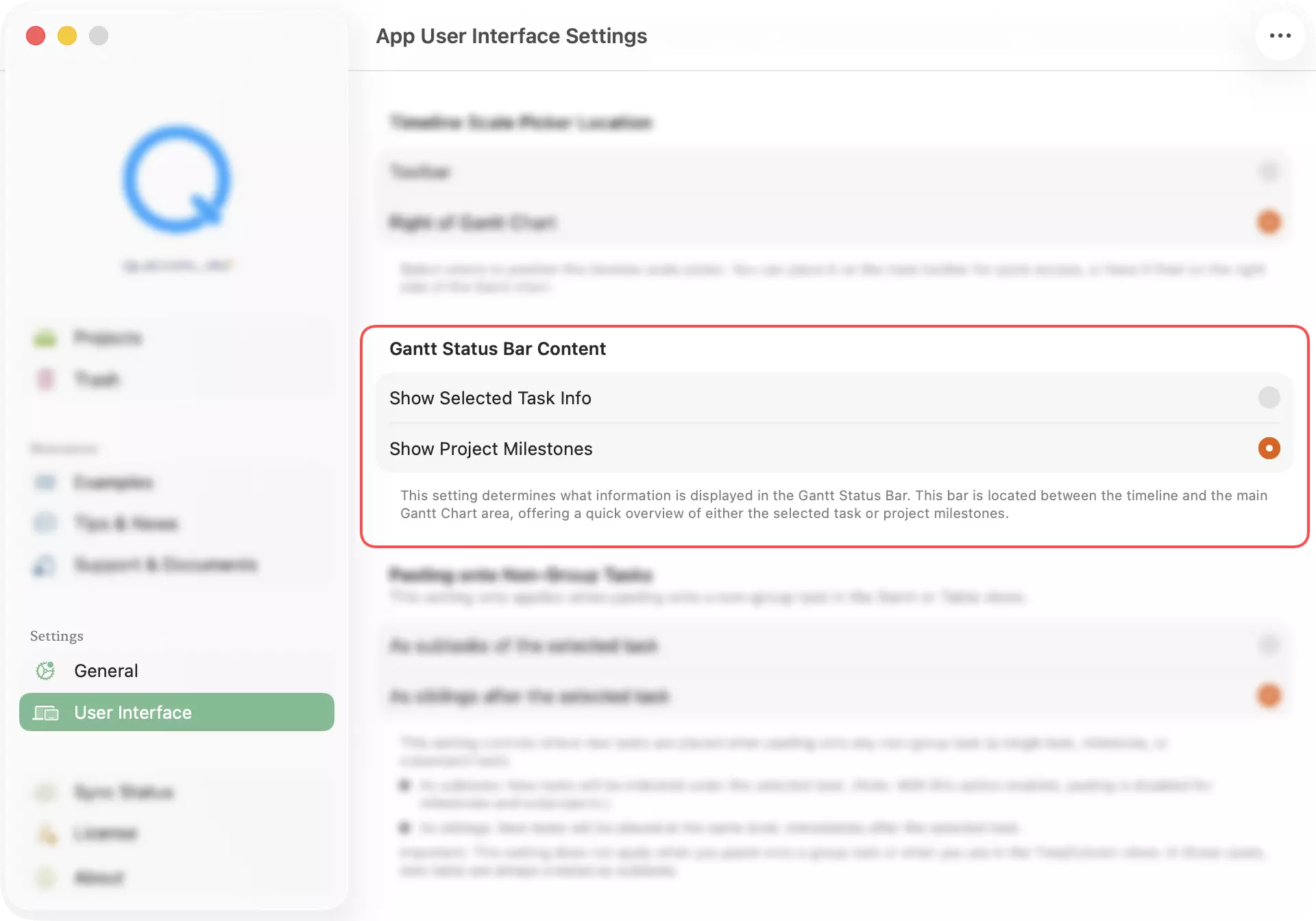
Selected Task
Show a concise summary of the active task—name, schedule, duration—so you always see the context of your current selection without opening the inspector.
Project Milestones
Replace the selection summary with a horizon of milestone markers drawn across the entire project timeline. Milestones appear as red ticks, keeping high-impact deadlines within sight while you scroll.
Tap any milestone marker: QuickPlanX selects the matching task and recenters the timeline so the milestone is immediately visible.