Widgets
QuickPlanX widgets display the tasks in progress today for a specified project, providing a convenient way to see your daily work at a glance.
Add a Widget
You can add QuickPlanX widgets to your device's Home Screen or Notification Center to keep your current tasks visible.
- Enter jiggle mode on your home screen and tap the "+" button to open the widget gallery.
- Search for "QuickPlanX".
- Choose from the available widget sizes (small, medium, large) and tap "Add Widget".
- Drag the widget to your desired location.
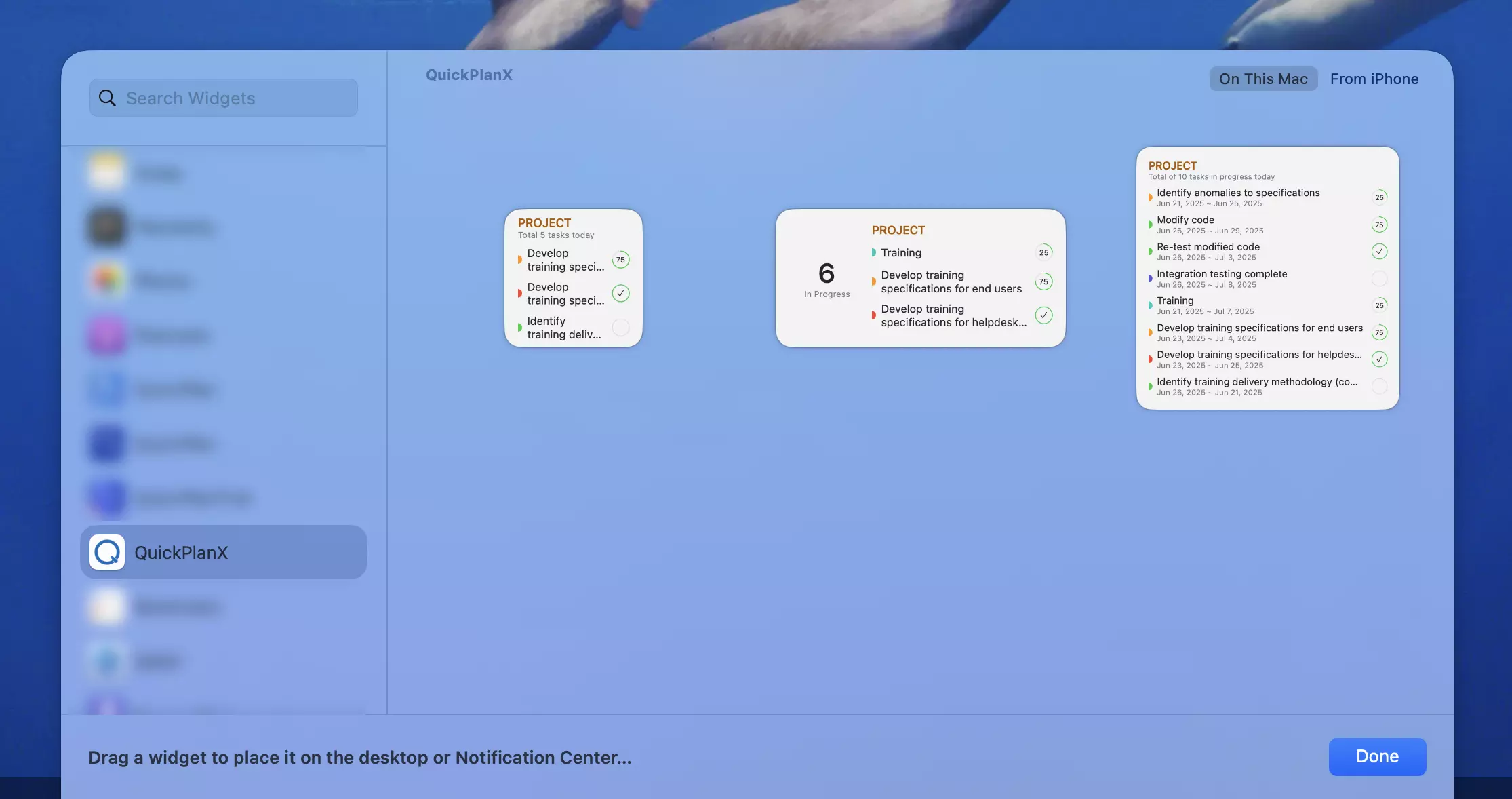
Configure the Widget
Once added, you need to configure the widget to display tasks from a specific project.
- Right-click (or long-press) on the widget to open the context menu.
- Select "Edit 'QuickPlanX'".
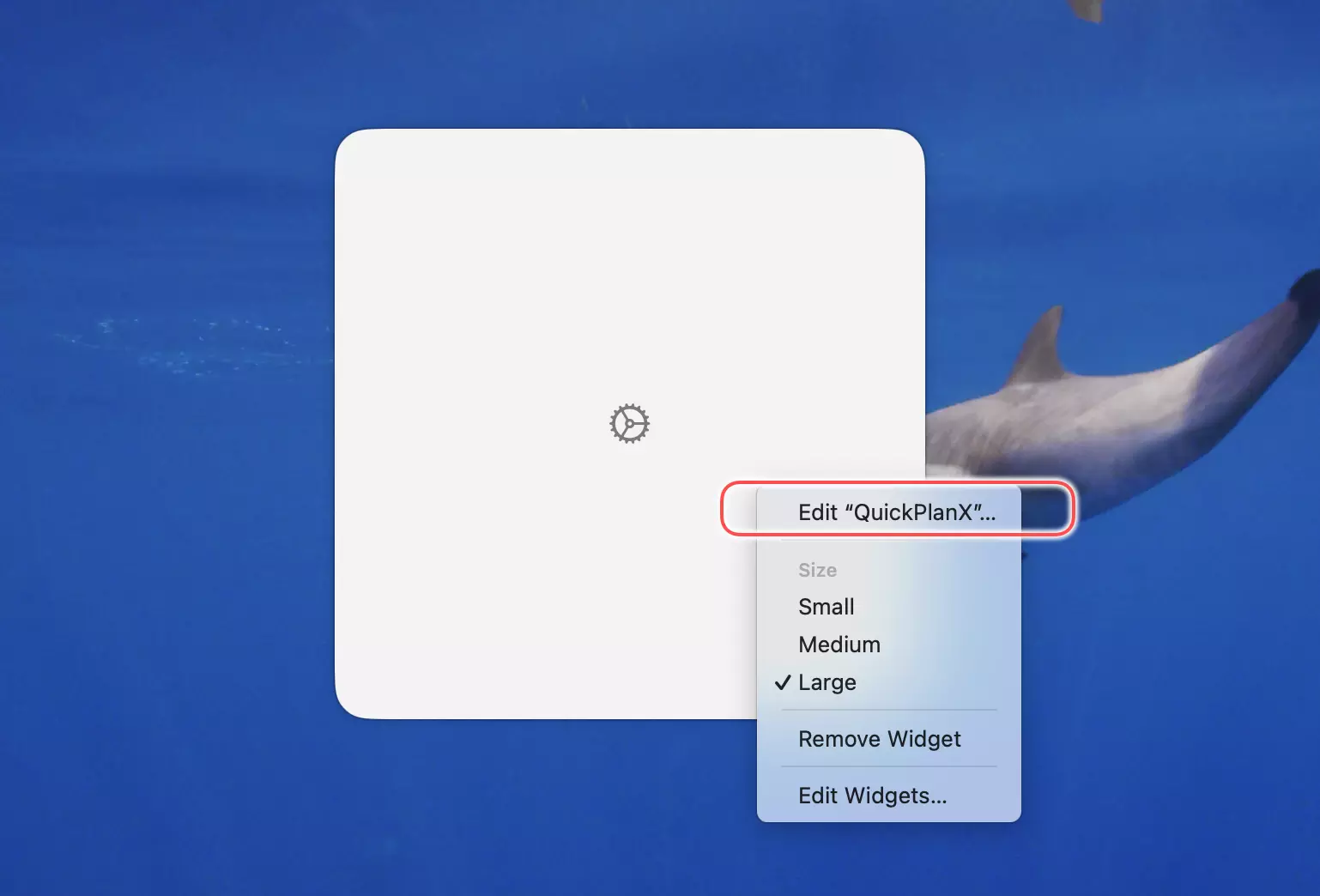
- In the configuration view, tap on the "Project" selector.
- Choose the project you want to monitor from the list.
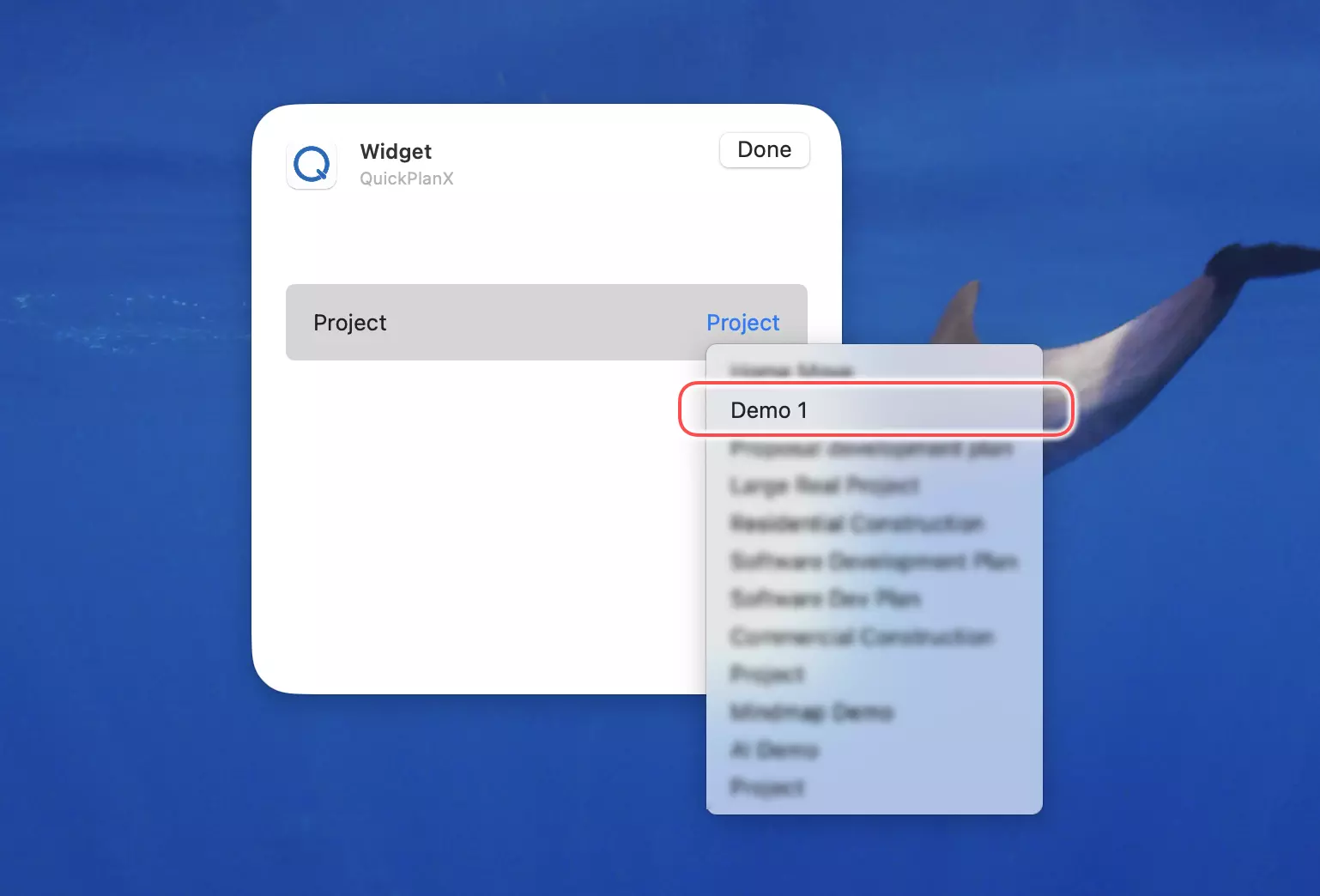
The widget will now display the tasks that are in progress today for the selected project.
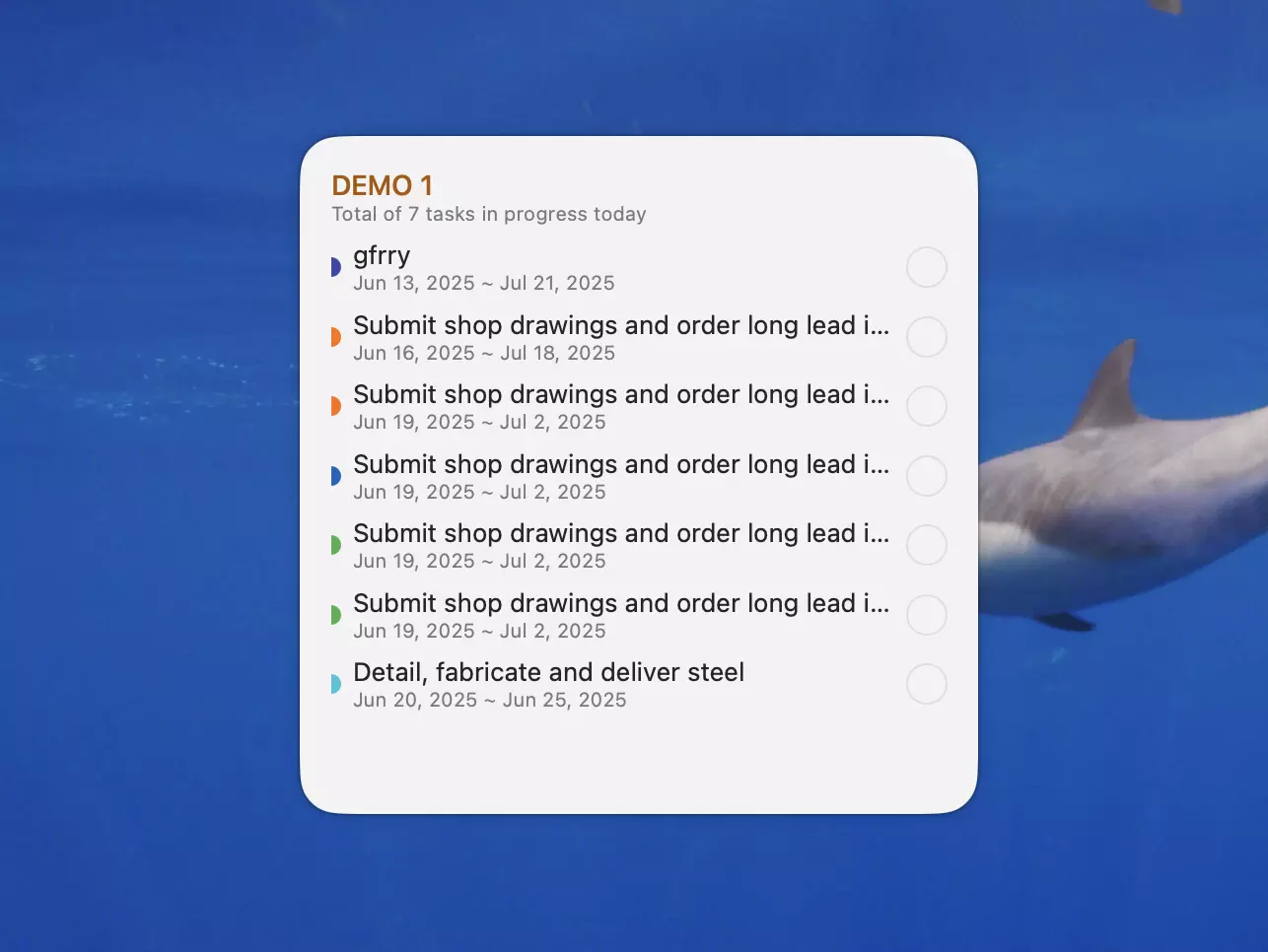
Access Project
To quickly open a project, tap on its widget. QuickPlanX will launch and navigate directly to the project displayed in the widget.