App Appearance
App Appearance is the User Interface Settings section of QuickPlanX App Settings. Use it to define device-specific interface preferences—fonts, layout defaults, gestures—that automatically carry across every project you open on that device, while project-level settings continue to handle data and layout choices that must travel with each project file.
Options
Gantt & Table Layout
Configure how the Gantt chart and table view share the canvas.
Unified or Separate Views
Decide whether the Gantt chart and table view appear side by side on the same screen or in dedicated pages. Choose a single page for quick comparisons, or split the views when you want more room for one layout.
Visibility Picker Placement
When both views are visible together, choose where the visibility toggle lives—either inside the toolbar for fast switching or embedded in the content area to stay close to the data.
Gantt Chart Options
Fine-tune how scheduling data appears in the timeline.
Taskbar Title Display
Customize typography for taskbar titles so high-priority items remain legible even in dense schedules.
Taskbar Color Adjustment
Choose a taskbar color scheme that is easy on the eyes and improves visual clarity.
See details.
Task Group Box
Select the styling of group containers to emphasize hierarchy.
Link Display
Switch between the available dependency line styles, and adjust link line color to match your preferred visual vocabulary.
Gesture Behavior
Define what a tap or click does in the Gantt chart—open details, select tasks, or trigger a quick action—so the chart reacts the way you expect.
Timeline Scale Picker
Choose where the scale selector lives, keeping zoom controls handy for your workflow.
Status Bar Content
Pick what the status bar tracks (milestones or selection details) to surface the context you rely on most.
See details.
Table View Options
Configure typography and density so tabular data matches the way you review schedules or lists. Adjust text size and row spacing to keep critical columns readable without needless scrolling.
Subproject Controls
Subproject Navigator
Toggle the navigator to quickly hop between nested projects when you build large master plans.
Other Preferences
Paste Behavior on Non-Group Tasks
Choose how pasted data behaves when it targets standalone tasks—whether to create siblings, convert the target into a group, or block incompatible structures.
Accessing App Appearance
-
iPad & Mac: From the welcome window, open the sidebar and select User Interface.
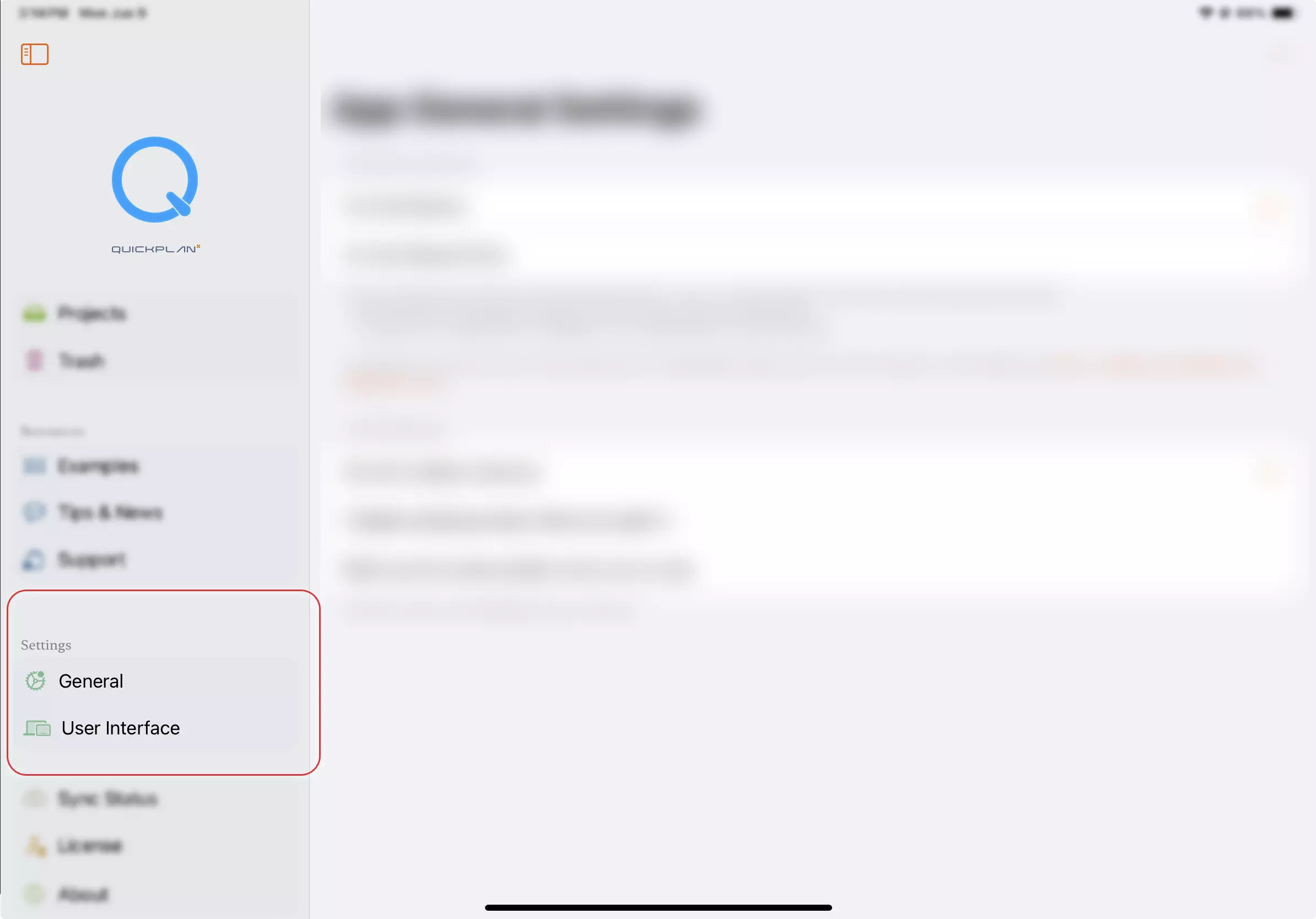
-
iPhone: Tap the
···tab and select User Interface Settings.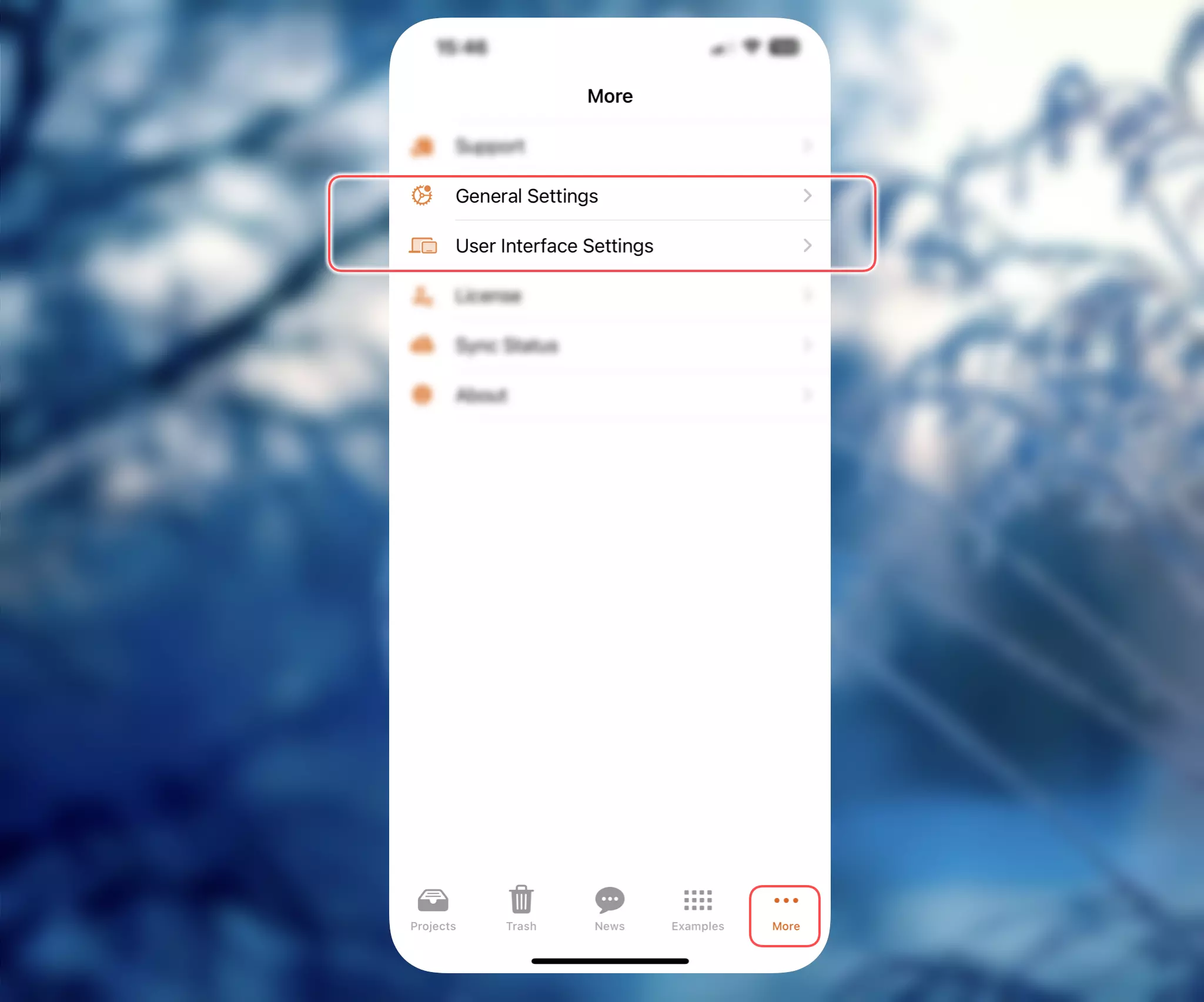
-
Mac (menu shortcut): Choose QuickPlanX → Settings… or press
⌘ ,to jump directly to the preferences window.
Each change takes effect immediately, letting you preview the updated look before committing to a new UI setup.