Navigating QuickPlanX Sync Conflicts
Your Guide for Smooth Sailing
QuickPlanX enables you to create and manage complex projects seamlessly across multiple devices. While iCloud sync keeps your data synchronized most of the time, conflicts can occasionally arise when changes are made simultaneously on different devices. This guide explains how QuickPlanX handles these situations and provides strategies for smooth project management.
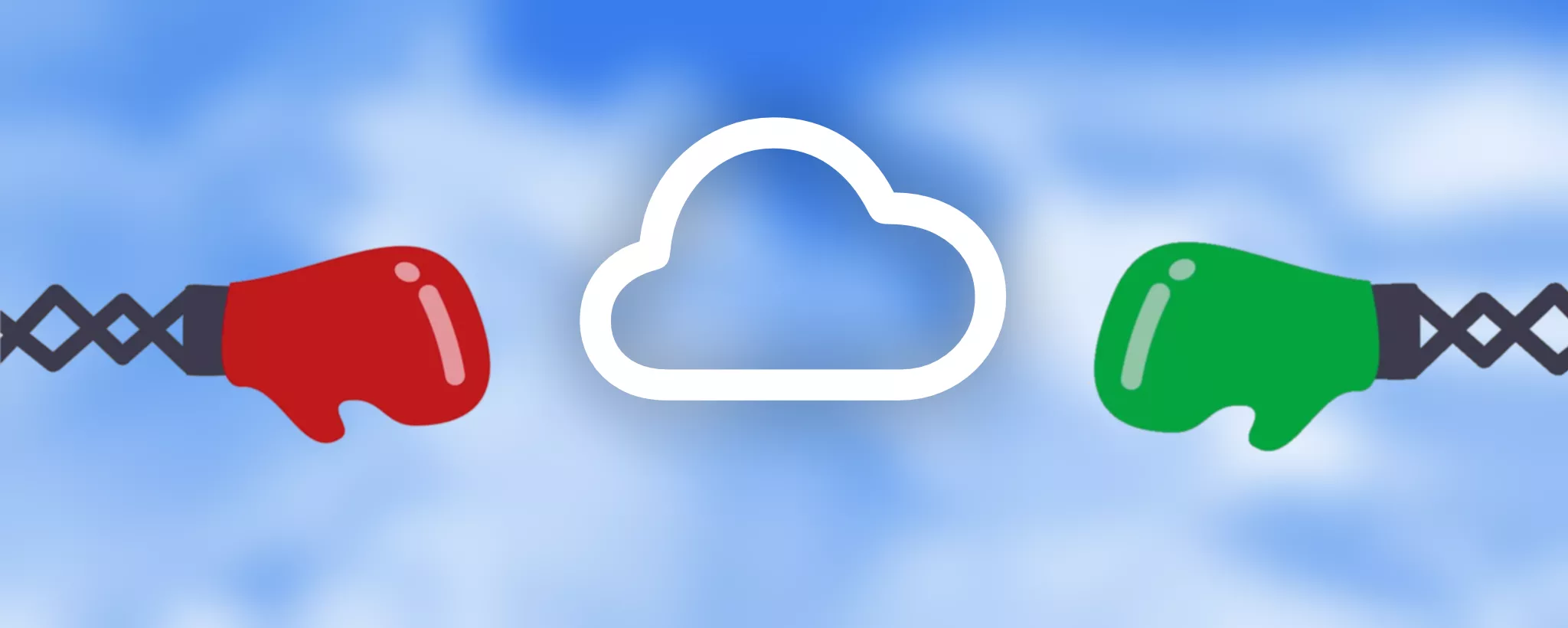
Understanding Sync Conflicts
Sync conflicts occur when changes are made to the same project data on multiple devices before synchronization completes. Here are the most common scenarios:
Common Conflict Scenarios
-
Simultaneous Edits: When you edit the same project on different devices at nearly the same time, conflicts may arise due to overlapping changes that haven't yet synchronized.
-
Sequential Updates: When you modify a project on one device and then quickly make additional changes on another device before the first set of changes finishes syncing to iCloud.
QuickPlanX Conflict Resolution Policy
When conflicts occur, QuickPlanX must determine which version of the data to preserve. The system follows these principles:
Automatic Resolution: Last Update Wins
- Default Behavior: QuickPlanX automatically selects the version with the most recent timestamp
- Applies When: The conflicted project is not currently open on any device
- Result: The most recent changes are preserved, ensuring data consistency
User-Controlled Resolution
- When Available: If the project is open when a conflict is detected
- User Decision: You choose which version to keep
- Backup Protection: The unchosen version is automatically saved as a backup file
Why No Automatic Merging?
Unlike simple text documents, QuickPlanX projects have complex hierarchical structures with parent-child task relationships. Automatic merging could create logical inconsistencies, such as:
- Child tasks without parent tasks
- Broken dependency chains
- Conflicting resource assignments
- Timeline inconsistencies
The "last update wins" approach ensures data integrity while minimizing complexity.
Making Conflict Resolution Decisions
When you encounter a conflict dialog, you have two options:
Local Version
- What it means: Keep the changes made on your current device
- Choose when: You're confident your recent changes are more important or accurate
Remote Version
- What it means: Accept the changes from another device
- Choose when: You know someone else made important updates, or you want to defer to changes made elsewhere
Regardless of your choice, QuickPlanX automatically saves the rejected version as a backup file in your backup directory. This ensures no work is permanently lost.
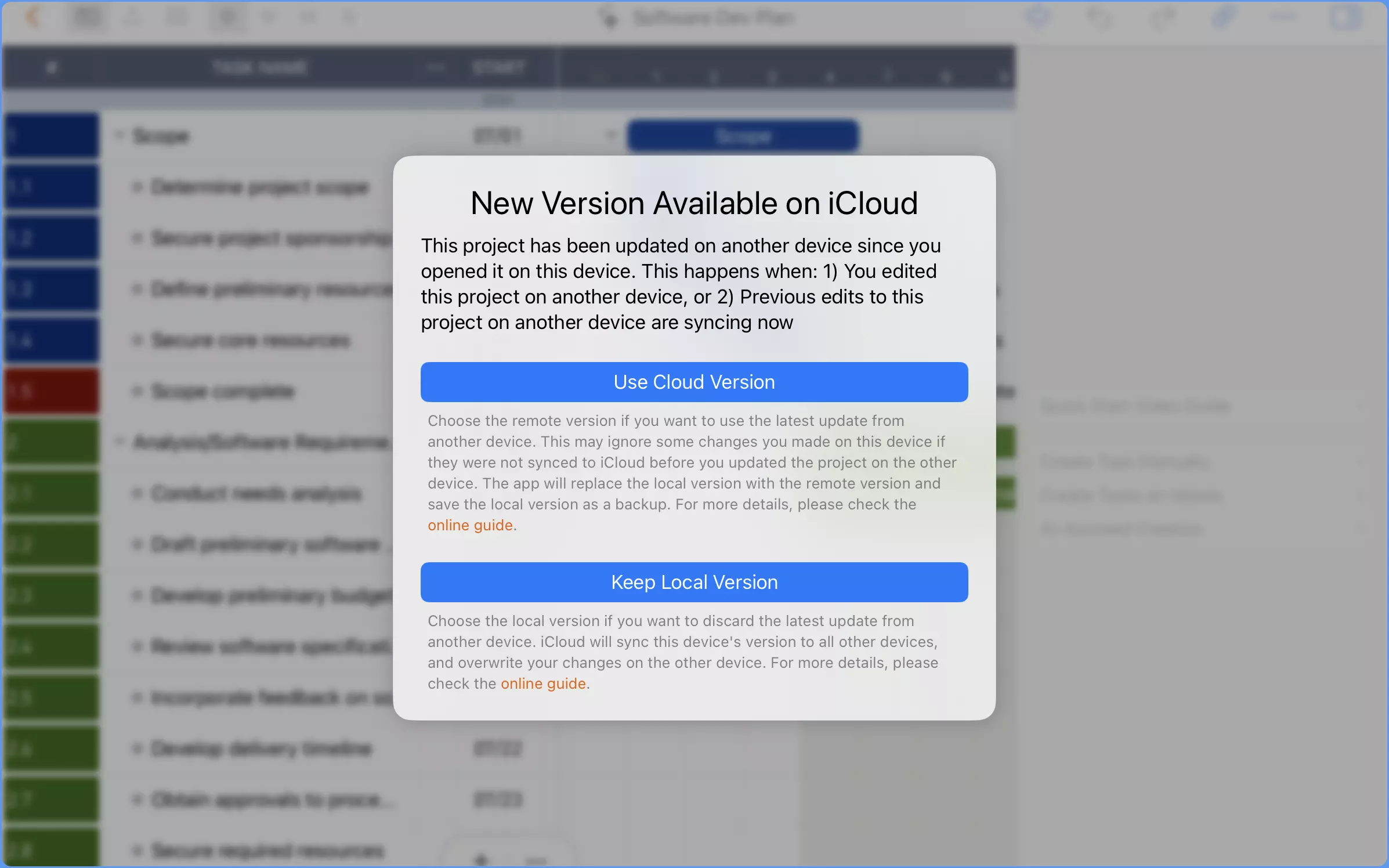
Best Practices for Avoiding Conflicts
- Coordinate Changes: When working with others, communicate about who is editing which parts of the project
- Allow Sync Time: Wait for changes to sync before switching devices, especially for large modifications
- Check Sync Status: Use the sync status view to verify changes have uploaded before making additional edits elsewhere
Recovery Options
If conflicts become frequent or problematic:
- Restore from iCloud: Refresh all devices from the iCloud server to ensure complete synchronization
- Regular Backups: Maintain regular project backups as an additional safety measure
Most sync conflicts resolve automatically without user intervention. The conflict resolution dialog only appears when you have an active project open during a conflict, giving you control when it matters most.