Restore Your QuickPlanX Projects from iCloud
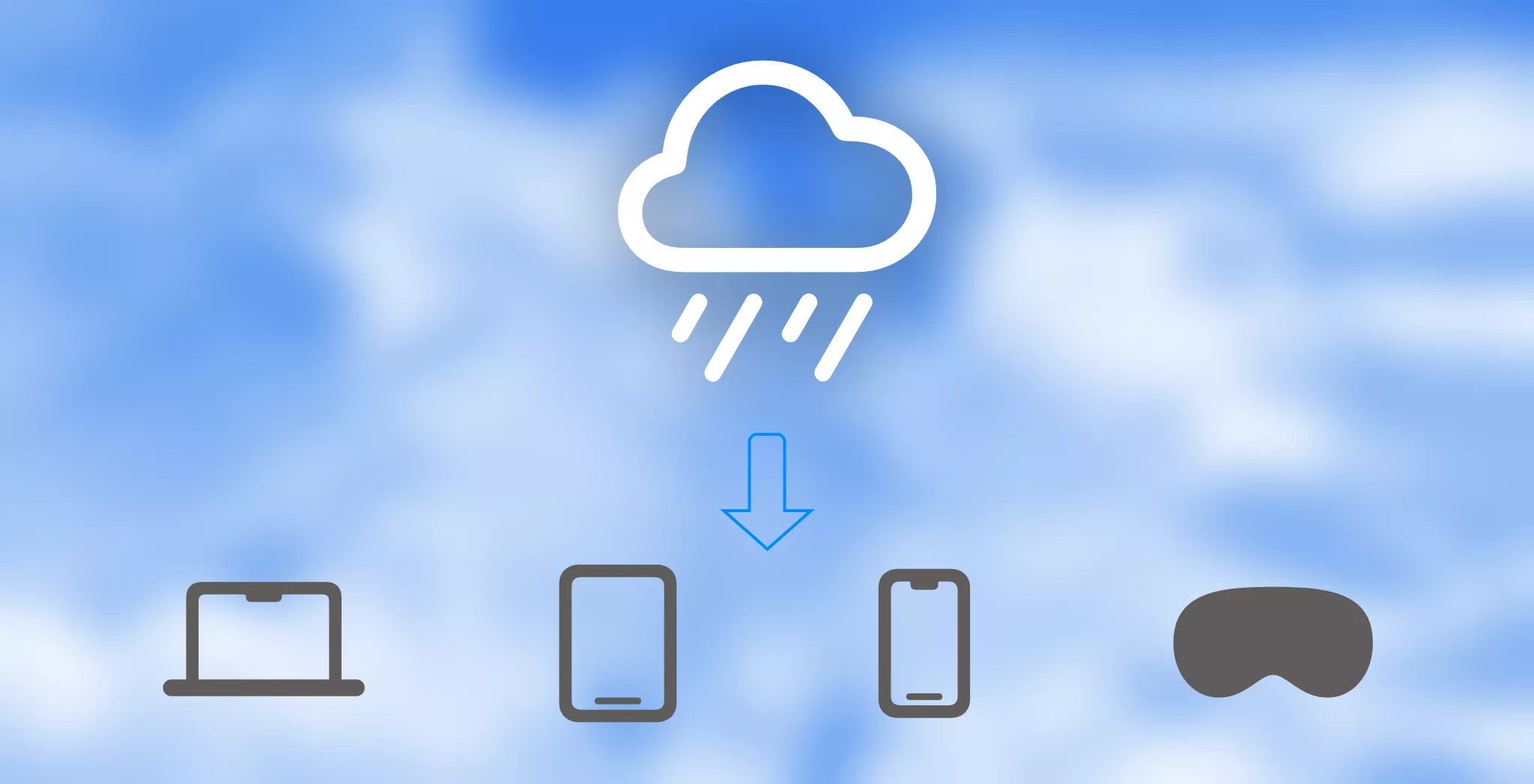
Experiencing data inconsistencies across your devices due to iCloud sync issues? This comprehensive guide will walk you through restoring your projects directly from iCloud, ensuring perfect synchronization across all your devices.
What Does "Restore from iCloud" Mean?
The restore process involves two key steps:
- Clean Up Local Data: All existing projects stored locally on your device will be removed
- Fresh Download: All projects will be downloaded anew from the iCloud server, guaranteeing consistency across your devices
Before proceeding, be aware of these potential risks:
- Network Dependency: If your device's iCloud connection is unstable, the download might fail, temporarily leaving you without projects on the device. Your data remains safely stored in iCloud, but you'll need to retry the restoration.
- Loss of Unsynced Changes: The restoration will overwrite any local changes that haven't been synced to iCloud yet.
Step-by-Step Restoration Process
Follow these steps to restore your data from iCloud:
- Access Sync Status: Navigate to the "Sync Status" view in the welcome window
- Open Options Menu: Click the three dots (···) button located at the top-right corner of the toolbar
- Select Restore: Choose "Restore from iCloud" from the menu
- Confirm Action: QuickPlanX will prompt you to confirm this action. Tap the "Restore..." button to proceed
- Wait for Completion: The restoration process will begin automatically
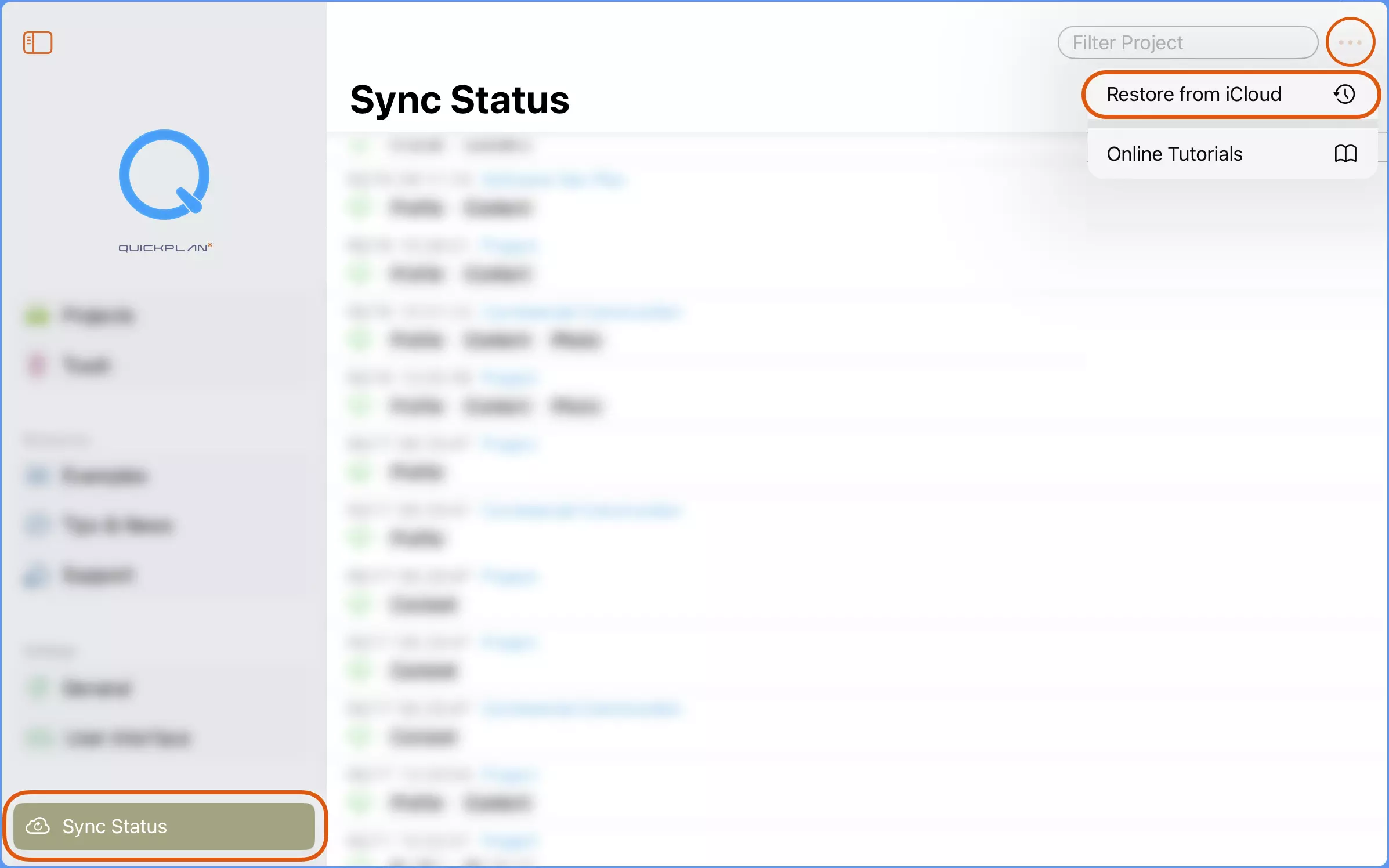
The restoration process may take several minutes depending on the size of your projects and your internet connection speed. We strongly recommend waiting for the process to complete before using the app.
Best Practices for Data Safety
Regular Backups
While iCloud is reliable and QuickPlanX provides robust storage, implementing a backup strategy adds an extra layer of protection:
- Enable Auto-Backup: Configure automatic backup settings to regularly save your projects
- Manual Exports: Export your projects manually as QuickPlanX files
- Multiple Storage Locations: Store backup files locally on your device, other devices, or alternative cloud storage solutions
Pre-Restoration Checklist
Before initiating the restore process:
- ✅ Ensure all your devices have stable internet connections
- ✅ Enable auto-backup, verify all projects are backed up in the backup folder, and copy backup files to secure storage
- ✅ Consider exporting your current projects as an additional precaution
- ✅ Verify that any recent changes have been synced across devices
Restoring from iCloud is a permanent action that cannot be undone. Once initiated, all local data will be replaced with the version stored on iCloud servers.
