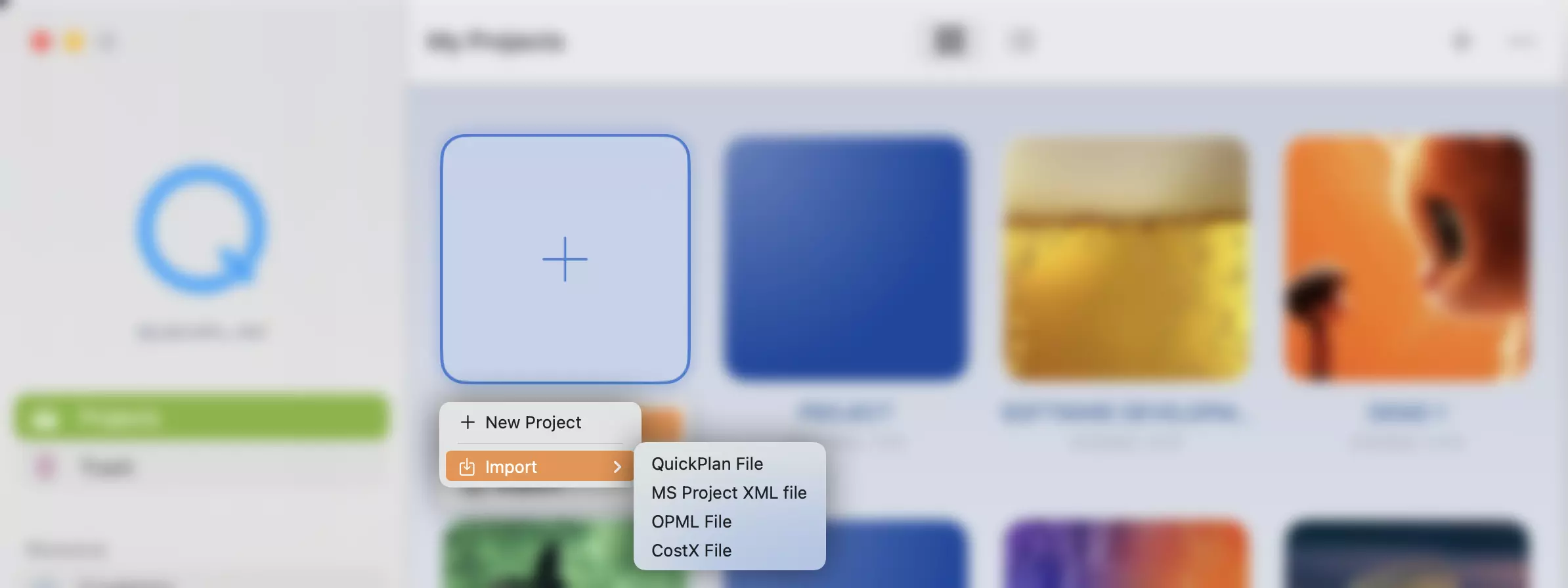QuickPlanX Project File
QuickPlanX supports saving projects in files with the .quickplanx file extension.
QuickPlanX is not a document-based app. Instead, QuickPlanX stores projects on iCloudKit (a database on iCloud), so projects are not saved as files by default. However, for sharing projects among users and backup purposes, QuickPlanX supports storing projects in files with the .quickplanx file extension.
Backup to QuickPlanX file
QuickPlanX supports automatically backing up projects stored on iCloud to files with the .quickplanx file extension.
Save as QuickPlanX file
QuickPlanX supports exporting an entire project or part of a project to a file with the .quickplanx file extension.
Entire Project
- Open a project
- Tap the "···" button on the toolbar and select "Export" → "QppX" from the menu
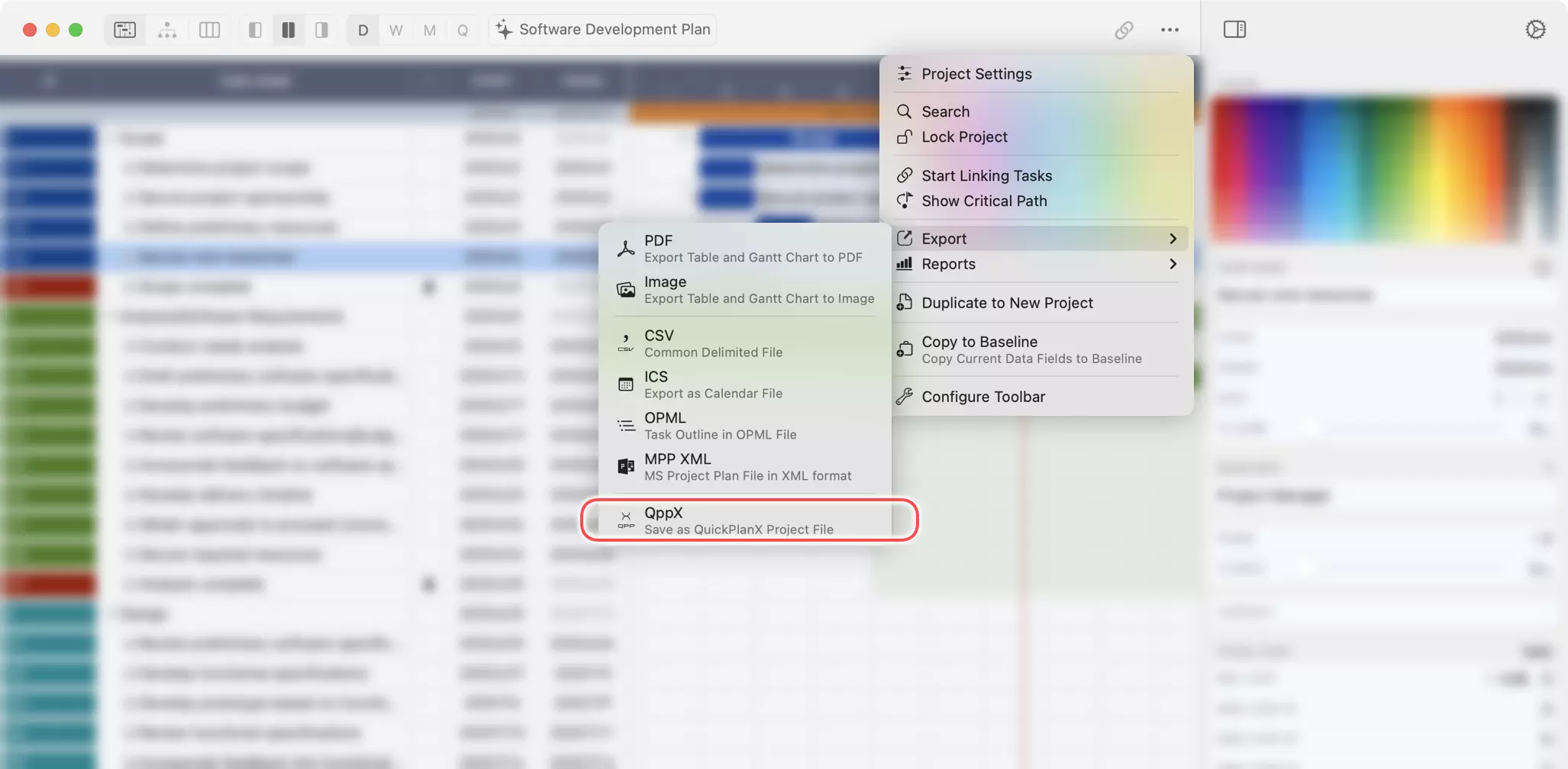
- Choose a location to save the project file
Part of Project
- Open a project
- Select a group task or subproject task, then access the context menu and navigate to "Export" → "QppX"
- Right-click or ctrl+click the task on Mac
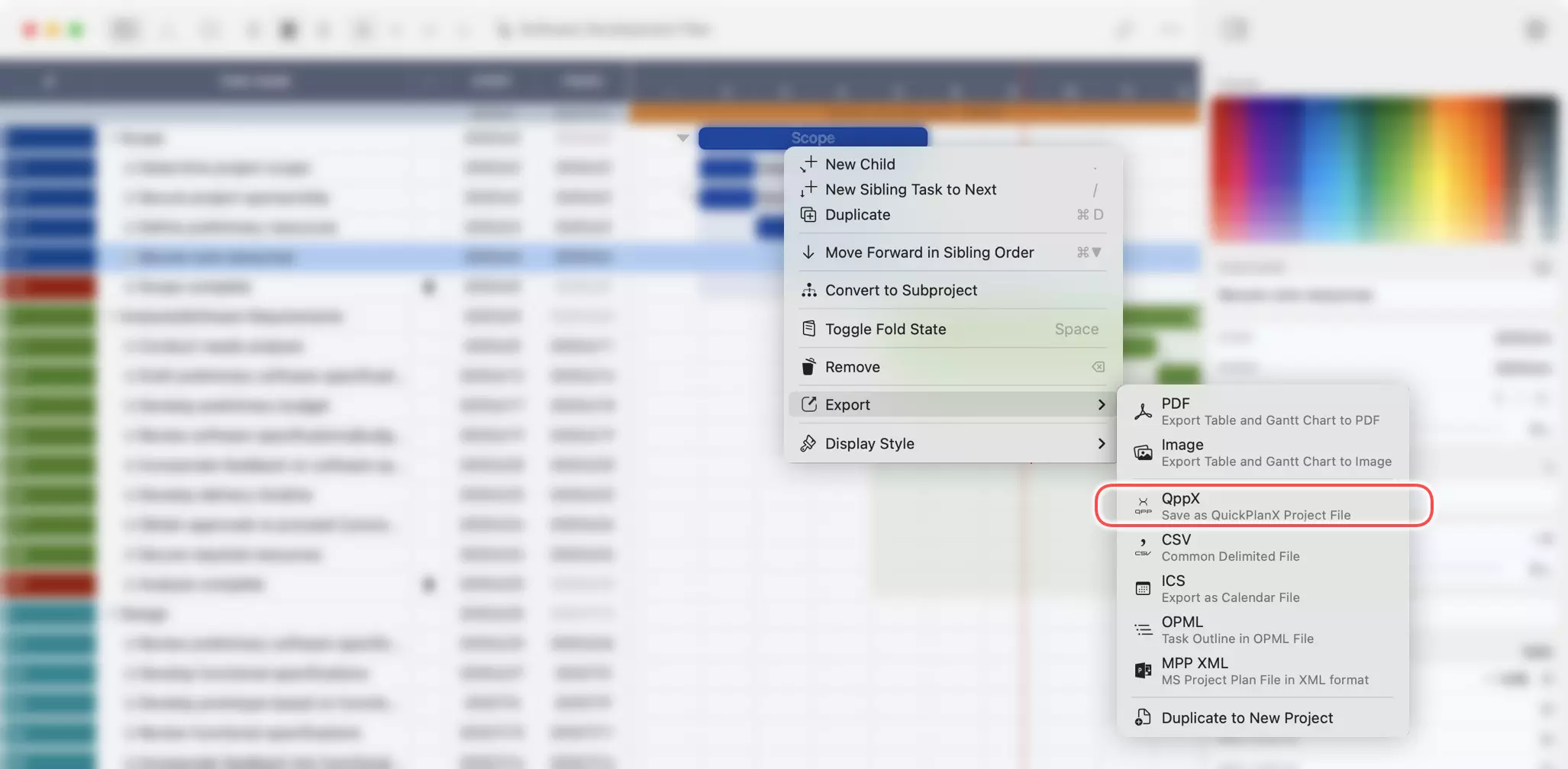
- Or, click the "···" button on the action bar on iOS devices
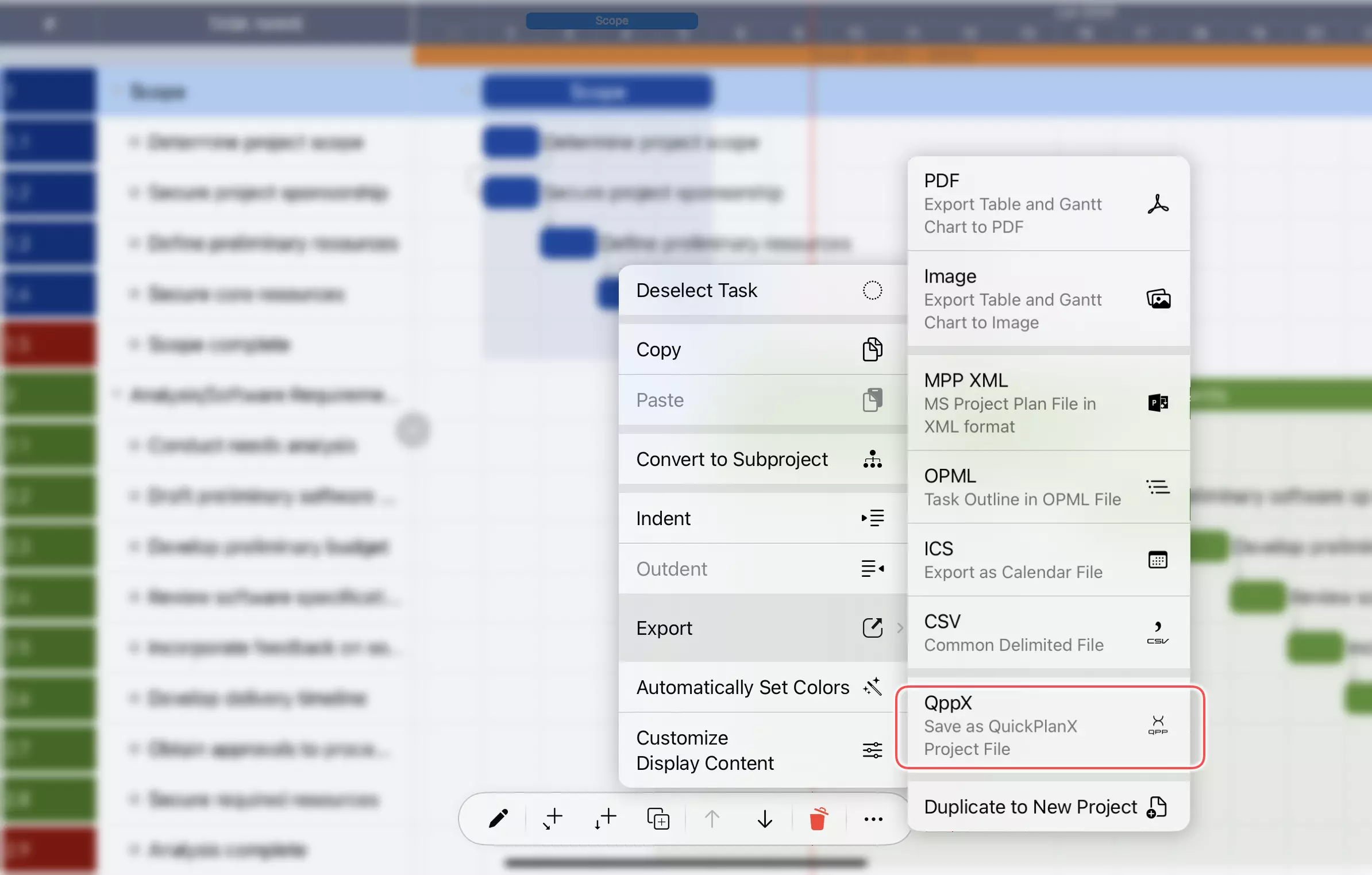
- Right-click or ctrl+click the task on Mac
- Choose a location to save the project file
Import QuickPlanX file
You can create new projects by importing from these files if you have existing ones.
- Tap the "+" icon on the toolbar in the Welcome window.
- Select "Import" from the menu and select to specify the file type.
- Browse and select the file that you want to import. You can choose a file from your device, iCloud Drive, or other cloud services.
- You will see a new project with the same structure and data as the imported file. You can edit the project as you wish, and save it on iCloud.