FAQ
Frequently asked questions.

Where are your charts stored?
Your charts are stored securely on the iCloud server with CloudKit database, and you can access them from any device that has QuickPlanX installed and signed in with the same Apple ID. Your devices also keep a local copy of your charts, which is automatically synced with the iCloud server.
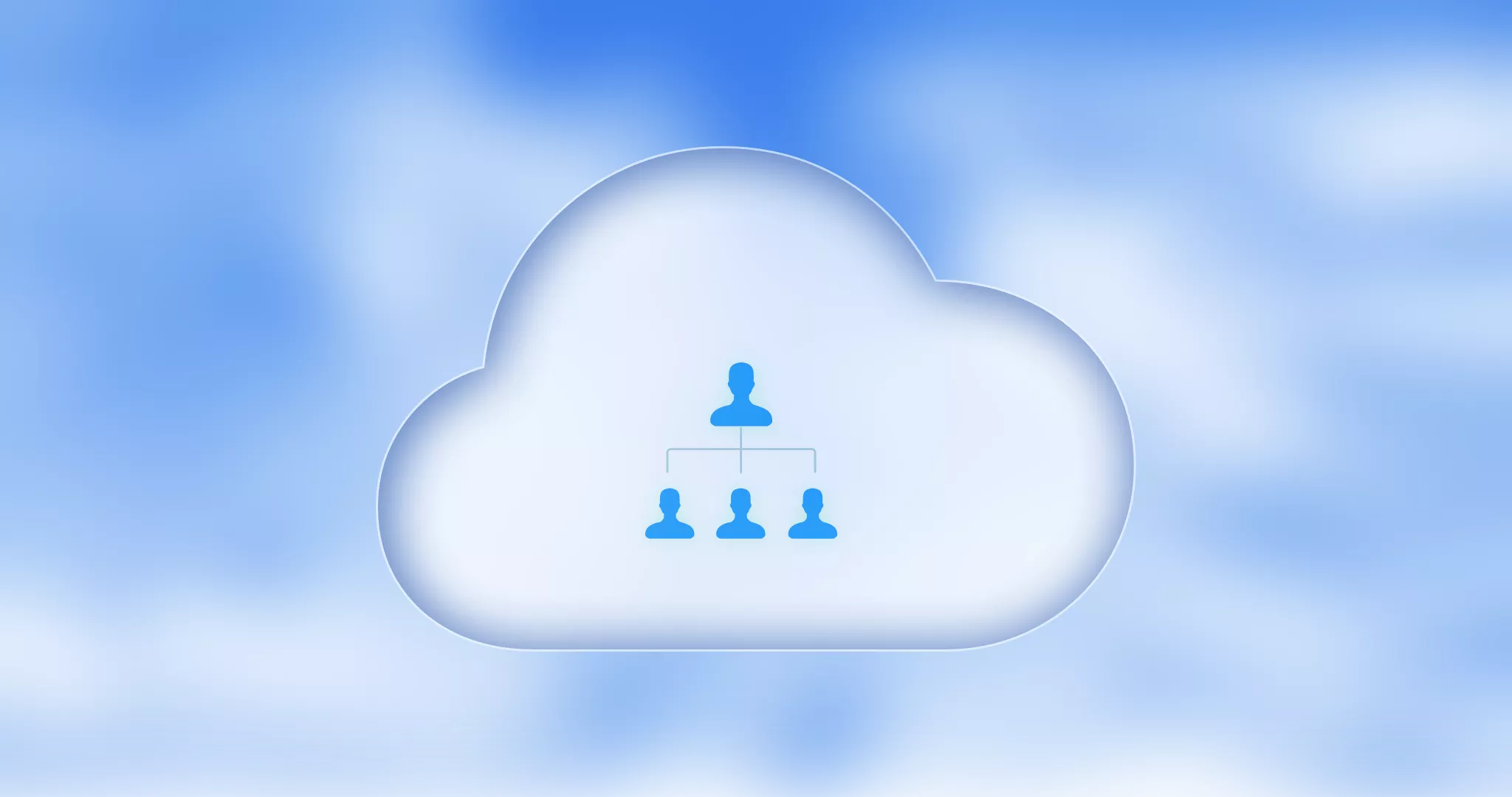
QuickPlanX allows you to export your online charts as files with the .quickplanx extension. You can use these files as backups or share them with other users. To open these files, you need to import them to QuickPlanX as new online charts stored on iCloud.
How can I quickly scroll to the timeline to Today?
QuickPlanX marks today's date with a vertical red line in the Gantt chart.
To quickly navigate the timeline, double-click the timeline header at the top of the Gantt chart. This will automatically scroll the view. Repeated double-clicks will cycle through three key dates:
- The project start date
- Today
- The project finish date
Note: This shortcut is active when the current date is within the project's timeframe.
Can I just specify the project start and finish date only, with some task names, then QuickPlanX will help me do the rest?
QuickPlanX is a powerful tool for manual project planning and management, designed to give you full control over your schedule. It does not automatically generate a full project plan from just a start date, end date, and task names.
To create a workable schedule, you'll need to define key details like task durations and the relationships (dependencies) between them. This approach ensures that the project plan accurately reflects your specific needs and logic.
I want to create a project from a template
Absolutely. In QuickPlanX, any existing project can be used as a template. This allows you to quickly start new projects based on previous work. For detailed instructions, please see how to use a project as a template.
What's the difference between "% Complete" and "Physical % Complete"?
These two fields measure progress in different ways to provide a more nuanced view of your project's status:
- % Complete is a time-based measure. It is typically calculated based on how much of a task's scheduled duration has passed.
- Physical % Complete measures the actual, tangible work that has been finished. You update this value manually to reflect how much of the task's outcome has been achieved, regardless of the time spent.
For a more in-depth explanation, see the details here.
Will QuickPlanX provide all the same features as MS Project Plan?
QuickPlanX is not a clone or a direct port of Microsoft Project. While both are powerful project management tools, QuickPlanX is designed from the ground up to offer a native and seamless experience on macOS, iOS, and iPadOS.
It has a unique feature set and user interface tailored for the Apple ecosystem, focusing on ease of use, mobility, and robust planning capabilities. You should not expect a one-to-one feature match with MS Project.