Task Fields
Projects manage the properties of tasks and their relationships, and this information is reflected as task fields.
Field Categories
Task fields are organized into the following categories:
-
Core Fields
-
Essential fields are crucial for project scheduling logic and task relationships. While the titles of these fields can be customized, their usage is predefined. They are mandatory and must be used even if you choose to hide some of them.
-
Extended fields are used to manage information for most project scheduling needs. The usage of these fields is predefined, however, you can choose not to use some of them.
- Color (Note: the usage of the color field is predefined, but the meaning of the colors is not defined by the app)
- Photo
- Contact
- Misc Costs
- Icon (Note: the usage of the icon field is predefined, but the meaning of the icons is not defined by the app)
-
Calculated fields provide computed values.
-
-
Customizable Fields. QuickPlanX offers customizable fields for your convenience to manage additional task-related information. These fields do not impact the core project scheduling logic, and the app does not predefine their usage. Note that you can change the title of these fields, but the app will not know their specific purpose. These fields are provided to record additional task-related data for convenience.
-
Baseline Fields. These fields store data copied from some of the core fields, serving as a basic baseline solution.
Fields
WBS Number
The Work Breakdown Structure (WBS) code represents the task's hierarchical position within the project structure, indicating parent-child relationships and order. The WBS number is automatically generated based on the task order and parent-child relationships (both the order and hierarchy are controlled by the user).
If you need to manually assign custom numbers or identifiers to tasks for reference purposes, you can use one of the available single-line text fields (detailed below). Note that manually entered numbers serve only as reference data—the app does not interpret their meaning or use them in scheduling calculations.
Name
The primary identifier for the task, describing the work to be performed.
Start
The scheduled start date for the task, indicating when a task, resource, or assignment is set to begin.
Finish
The scheduled "Finish" date for the task.
Working Days
The "Working Days" field allows you to input the number of working days allocated for a task, counting from the start date to the finish date, excluding non-working days. This field is essential for accurately scheduling and planning your project timeline. While the title of the "Working Days" field can be customized to match your preferences, this customization does not affect the field's functionality or usage within the app.
Calendar Days
The "Calendar Days" allocated for a task, counting from the start date to the finish date, including both working and non-working days. This field is crucial for accurately scheduling and planning your project timeline. While the title of the "Calendar Days" field can be customized to match your preferences, this customization does not affect the field's functionality or usage within the app.
Percentage Complete (% Comp.)
Indicates the current progress status of a task, expressed as a percentage (0-100%). This value can be entered manually to reflect the actual completion status.
See the definition in MS Project Plan
Assignment
The resources assigned to the task. Multiple resources with assignment rates can be selected. The task assignment impacts the calculation of the task work, thus indirectly affecting the calculation of the resource cost and the completion rate of group tasks.
Work
The "Work" field shows the total amount of time scheduled on a task for all assigned resources.
There are three methods you can choose to set the task work:
Automatic
QuickPlanX calculates total task work as the sum of the work that all assigned resources are to perform on a task. This is based on the assignment span, the number of resources assigned, and the assignment units for the assigned resources.
Work Value = Assigned Resources × Days × DWH
Fixed Daily Work
QuickPlanX calculates total task work based on the fixed daily work you input, the working days, and daily working hours. In this case, the assigned resource does not impact the calculation of the total cost, however, the working days and DWH still impact the calculation of total cost.
Work Value = Fixed Daily Work × Days × DWH
Fixed Amount
QuickPlanX allows you to input the total work as a fixed value, thus the assigned resources, working days, and DWH do not impact the calculation of the total cost.
Work Value = Fixed Amount
Physical % Complete (% Phys.)
The "Physical % Complete" field shows an entered percentage value that can be used as an alternative method for calculating the Budgeted Cost of Work Performed (BCWP) in Earned Value Management. This allows progress tracking based on physical completion rather than duration or work effort. This field is also known as Earned Value % Complete.
See the definition in MS Project Plan
Resource Cost
The resource cost field shows the total scheduled for a task performed by resources assigned to the tasks. There are two methods you can choose to set the task work:
Automatic
Resource Cost is calculated based on the Standard Rate for each resource and the amount of work assigned to all resources for the task.
Resource Cost Value = ∑assigned resources(Workload × Standard Rate)
Fixed Amount
QuickPlanX allows you to input the total resource cost as a fixed value, thus the assignment, working days, DWH, standard rate, and work do not impact the calculation of the total cost.
Cost Value = Fixed Amount
Miscellaneous Costs
QuickPlanX allows users to define and utilize miscellaneous cost fields according to their specific needs. These costs are independent of the task's properties and provide flexibility in cost management. Users can input any additional costs into these fields.
Miscellaneous costs are combined with resource costs to calculate the total project cost. Resource costs are determined based on task work and resource assignments, or through manual input values.
Total Cost
The "Total Cost" is the sum of the resource cost and six miscellaneous costs.
Budget
Use the Budget column to assign a reference budget to your tasks. This helps you track spending and calculate the variance between the budget and actual costs.
This budget amount is independent of other task properties (like dates and work effort) and is not a replacement for baseline costs. It will not impact, nor be impacted by, changes to the task's schedule or work.
Cost Variance
The variance between the budget and actual cost.
Contact
This field allows you to select a contact from the project resources, specifying a point of contact for the task. It serves as a convenient way to record whom you might need to reach out to regarding this task. Please note that this field is for reference only and does not affect task scheduling. It is separate from the "resource" field used for assigning resources to tasks. The contact selected here is not automatically assigned to work on the task. Use this field to streamline communication and keep track of key contacts for each task in your project.
Status Icon
The "Icon" associated with the task. The app does not predefine the meaning of icons, allowing you to use them freely as status indicators, category markers, or for other visual cues.
Color
The "Color" associated with the task. The app does not predefine the meaning of colors, allowing you to use them as needed to visualize tasks or indicate status.
Photo
The Photo field lets you display a photo or image for each task in the project. You can select a photo from your photo apps or drag an image from other apps. QuickPlanX automatically adjusts the size of larger photos to fit the task and sync the data.
You can also rename the Photo field to suit your preferences.
Single-line Text
A custom text field for adding brief, single-line information to a task. You can customize the title, for example, to "Location Code" or "Contact Person". Up to 15 custom text fields are available.
You can use these fields to show any information you want on the task. You can also mark a one-line text field as an email address or phone number, so you can email or call the person in the task directly from the app.
For group tasks, you can choose whether to enter a value for a one-line text field or leave it blank.
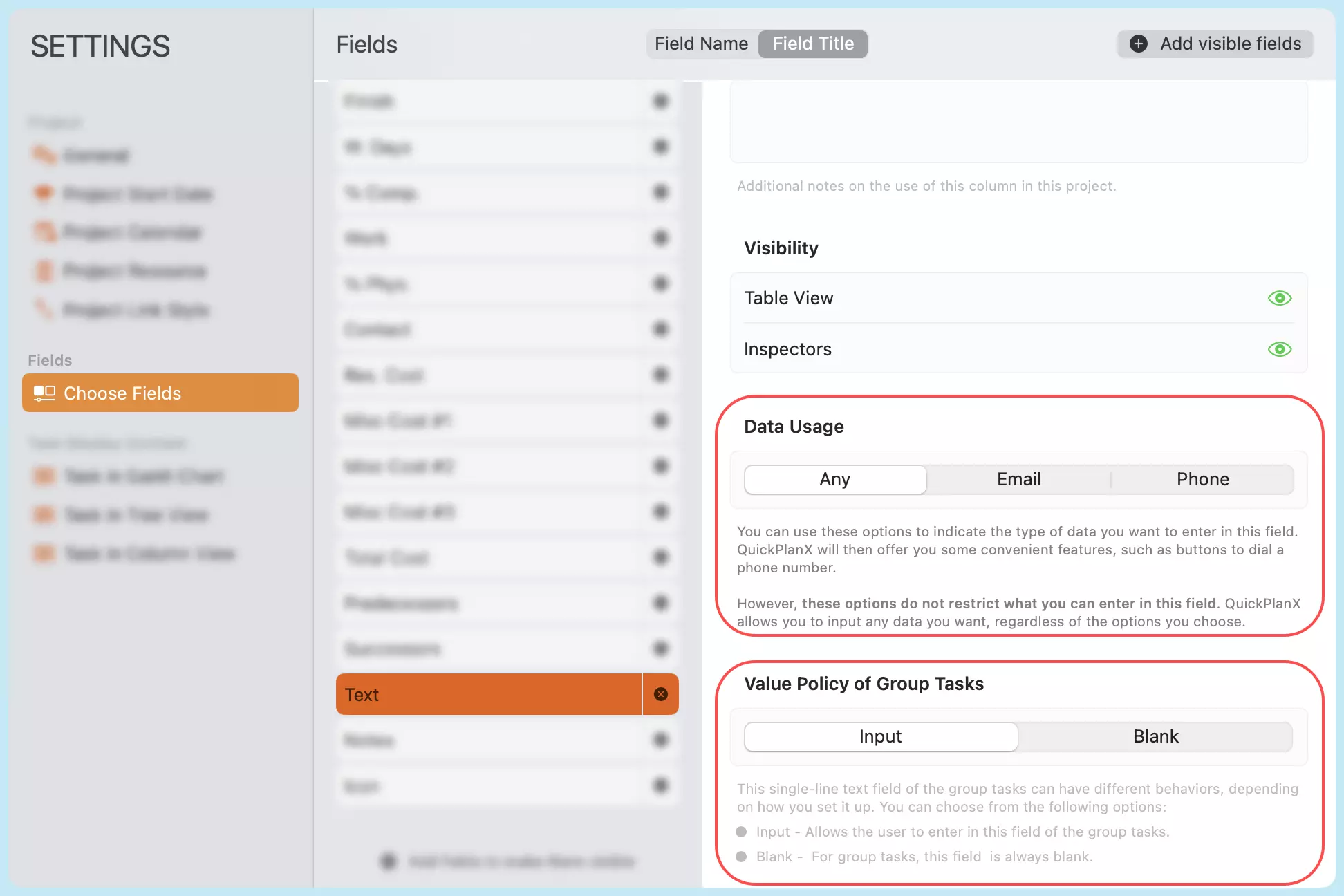
Please note that single-line text fields do not impact the logic of project scheduling, these fields are just for your convenience to maintain additional task-related information to help you manage your project.
Multiline Text
A custom text field that supports multiple lines, suitable for longer descriptions, notes, or details related to a task. You can customize the title, for example, to "Scope Details" or "Acceptance Criteria". Up to 10 custom multi-line text fields are available.
A project schedule is just one component of your overall project documentation. These multiline text fields should not be used to maintain comprehensive project documentation. Instead, use them to record information that directly supports your project scheduling needs. User stories, requirements, test cases, and other detailed documentation should be maintained in separate, dedicated documents.
Boolean
The "Boolean" field allows you to enter a "Yes" or "No" value. You can customize the field's title and the labels for 'Yes' and 'No'. For example, you could rename the title to "Approved" and use it to track task approval status. This field provides optional custom tracking for your project tasks.
You can adjust how the yes and no values are displayed in the project. You can pick from different symbols and input options for the yes and no values. And you can also set the devault value of the field.
For branch tasks, you can choose whether to enter a value for a boolean field or leave it blank.
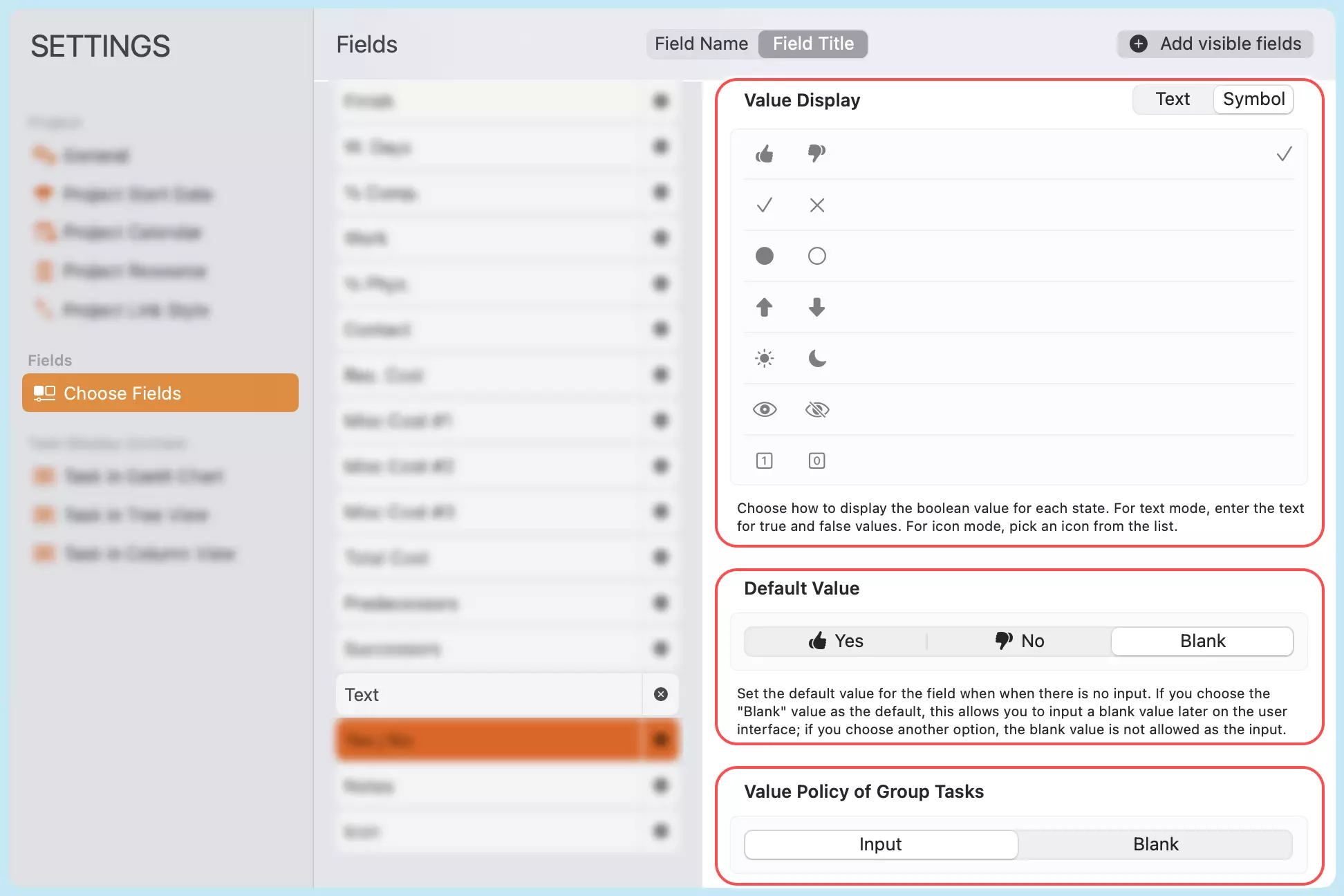
Please note that boolean fields do not impact the logic of project scheduling, such as the calculation of completion. These boolean fields are just for your convenience to maintain additional task-related state to help you manage your project.
URL
The "URL" field lets you add a hyperlink related to the task (e.g., to a specification document, a shared file, or a relevant web page). You can customize the field's title, for example, to "Reference Link" or "Document URL". This is an optional custom field for linking tasks to external resources.
Please note that URL fields do not impact the logic of project scheduling. These URL fields are just for your convenience to reference external resources outside of this app, helping you manage your tasks more effectively.
Picker
The "Picker" field allows you to select one or multiple predefined options from a list. It is useful for assigning categorical information to be displayed on the task. You can modify the title of this field and customize the list of available options to suit your requirements. For instance, you might rename the title to "Grade" or "Category" and define a corresponding set of choices. Furthermore, you can specify the selection type (single or multiple) and establish rules for the field, such as making it mandatory or setting a default value. Up to eight custom picker fields are available.
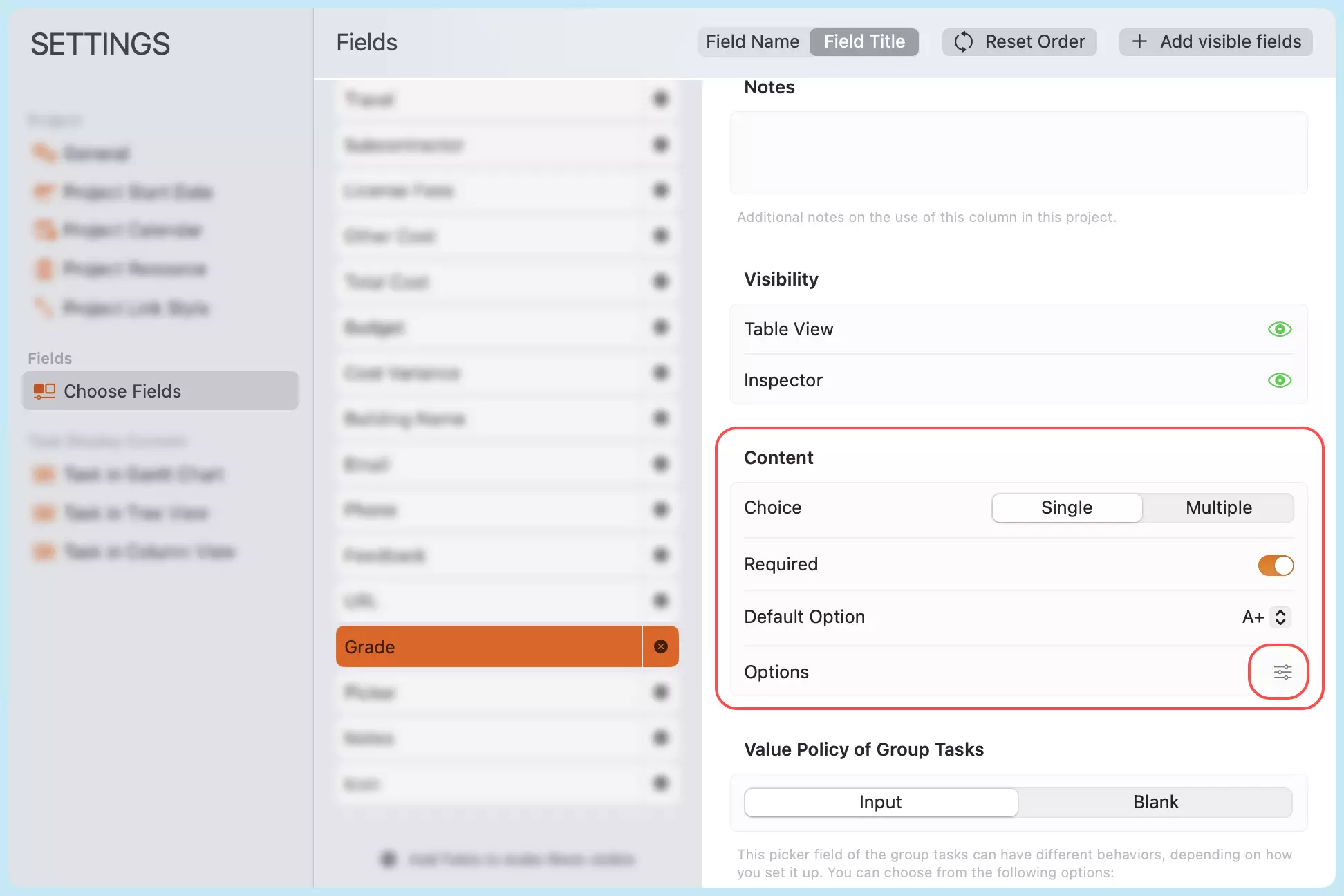
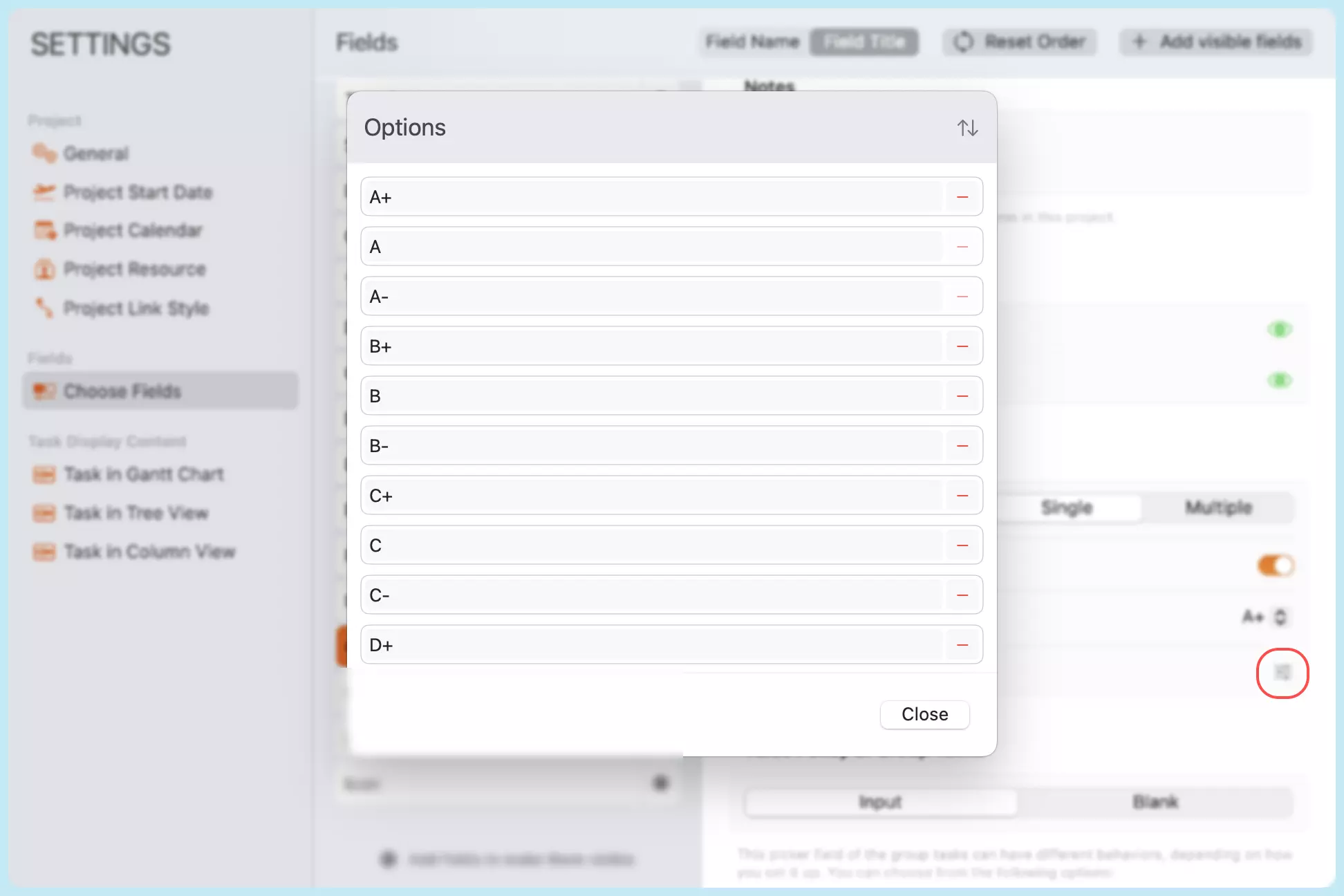
Budget Baseline
The "Budget Baseline" field archives the value of the "Budget" field and is typically used for baseline purposes. The app supports archiving by copying data from core fields to baseline fields collectively. However, it does not allow changes to individual baseline fields separately.
Working Days Baseline
The "Working Days Baseline" field archives the value of the "Working Days" field and is typically used for baseline purposes. The app supports archiving by copying data from core fields to baseline fields collectively. However, it does not allow changes to individual baseline fields separately.
Finish Baseline
The "Finish Baseline" field archives the value of the "Finish" field and is typically used for baseline purposes. The app supports archiving by copying data from core fields to baseline fields collectively. However, it does not allow changes to individual baseline fields separately.
Miscellaneous Cost #1 Baseline
The "Miscellaneous Cost #1 Baseline" field archives the value of the "Miscellaneous Cost #1" field and is typically used for baseline purposes. The app supports archiving by copying data from core fields to baseline fields collectively. However, it does not allow changes to individual baseline fields separately.
Miscellaneous Cost #2 Baseline
The "Miscellaneous Cost #2 Baseline" field archives the value of the "Miscellaneous Cost #2" field and is typically used for baseline purposes. The app supports archiving by copying data from core fields to baseline fields collectively. However, it does not allow changes to individual baseline fields separately.
Miscellaneous Cost #3 Baseline
The "Miscellaneous Cost #3 Baseline" field archives the value of the "Miscellaneous Cost #3" field and is typically used for baseline purposes. The app supports archiving by copying data from core fields to baseline fields collectively. However, it does not allow changes to individual baseline fields separately.
Miscellaneous Cost #4 Baseline
The "Miscellaneous Cost #4 Baseline" field archives the value of the "Miscellaneous Cost #4" field and is typically used for baseline purposes. The app supports archiving by copying data from core fields to baseline fields collectively. However, it does not allow changes to individual baseline fields separately.
Miscellaneous Cost #5 Baseline
The "Miscellaneous Cost #5 Baseline" field archives the value of the "Miscellaneous Cost #5" field and is typically used for baseline purposes. The app supports archiving by copying data from core fields to baseline fields collectively. However, it does not allow changes to individual baseline fields separately.
Miscellaneous Cost #6 Baseline
The "Miscellaneous Cost #6 Baseline" field archives the value of the "Miscellaneous Cost #6" field and is typically used for baseline purposes. The app supports archiving by copying data from core fields to baseline fields collectively. However, it does not allow changes to individual baseline fields separately.
Resource Cost Baseline
The "Resource Cost Baseline" field archives the value of the "Resource Cost" field and is typically used for baseline purposes. The app supports archiving by copying data from core fields to baseline fields collectively. However, it does not allow changes to individual baseline fields separately.
Start Baseline
The "Start Baseline" field archives the value of the "Start" field and is typically used for baseline purposes. The app supports archiving by copying data from core fields to baseline fields collectively. However, it does not allow changes to individual baseline fields separately.
Percentage Complete Baseline
The "Percentage Complete Baseline" field archives the value of the "Percentage Complete" field and is typically used for baseline purposes. The app supports archiving by copying data from core fields to baseline fields collectively. However, it does not allow changes to individual baseline fields separately.
Total Cost Baseline
The "Total Cost Baseline" field archives the value of the "Total Cost" field and is typically used for baseline purposes. The app supports archiving by copying data from core fields to baseline fields collectively. However, it does not allow changes to individual baseline fields separately.
Physical % Complete Baseline
The "Physical % Complete Baseline" field archives the value of the "Physical % Complete" field and is typically used for baseline purposes. The app supports archiving by copying data from core fields to baseline fields collectively. However, it does not allow changes to individual baseline fields separately.
Work Baseline
The "Work Baseline" field archives the value of the "Work" field and is typically used for baseline purposes. The app supports archiving by copying data from core fields to baseline fields collectively. However, it does not allow changes to individual baseline fields separately.