Maintain Task Link
Linking and Unlinking Tasks
You can easily create or remove links between tasks in QuickPlanX. There are three main places to manage task links:
- Gantt Chart (best for most users)
- Table View
- Inspector
The Gantt Chart is the easiest and most visual way to link or unlink tasks, but you can also make quick changes in the Table View or Inspector.
Gantt Chart
Entering "Task Link Maintenance" Mode
To link or unlink tasks in the Gantt Chart, first enter the "Task Link Maintenance" mode. There are two convenient ways to do this:
1. Using the Toolbar Link Button
- If the link button isn’t visible, tap the "···" (more) button to access the link menu.
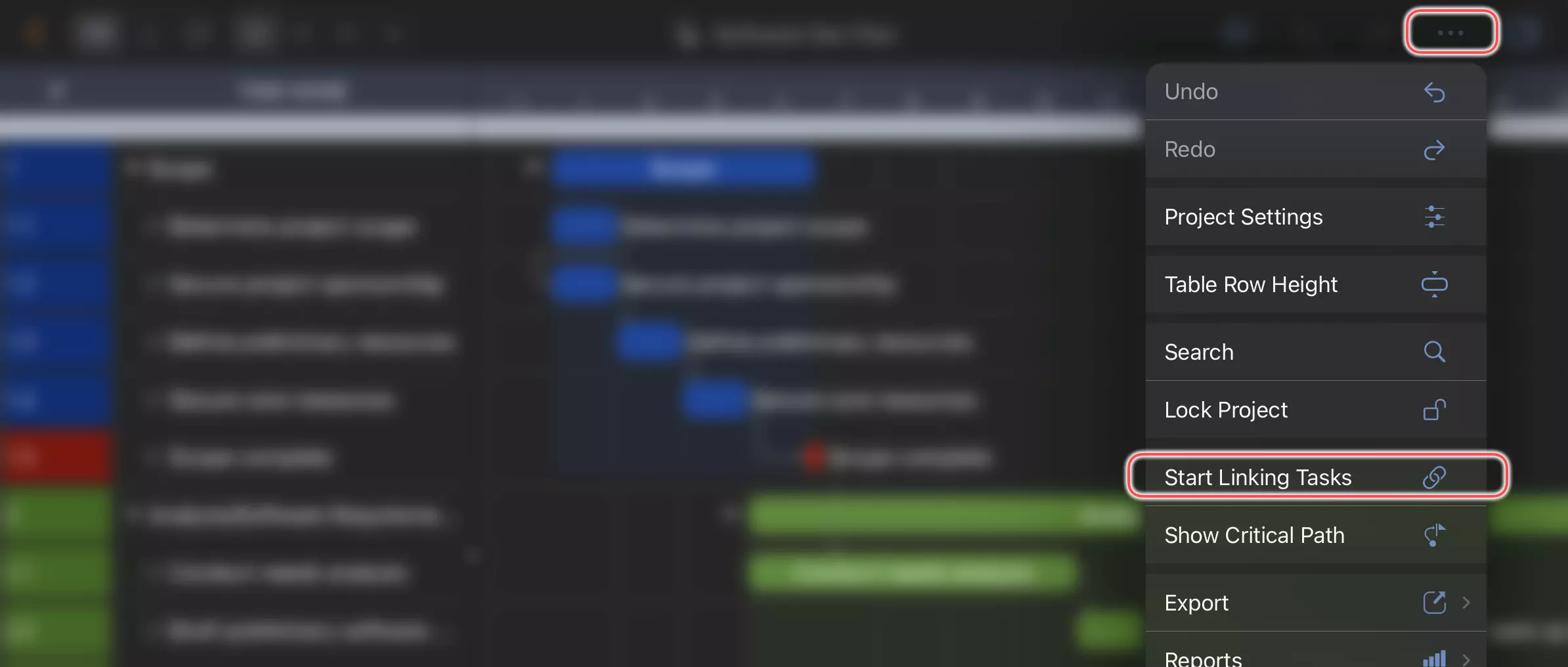
- For quicker access on iPad and Mac, you can customize the toolbar to always display the link button.
2. Using the Keyboard (Mac)
- Press and hold the Fn key to enter link maintenance mode.
- Tip: This is the fastest and most convenient method on Mac.
Linking and Unlinking Tasks
Once in "Task Link Maintenance" mode, you can easily create or remove links between tasks. Select two tasks—either by dragging from one to another, or by tapping them in sequence.
If there is no existing link between the selected tasks, a link will be created. If a link already exists, it will be removed. While in this mode, the Gantt Chart provides clear visual cues to indicate when you can create or remove links.
1. Drag from one task to another.
Drag to link tasks is intuitive and natural, it's easy to start, and for most of the time if there is no batch linking creation work, this way is recommended.
2. Or, Tap two tasks in sequence.
Tap a task to select it—the selected task will become active and highlighted in red. Then, tap another task to create or remove a link between them.
- If there is no existing link, the first task you tap becomes the predecessor, and the second becomes the successor.
- Once linked, the second task remains active. Tapping a different task will create a new link from the active (second) task to the newly tapped task.
- To deactivate the current selection, simply tap the active task again.
While the "tap" method may seem less intuitive or efficient than dragging, QuickPlanX offers it for several important scenarios:
1. Linking or unlinking tasks that are far apart in the Gantt chart.
2. Rapidly creating a chain of linked tasks.
The short video below demonstrates how to quickly create a link chain:
3. Efficiently creating one-to-many links.
Hold the "Shift" key, select a task to set it as the predecessor, then tap multiple tasks one after another to designate them as successors—allowing you to quickly create multiple links from a single task. The short video below demonstrates how to efficiently create one-to-many links:
Adjusting Task Dates When Linking
By default, when linking two tasks, the successor's date remains unchanged. QuickPlanX provides an option to control whether you want to adjust the successor's date to respect the newly created link.
You have two choices:
- Adjust Successor Date to Respect Link - The successor's start date automatically moves to follow the predecessor's finish date
- Keep Successor Date Unchanged - The successor maintains its original date regardless of the link
On Mac
Press and hold the Command key while linking tasks. This will automatically adjust the successor's start date to begin the day after the predecessor's finish date.
On Mac, the most convenient way to link tasks and adjust successor dates simultaneously is to press and hold Fn + Command keys while mouse dragging between tasks.
On iPad and iPhone
After entering "Task Link Maintenance" mode, tap the link button on the toolbar to access a menu where you can toggle this option.
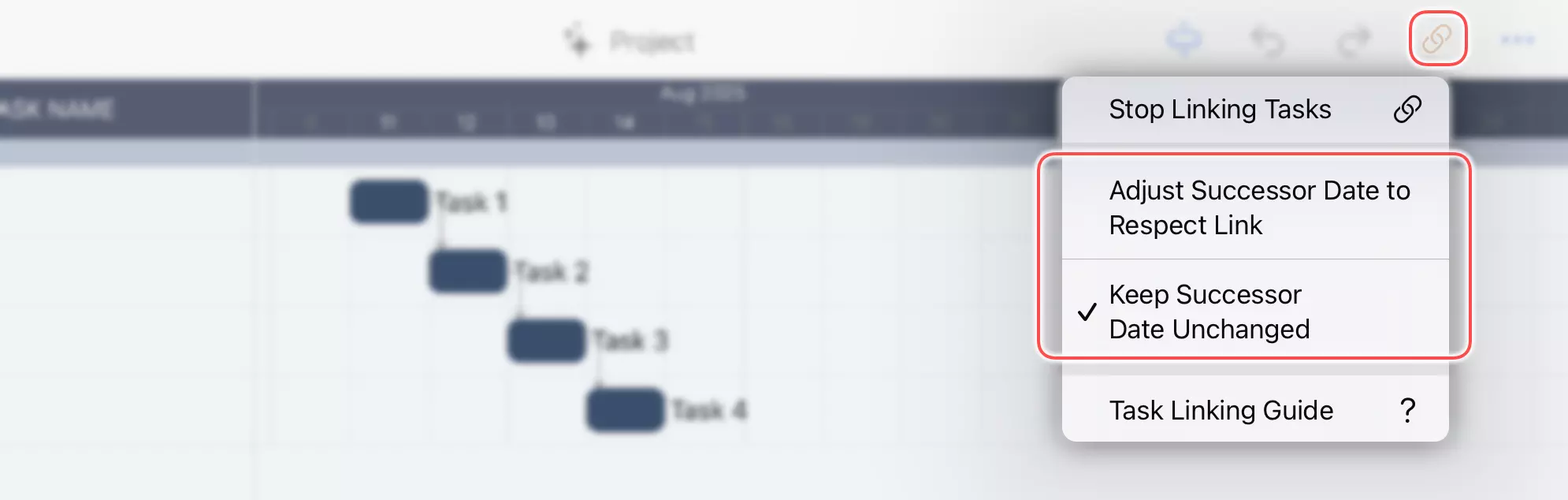
Design Philosophy
QuickPlanX recognizes that users have different workflows when managing project schedules:
- Some users prefer to position all tasks at their desired dates first, then add links to show dependencies
- Others prefer to use linking as the primary method for scheduling tasks in sequence
To accommodate both approaches, QuickPlanX provides flexible options for how linking affects task dates.
Exiting "Task Link Maintenance" Mode
When you’re finished linking or unlinking tasks, exit the linking mode to return to normal operation:
- Tap the "Link" button on the toolbar again.
- On Mac, simply release the "Fn" key.
Video Demo
This intuitive workflow lets you quickly adjust task dependencies as your project evolves.
Table View & Inspector
For minor adjustments, you can edit task predecessors and successors directly in the Table View or Inspector.
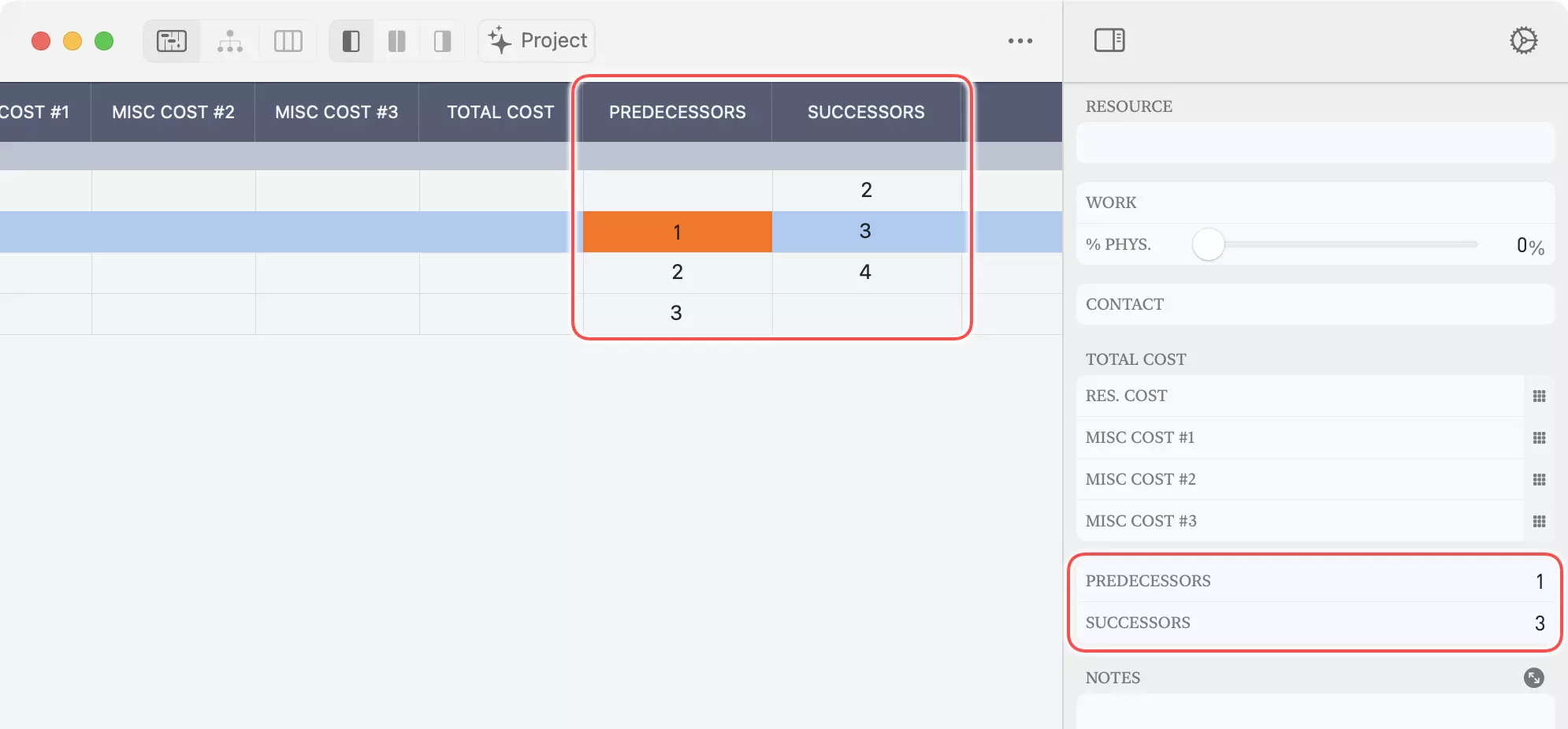
If you don’t see the predecessors or successors fields, customize your project fields to make them visible.
Tips
- Customize your toolbar to keep the link button handy for frequent use.
- Use the Gantt Chart for a visual and efficient linking experience, especially for complex projects.
- Remember, linking tasks defines the order and dependencies in your project schedule. Here are some additional tips to help you work more efficiently with task links: