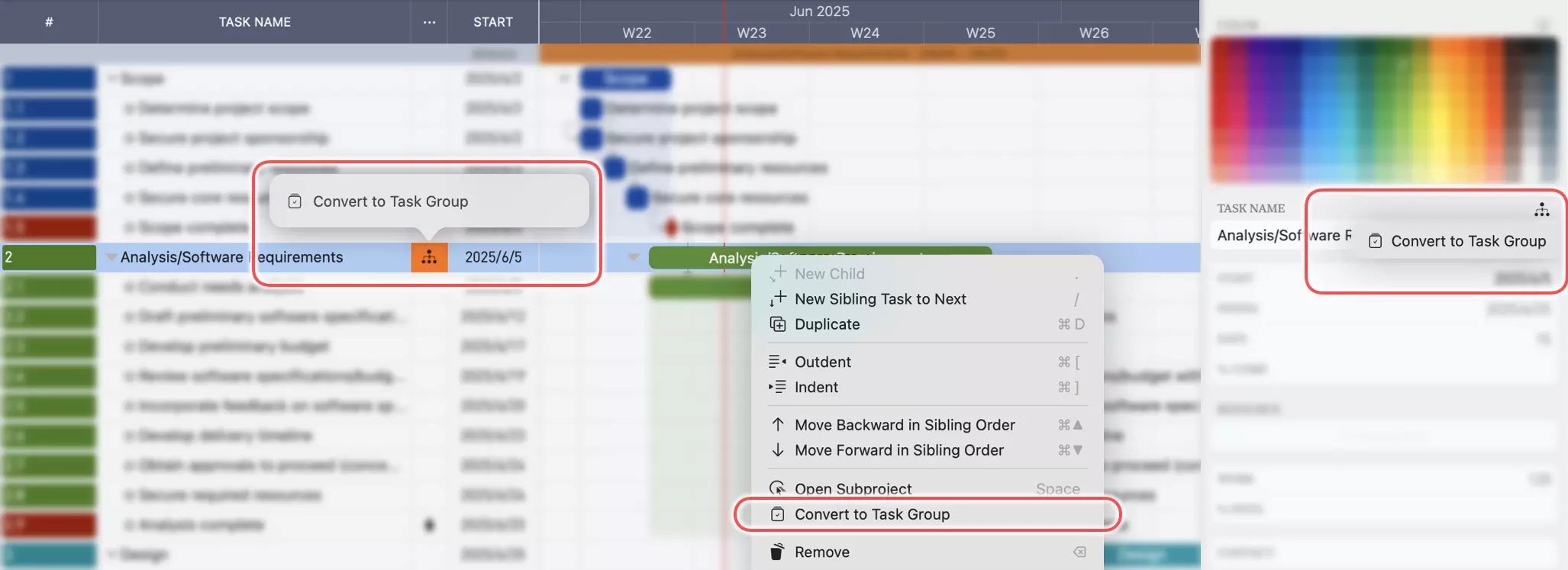Task Kind Conversion
QuickPlanX uses different kinds of tasks to organize your project work effectively. Each task kind serves a specific purpose within your project's hierarchical structure and has distinct characteristics that support different aspects of project planning and execution.
Understanding Task Kinds
Tasks in QuickPlanX are classified into several types:
- Root Task - The top-level container representing your entire project
- Group Task - Branch nodes that organize related work items into logical clusters
- Single Task - Individual work items that represent specific, actionable work
- Milestone - Special markers for significant project points or achievements
- Subproject Task - Complete subprojects that appear as single tasks within the parent project
Each task kind has unique capabilities and behaviors that make them suitable for different organizational needs. Understanding these differences helps you structure your project more effectively and take advantage of QuickPlanX's full feature set.
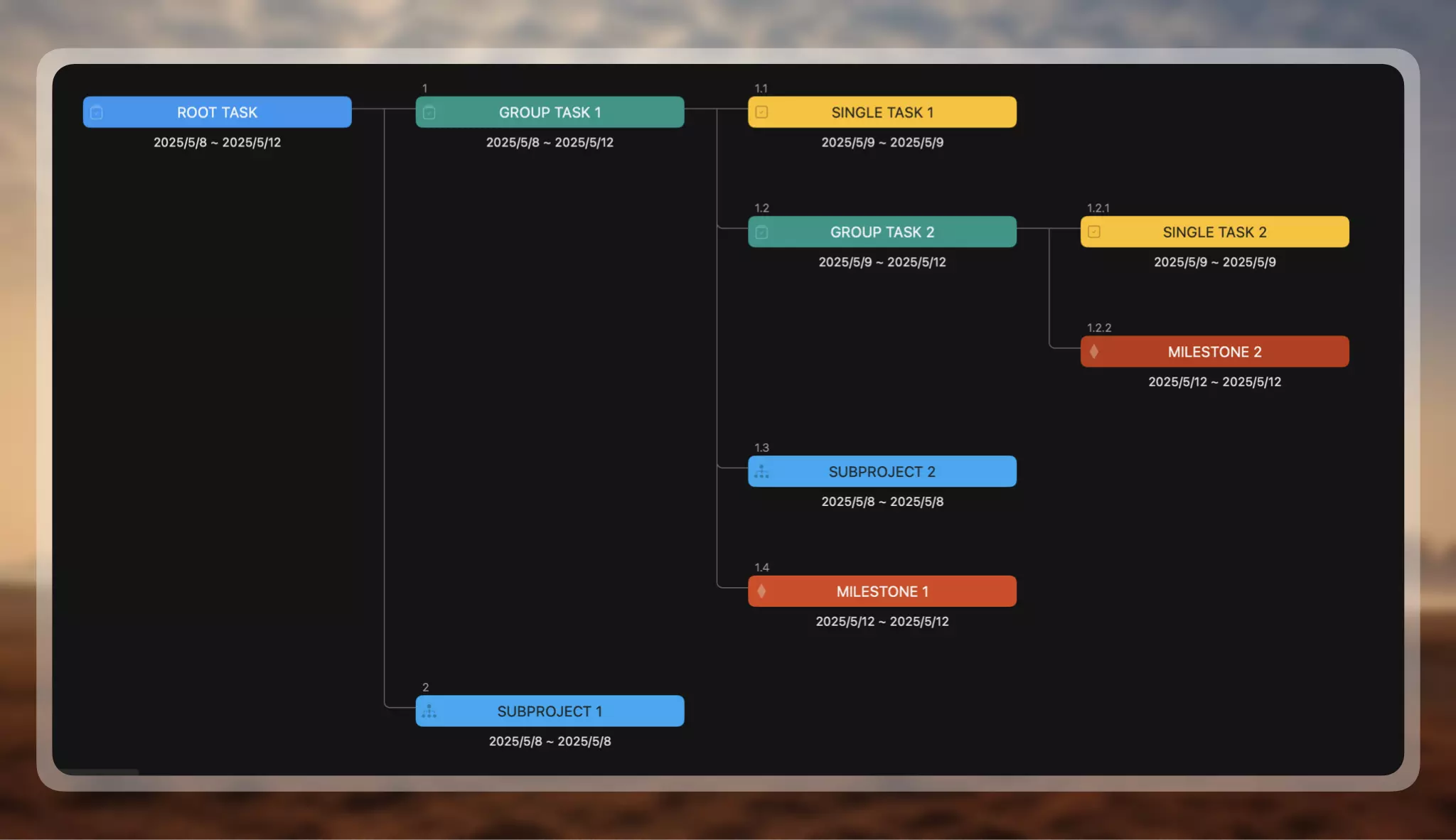
For detailed information about each task kind and their specific characteristics, see Task Kinds.
Conversion Rules
QuickPlanX allows specific conversions between task kinds to maintain project structure integrity:
- Group Task → Subproject Task
- Single Task → Milestone
- Milestone → Single Task
- Subproject Task → Group Task
These conversion rules ensure that your project hierarchy remains logical and functional while providing flexibility to adapt your project structure as needs evolve.
Converting Between Task Kinds
Table View
- Select the task you want to convert.
- Edit the "
Task Type" cell for the selected task. - Choose the desired task kind from the menu to convert the task.
Gantt Chart, Tree, and Column Views
- Select the task you want to convert.
- On Mac, open the context menu; on iOS devices, use the action bar.
- Select the option to convert the task to your desired kind.
Inspector
- Tap the icon at the top-right of the "
Task Name" field. - Choose the desired task kind from the menu to convert the task.