Upgrading from Legacy QuickPlan Apps to QuickPlanX
QuickPlanX is a redesigned app that replaces the legacy QuickPlan apps, offering an iCloud-based solution for creating and managing project plans. This guide will help you upgrade your existing projects from the legacy QuickPlan apps to QuickPlanX.
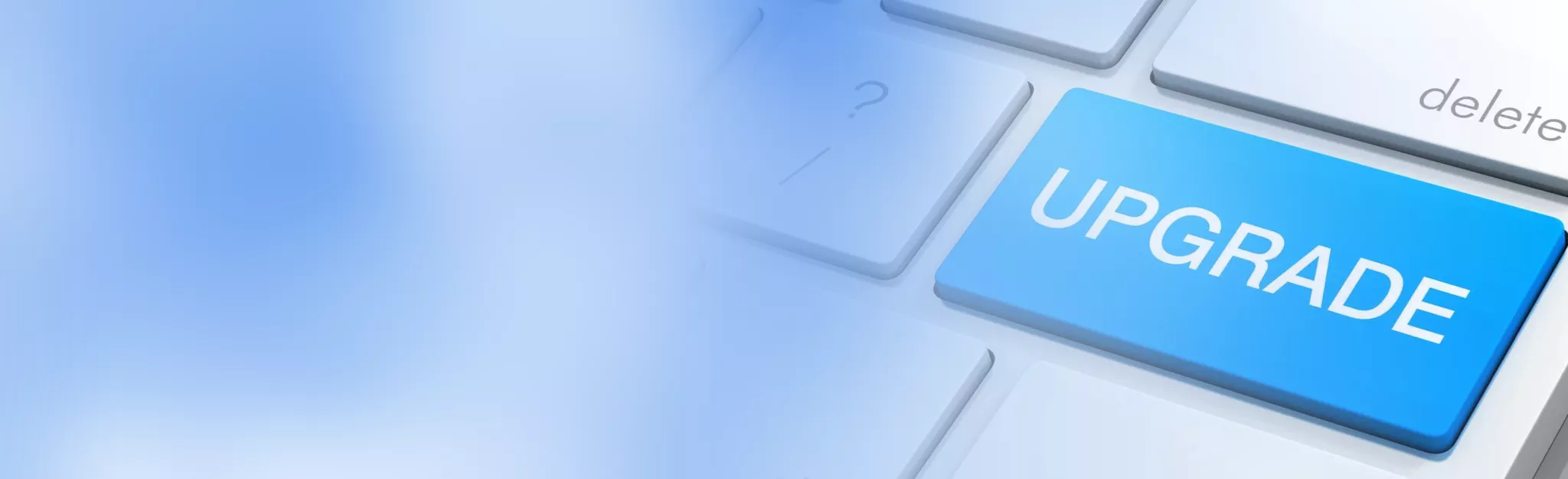
Preparing Your Legacy QuickPlan Files
QuickPlanX supports importing legacy project files with the .qpp file extension. Therefore, it's essential to store projects created with legacy QuickPlan apps as files that can be accessed from the Files app on iOS and the Finder app on macOS.
For macOS Users
- Locate your legacy QuickPlan files using Finder. Search by name or the
.qppextension. - Save the files to a folder of your choice, preferably on iCloud Drive.
For iOS Users
Projects Stored Within the Legacy App
Some projects are stored internally within the legacy QuickPlan app on your device. To import these projects, you need to export them as .qpp files. Follow these steps:
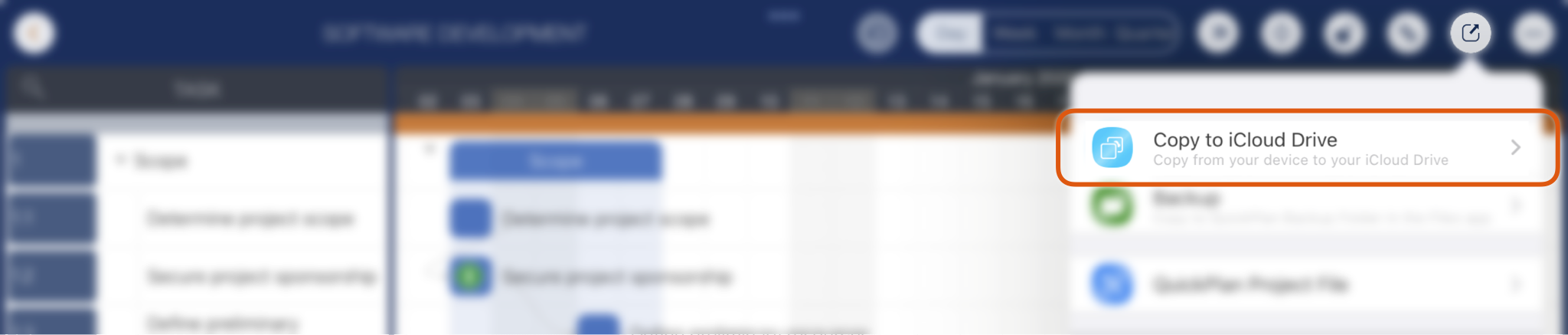
- Tap the project icon on the welcome window to open the legacy project on your iPad or iPhone.
- Tap the export button on the toolbar and select "Copy to iCloud Drive."
- Choose a folder to save your project file.
Projects Already on iCloud Drive
If your projects are already stored on iCloud Drive as .qpp files, they are ready for import into QuickPlanX.
Importing from .qpp Files
Once your legacy QuickPlan files are saved to iCloud Drive or another accessible location, follow these steps to import them into QuickPlanX:
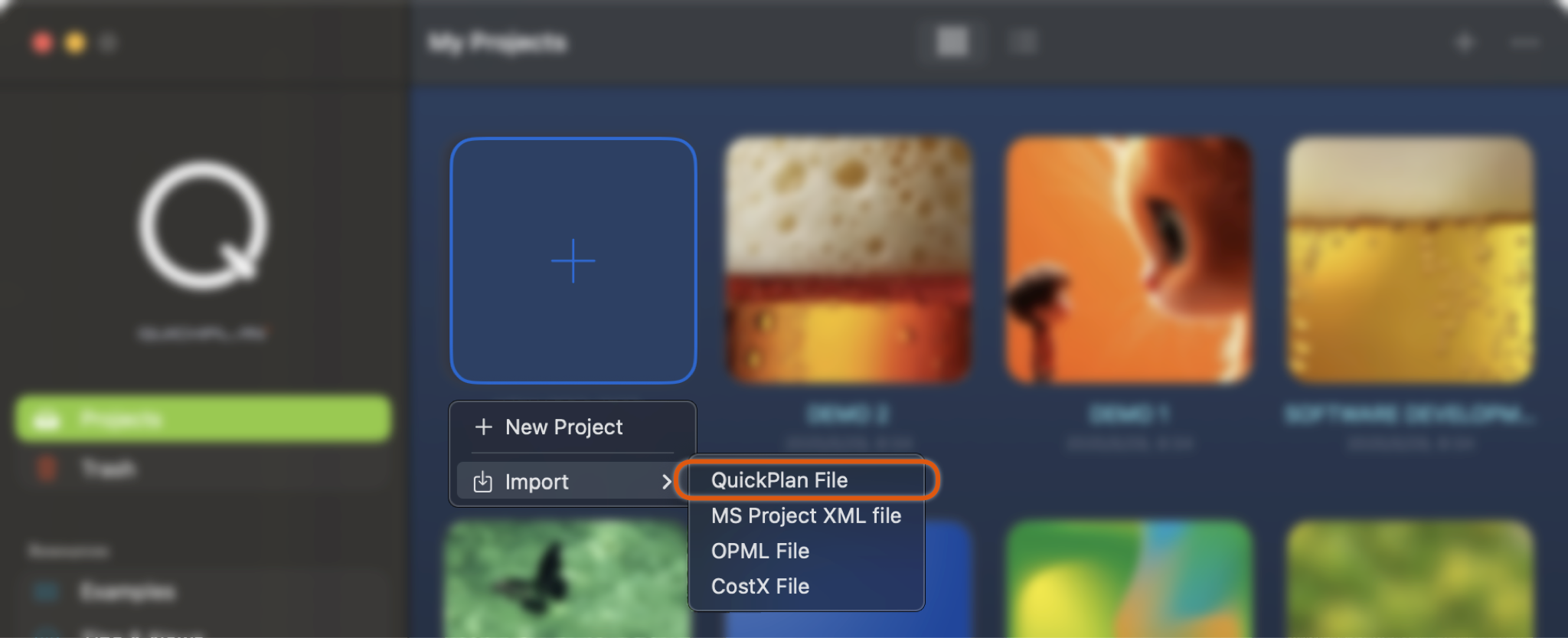
- Launch the QuickPlanX app on your device (iPad, iPhone or Mac).
- Tap the "+" icon on the welcome window and select "Import from QuickPlan file."
- Browse and select the QuickPlan file you wish to import.
- Wait for the import process to complete. The imported project will appear as an icon in the "My Projects" view in the welcome window.
By following these steps, you can easily transition your projects to QuickPlanX and take advantage of its new features and capabilities. Enjoy planning with QuickPlanX!
About iCloud Storage
iCloud Drive
- Optional Storage: iCloud Drive is one of the options available to users for storing project files. Users may choose to store their project files in other locations, such as different cloud storage services.
- User Responsibility: Users have ownership and responsibility for the safety and security of their project files. This includes ensuring backups and managing access.
- Sync Conflicts: When updating the same project files from multiple devices, users need to manually resolve any sync conflicts that may arise.
iCloudKit
- Used by QuickPlanX.
- Acts as a database service, storing projects directly in iCloud.
- Provides automatic syncing across all devices without user intervention.
- Ensures that all changes are instantly reflected across devices, offering a seamless experience.
Key Differences
- Storage Type: iCloud Drive is file-based, while iCloudKit is database-based.
- User Control: iCloud Drive gives users control over file storage locations, whereas iCloudKit handles storage automatically.
- Conflict Resolution: iCloud Drive automatically syncs files but requires users to manually resolve conflicts when the same file is edited on multiple devices, while iCloudKit offers automatic syncing with built-in conflict resolution.