CostX File Import
CostX is primarily designed to assist with the decomposition of projects and products into smaller and more manageable components. It is commonly used for creating Work Breakdown Structures (WBS).
QuickPlanX allow to create a new project by importing from a CostX file, as a quick start for you to initial a project from the WBS file you have prepared before.
Steps
To create a new project by importing from a CostX file, you can do the following:
- Tap the "+" icon on the toolbar in the Welcome window.
- Select "Import" from the menu and select "CostX" file type.
- Browse and select the file that you want to import. You can choose a file from your device, iCloud Drive, or other cloud services.
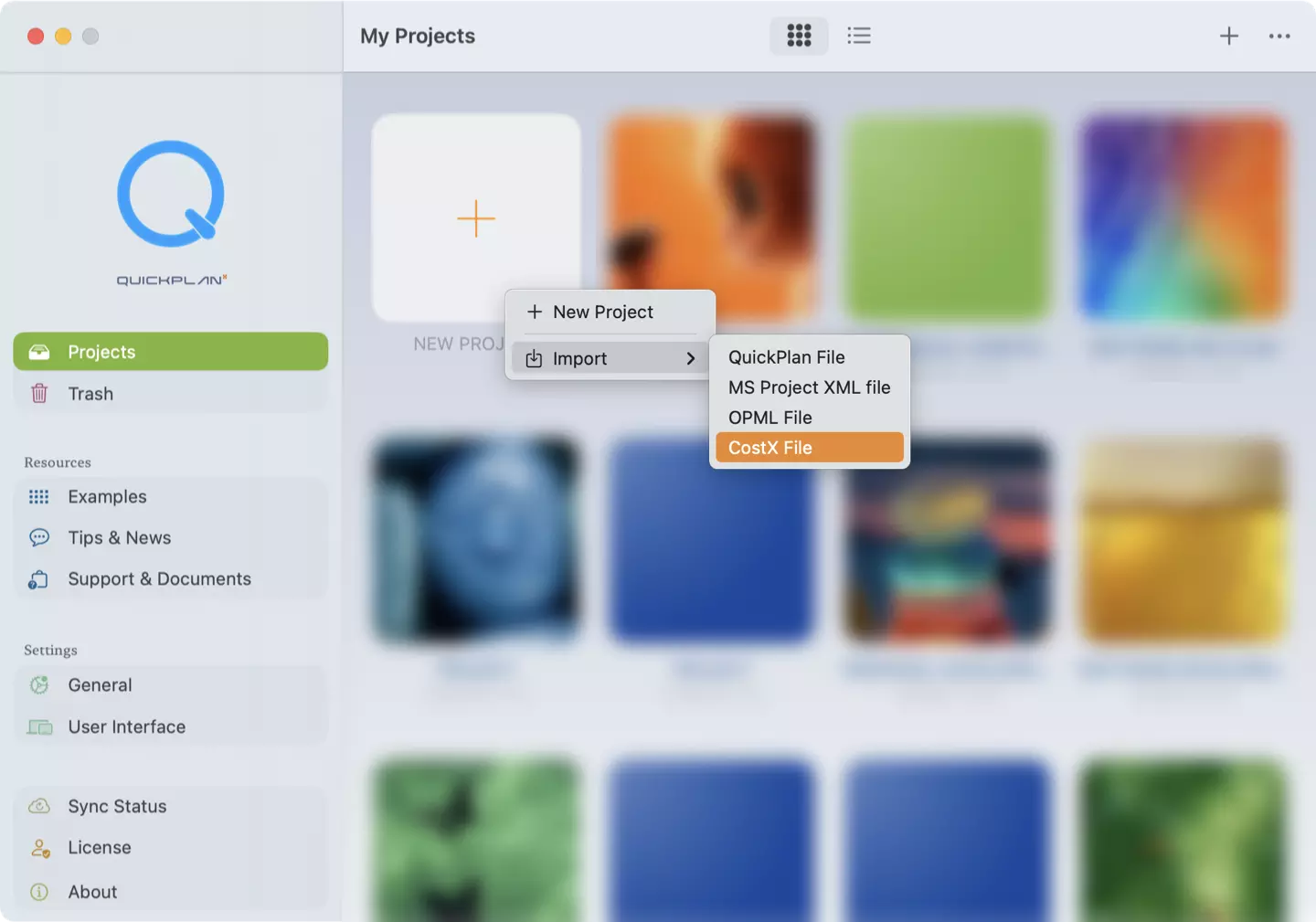
- You will see the options to map the data from CostX to QuickPlanX.
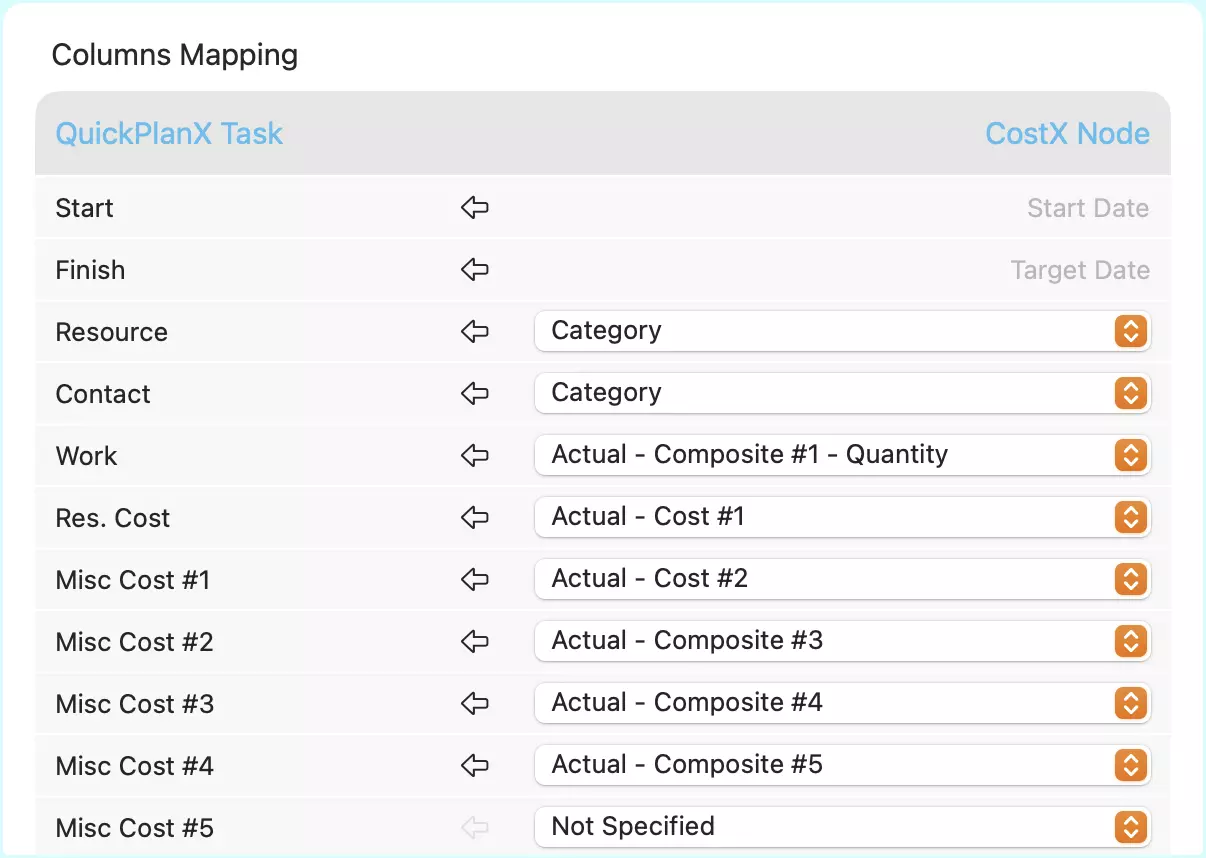
- You will see a new project with the same structure and data as the imported file. You can edit the project as you wish, and save it on iCloud.
For detailed instructions on the import process, see the Create Project documentation.
Column Mapping
Connect CostX columns to QuickPlanX task columns to define how your CostX project's data is imported. You'll map each CostX column to its corresponding column in QuickPlanX.
- This import function allows you to create a QuickPlanX project from a CostX file. While CostX files can be used for different types of structures (WBS, CBS, PBS, etc.), the results will be best if your CostX file contains the most data. There may be no direct mapping relationship between a CostX and QuickPlanX project.
- The imported QuickPlanX project's total cost may differ from the CostX file. This is because QuickPlanX uses only the cost fields you choose to map during the import process.
- Choosing "Not Specified" means that no data will be imported from the corresponding CostX column. However, the corresponding task column in QuickPlanX might not be empty; it could be populated with automatically calculated values.
- CostX allows you to define the purpose of the "Category" field. If you've used it to specify project resources, you can map this field to either the task resource or task contact column in your QuickPlanX project.
- You have complete flexibility in mapping CostX cost fields to QuickPlanX task work or cost columns. However, it's important to ensure accurate mapping, as the import process relies entirely on your selections.
- We recommend mapping CostX estimated costs (your planned costs) to QuickPlanX baseline columns. Map your CostX actual costs to the QuickPlanX live cost columns used for tracking current progress.
- The mapping options only show CostX fields that contain data.
Notes
Please note that CostX is an independent application and is not part of QuickPlanX.
CostX is designed for broader applications beyond project management, including product breakdown structures and other organizational frameworks. If you use CostX for contract work to create work breakdown structures, this import function helps you quickly initialize a project schedule from your existing contract data.