Mindmap Integration
QuickPlanX provides seamless integration with mindmap applications through OPML (Outline Processor Markup Language) file exchange. You can export your QuickPlanX projects to OPML format (.opml), which can be opened in various mindmap and outline applications. Similarly, you can import OPML files into QuickPlanX to create new projects.
Exporting to OPML
QuickPlanX offers the flexibility to export either your entire project or specific branches (task groups with their sub-tasks) to OPML format.
Exporting the Entire Project
On macOS
- Within your project, tap the
···button in the toolbar - Select
Export→OPMLfrom the menu options
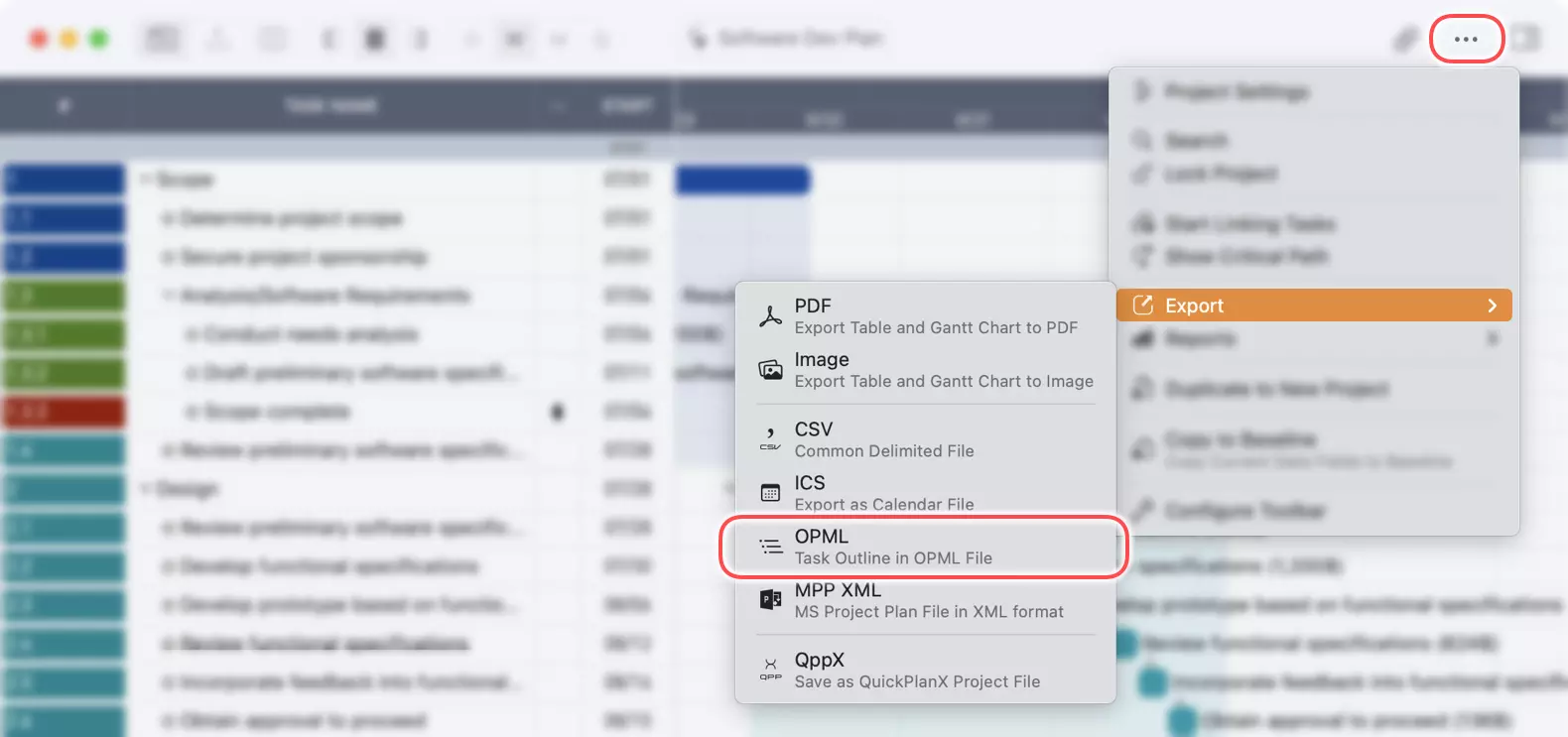
Exporting a Specific Branch
You can export any task group along with all its sub-tasks by selecting it first.
On macOS
- In the project outline view, right-click (or Ctrl + click) on the task group you want to export
- Select
Export→OPMLfrom the context menu
This exports the selected task group and all of its sub-tasks.
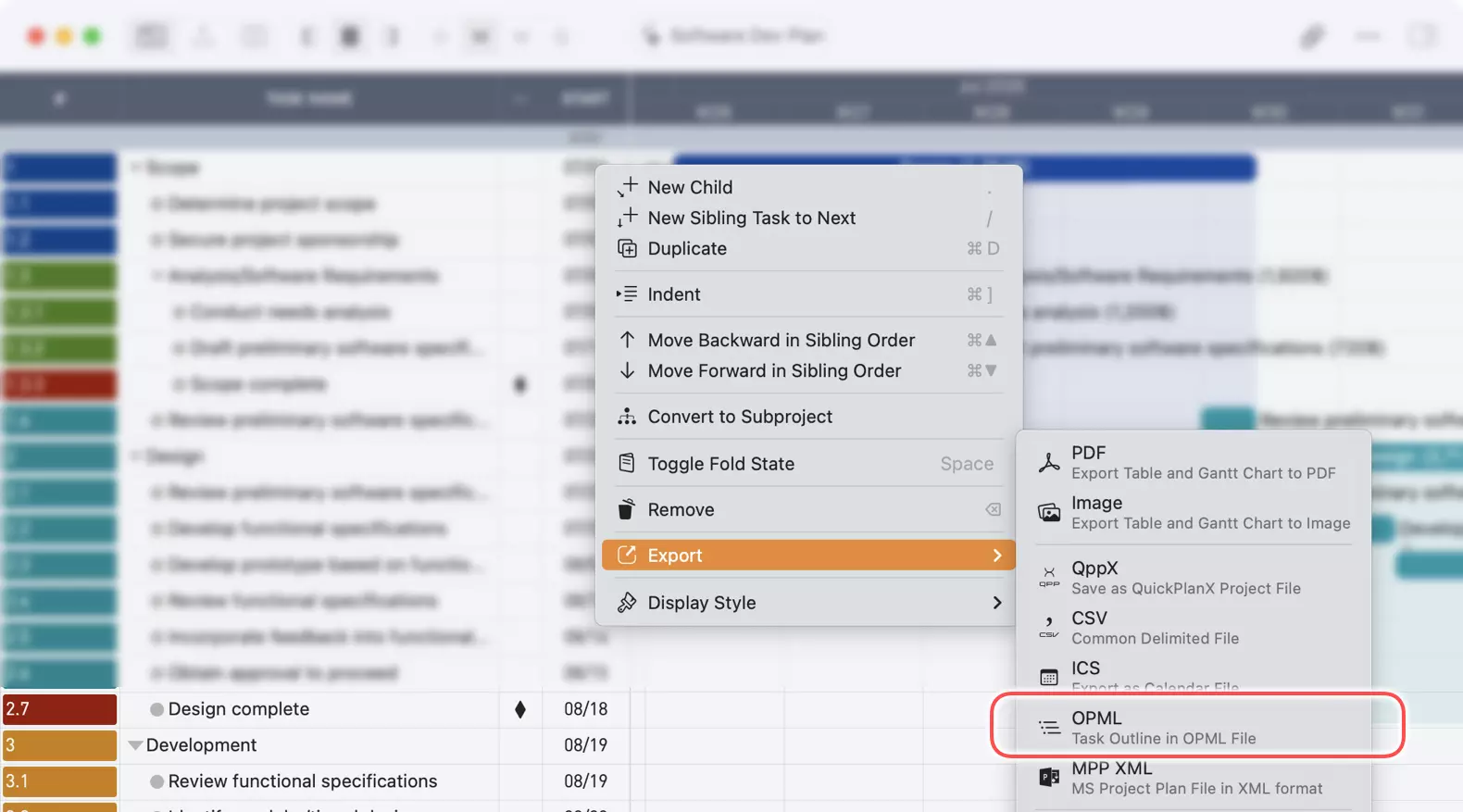
On iOS/iPadOS
- In the project outline view, tap to select the task group you want to export
- Tap the
···button on the bottom toolbar to open the context menu - Select
Export→OPMLfrom the menu options
This exports the selected task group and all of its sub-tasks.
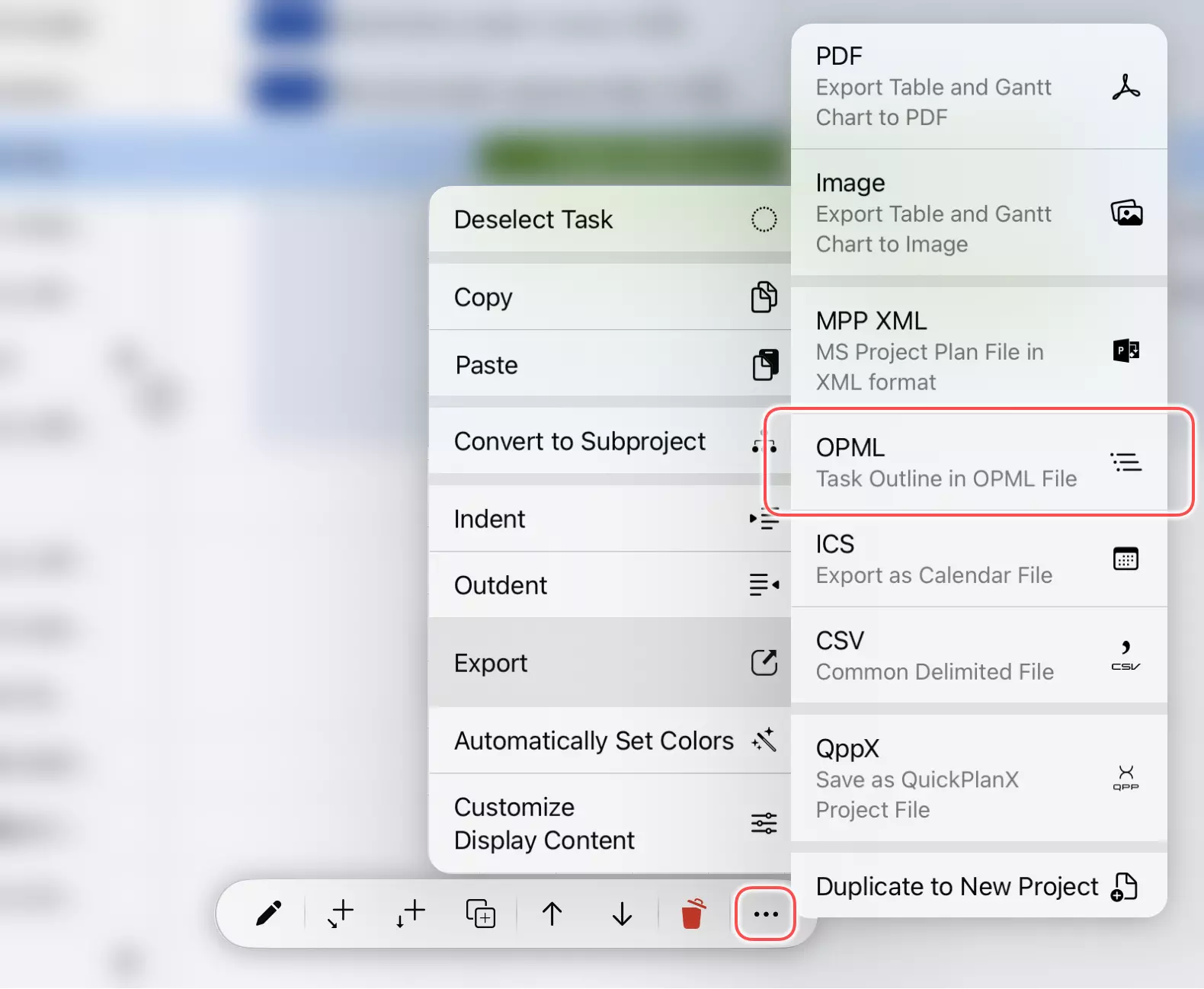
Saving the Export
After selecting the export option, QuickPlanX will process your project data and prompt you to save the OPML file to your desired location.
Tap the Save button to save the OPML file to your device.
Opening the OPML File in Mindmap Applications
The exported OPML file can be opened in various mindmap and outline applications such as MindMeister, XMind, FreeMind, or other OPML-compatible applications.
Importing from Mindmap Applications
Exporting from Mindmap Applications
To prepare a mindmap file for import into QuickPlanX, you'll need to save it as an OPML file. Most mindmap applications support OPML export - check your application's export or save options for OPML format.
Importing into QuickPlanX
QuickPlanX can create new projects by importing OPML files. For detailed instructions on the import process, see the Create Project documentation.