Templates
QuickPlanX can use any project as a template, freeing you from maintaining a separate list of templates.
How to Create a New Project from an Existing Project
- Create a new project by duplicating from an existing one
- Optionally, change the project start date to match the needs of the new project
- Optionally, reset completion and cost columns to clear progress data
Why No Dedicated Template Library?
Many other project scheduling apps provide a template library, and it may seem convenient to use this feature to create new projects, as the preceding 3 steps could be combined into one form.
QuickPlanX does not provide a dedicated template library because its duplication capability is far more flexible and powerful:
- Any project can serve as a template - No need to pre-designate certain projects as templates
- Any task group can be used as a template - Use partial project structures as building blocks
- Advanced duplication options provide extensive customization possibilities:
- Create an empty project with settings but without tasks from the source project. This is useful when you need to reuse project settings, including team configurations, for another project with the same team.
- Create a project covering a specific date range. This is valuable for reporting, analysis, and communication purposes.
- Create a project with tasks for specific resources only. This is excellent for team communication, such as meetings with individual team members or sub-teams.
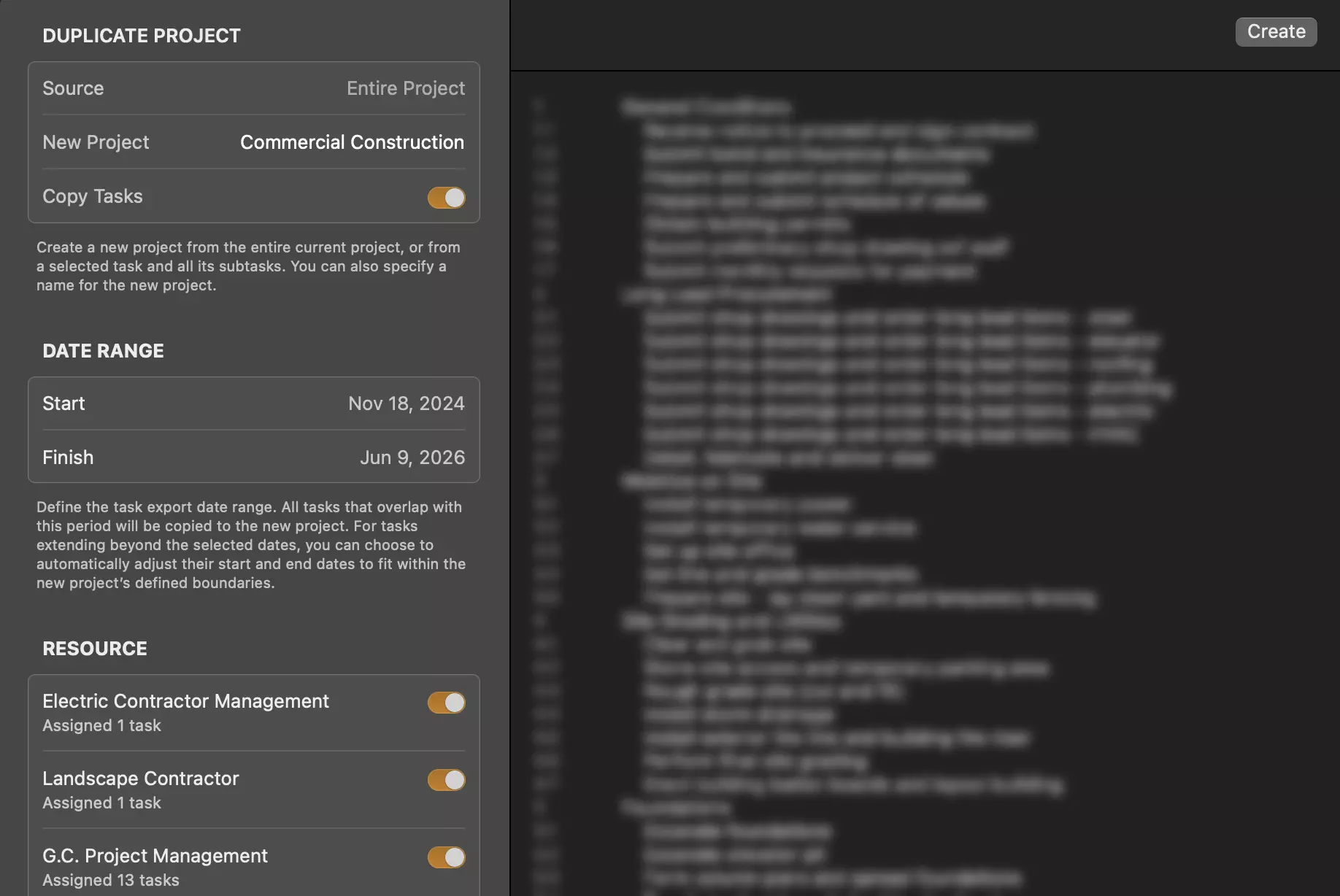
- No maintenance overhead - No time needed to organize and maintain a separate template list
QuickPlanX delivers powerful features through simple, flexible functions, keeping users focused on their work rather than getting lost in complex interfaces.