App Settings
The "App Settings" feature allows you to configure application-wide settings that affect all projects on your device. Unlike project-specific settings, App Settings apply globally across the entire application.
What's Included in App Settings
QuickPlanX manages two types of app settings for your device:
General Settings
Settings that control core app functionality, such as backup locations for your projects.
User Interface Settings
Settings that affect how the user interface appears across all projects on this device. See Details.
Accessing App Settings
You can access the app settings from different locations depending on your device:
-
iPad and Mac: Tap the menu items in the "Settings" section in the sidebar of the welcome window.
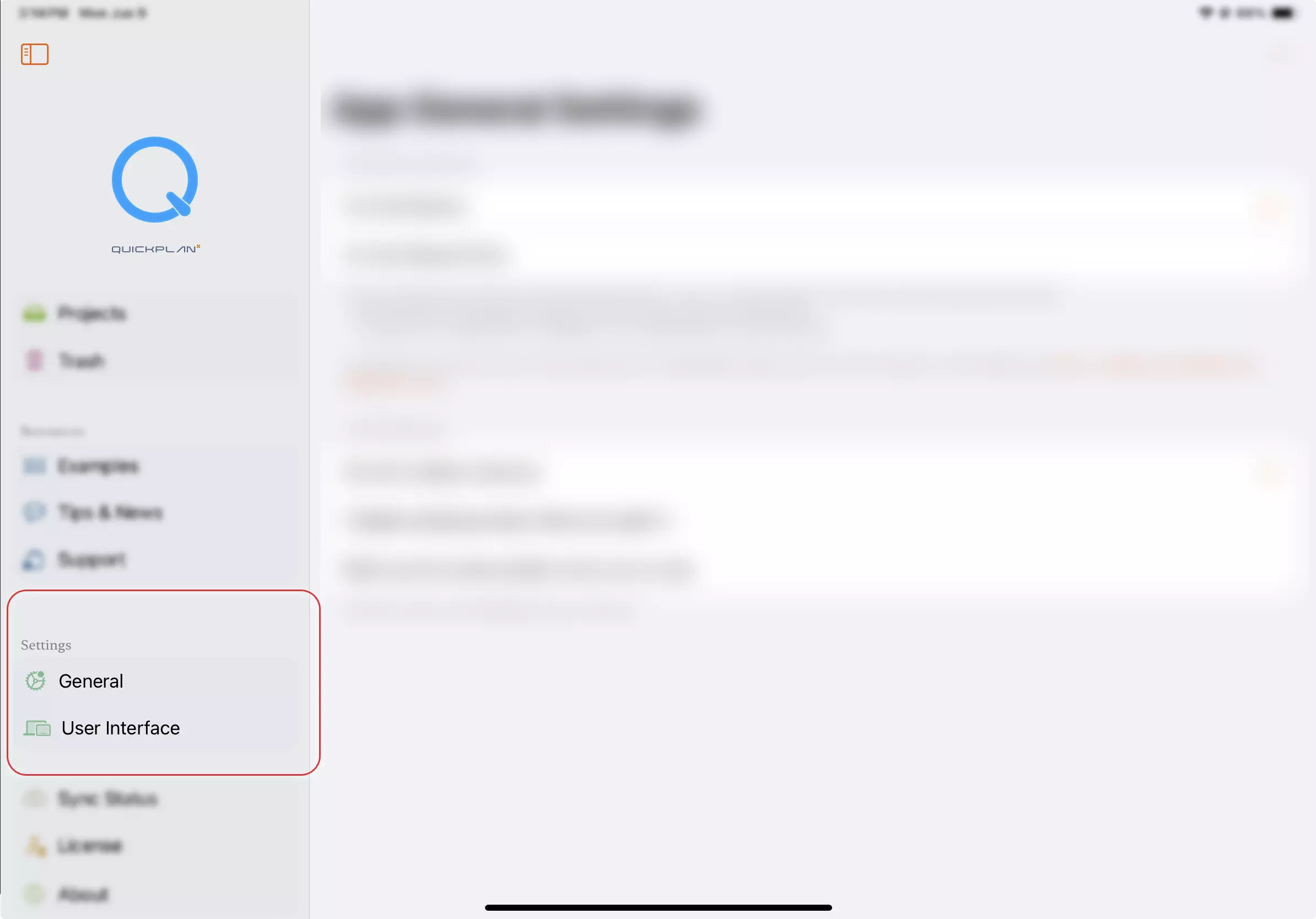
-
iPhone: Tap the "···" tab to find the "General Settings" and "User Interface Settings" options.
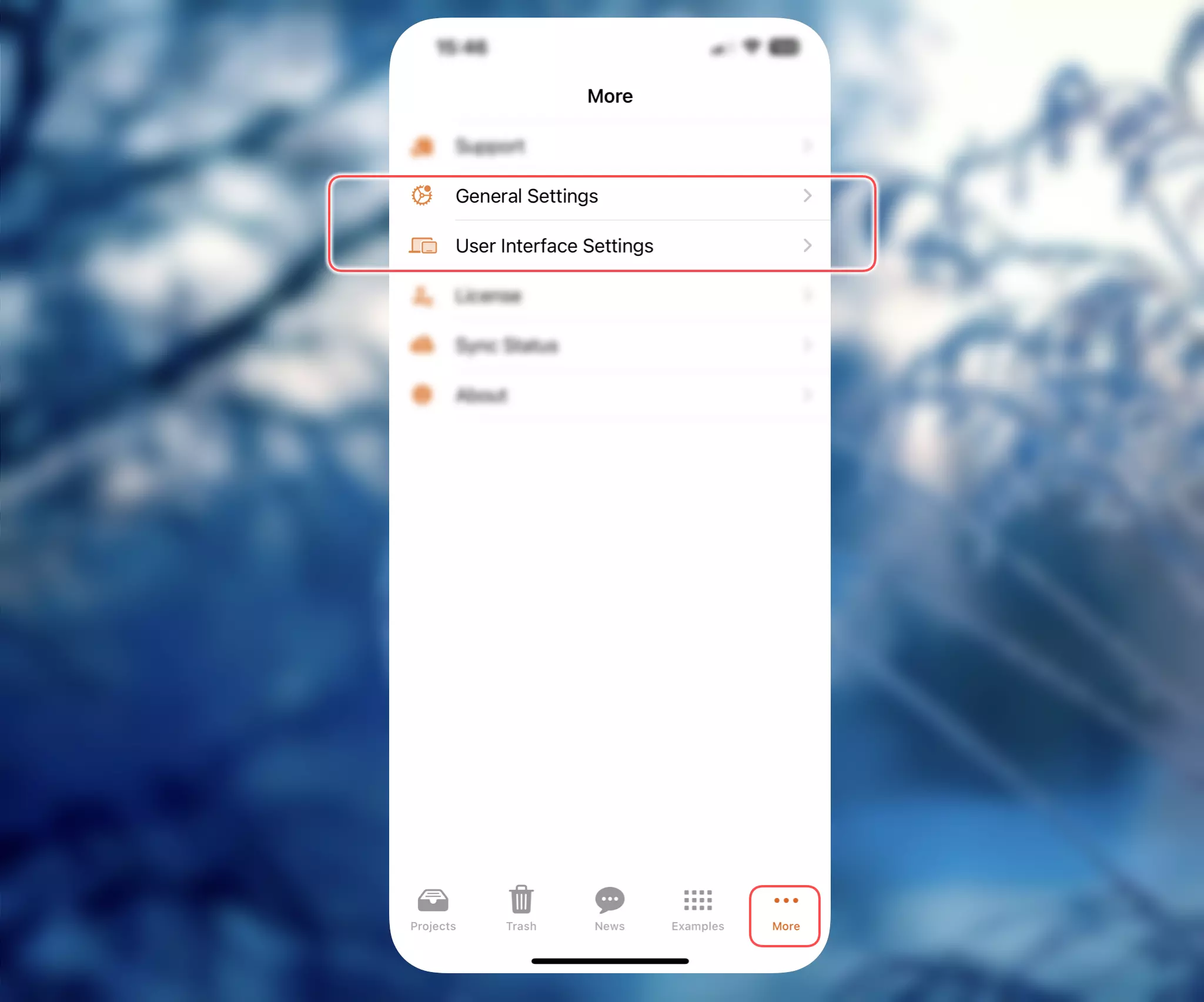
-
Mac: You can also access app settings through the application menu or use the keyboard shortcut
Command+,(⌘,).
Understanding App Settings vs. Project Settings
QuickPlanX provides app settings (general and user interface) at the application level, while each individual project also has its own project settings (project properties and user interface customizations).
Why are there two different ways to customize the user interface?
-
Project-specific options: Some user interface options depend on the nature of the project. For example, visible task fields can vary between different projects, and the taskbar allows you to choose which task fields to display. These customizations are specific to each project and sync across all your devices.
-
Device-specific options: Some user interface options are tailored to the specific device you're using. For instance, you might prefer larger fonts on Mac and normal font sizes on iPad. These settings are device-specific and don't sync to other devices.
In general, if an option is project-specific or depends on project properties, the setting is configured at the project level. If an option affects all projects on the device, it belongs in App Settings.
App settings affect the entire application and all projects on your device. For settings specific to an individual project, please refer to project settings. Open the project and tap the project name in the toolbar to configure project-specific settings, which do not affect other projects.