An iCloud-Based Project App
QuickPlanX is a powerful project app that leverages iCloud for seamless data storage and synchronization across multiple devices. Whether you're managing teams, visualizing hierarchies, or planning projects, QuickPlanX simplifies the process.
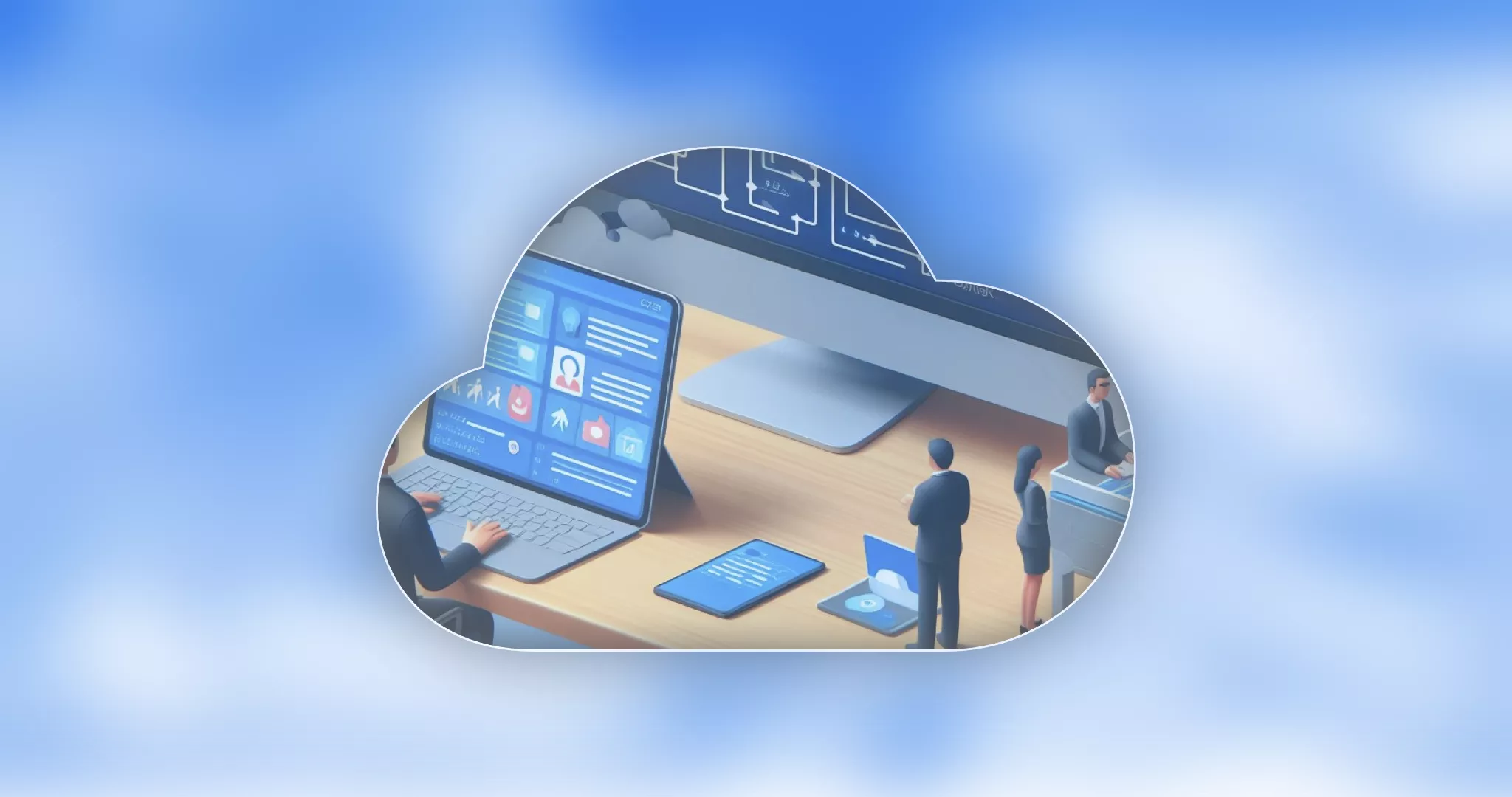
CloudKit
QuickPlanX utilizes CloudKit, Apple's online database service hosted on iCloud. CloudKit is a service that allows apps to store and sync data in iCloud, Apple’s cloud storage platform. iCloud is a secure and reliable way to store your data online, so you can access it from any device. CloudKit is the framework that powers iCloud for apps like QuickPlanX.
- All projects created by users are securely stored in the cloud.
- Upon launching QuickPlanX, the “My Projects” view in the welcome window displays all projects associated with your iCloud account.
- As a developer, we do not maintain any separate servers to store user data.
Synchronization Across Devices Automatically
Your data is automatically synced across all your devices that are signed in with the same Apple ID. You can start creating a project on your Mac, continue editing it on your iPad, and view it on your iPhone. You don’t have to transferring it manually between devices.
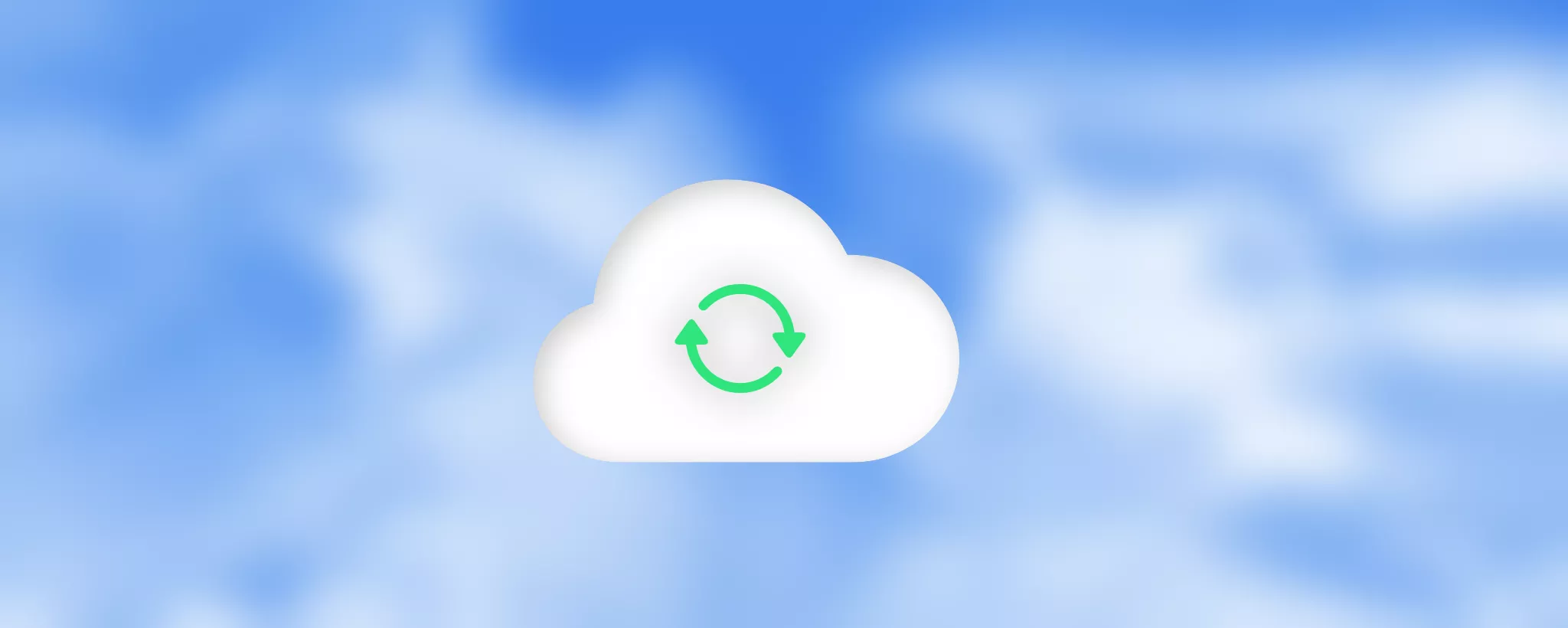
Privacy
Your data is stored in your own private iCloud account, and only you and the people you share it with can access it. Apple encrypts your data in transit and at rest, and does not access or use it for any purpose.
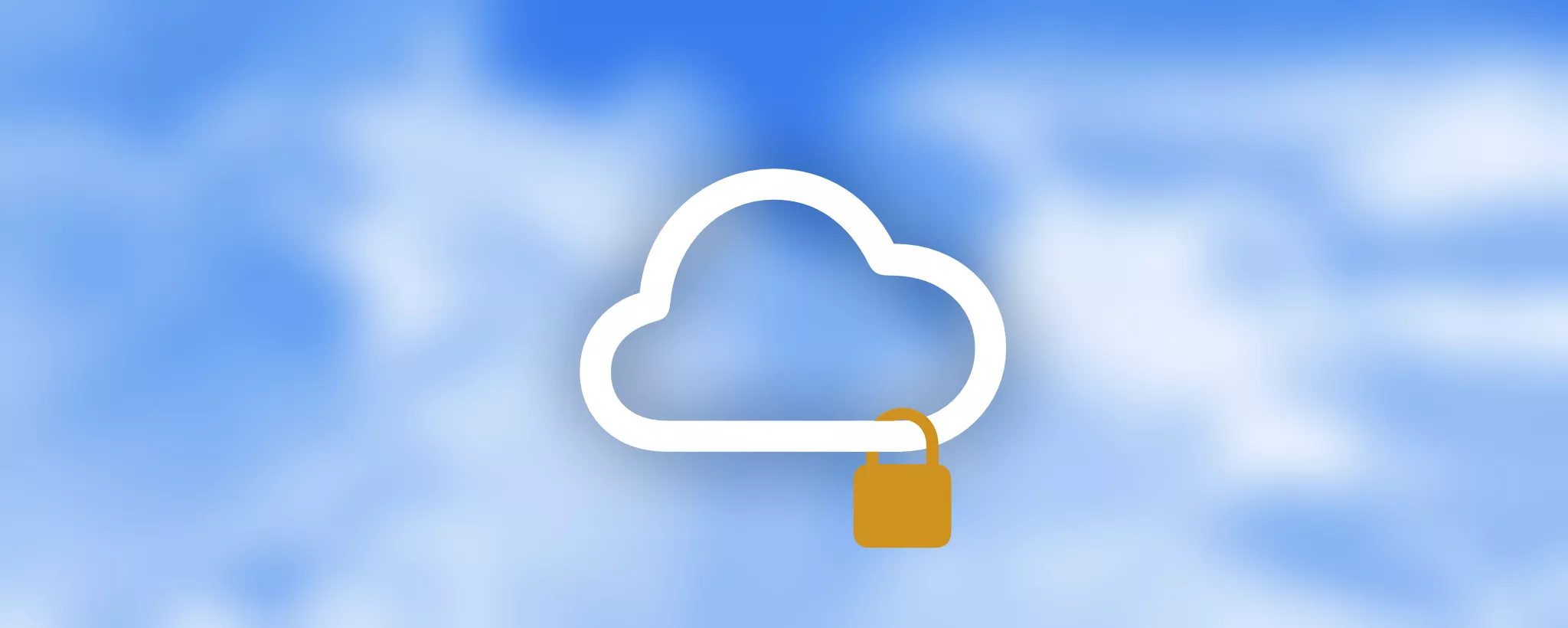
QuickPlanX File
Althought QuickPlanX is not a document-based app, QuickPlanX lets you save your projects as files with the “.quickplanx” extension for backup or sharing. You can export a whole project, a task group, or a subproject, and you can also import a QuickPlanX file to create a new project. Learn more.
Backup Options
QuickPlanX allows you to back up your projects, you can configure the backup frequency and choose the location to store the backup files (on the device or on iCloud Drive).
By default, QuickPlanX automatically creates a backup copy of the QuickPlanX file when it is opened. You can change this setting in the app settings.
Notes
Apple ID Ownership. The projects are tied to the Apple ID used to log in to iCloud. If you switch to a different Apple ID on the same device, projects created under another Apple ID will not be accessible.
Since we do not maintain our own servers, we cannot assist with restoring projects. If you lose access to your Apple ID or you accidentally delete your projects without a backup, recovery becomes challenging.
We recommend that you backup your projects and store them in other storage options, such as on your device or on third-party cloud storage.
- Keep multiple copies of files in various directories.
- In the app settings, ensure to backup your projects in iCloud Drive.
- Install the Dropbox app (or Google Drive) on the Mac and automatically sync between the directory on the Mac and a folder on Dropbox.
- Or use other backup tools.

Do not put all your eggs in one basket.
