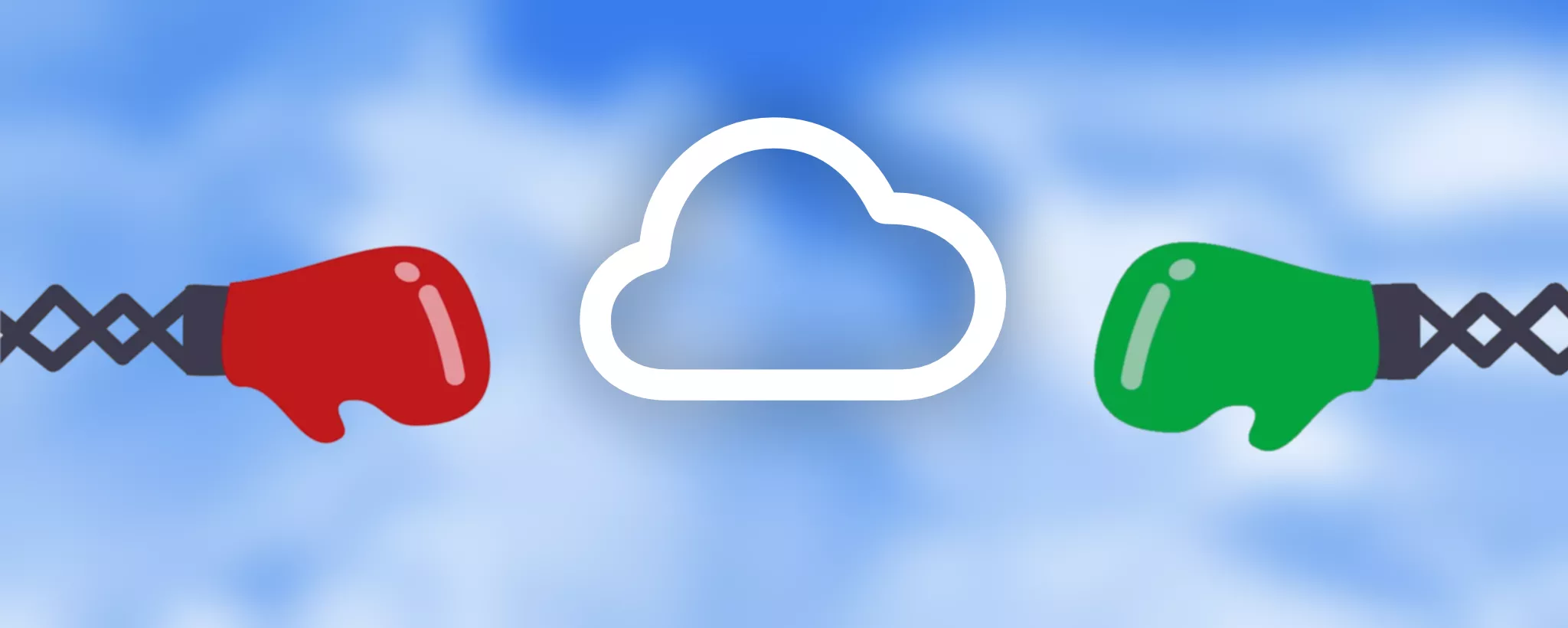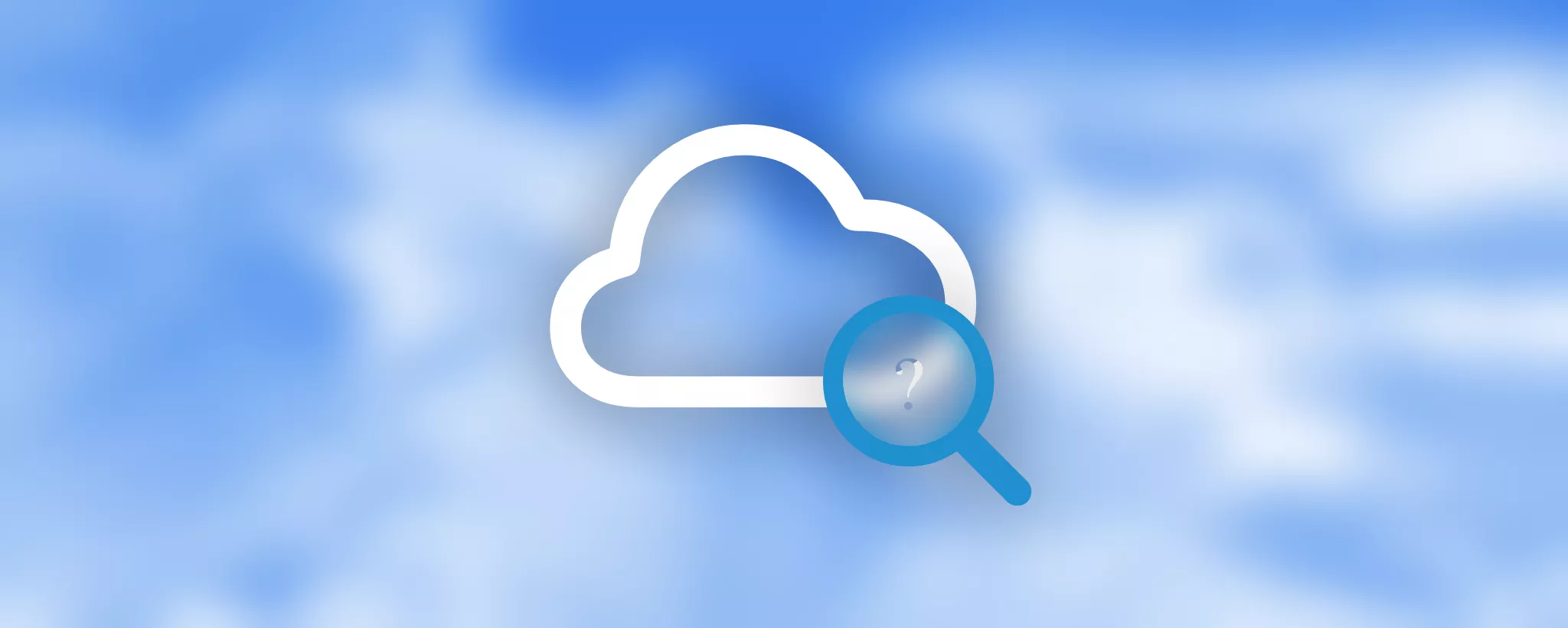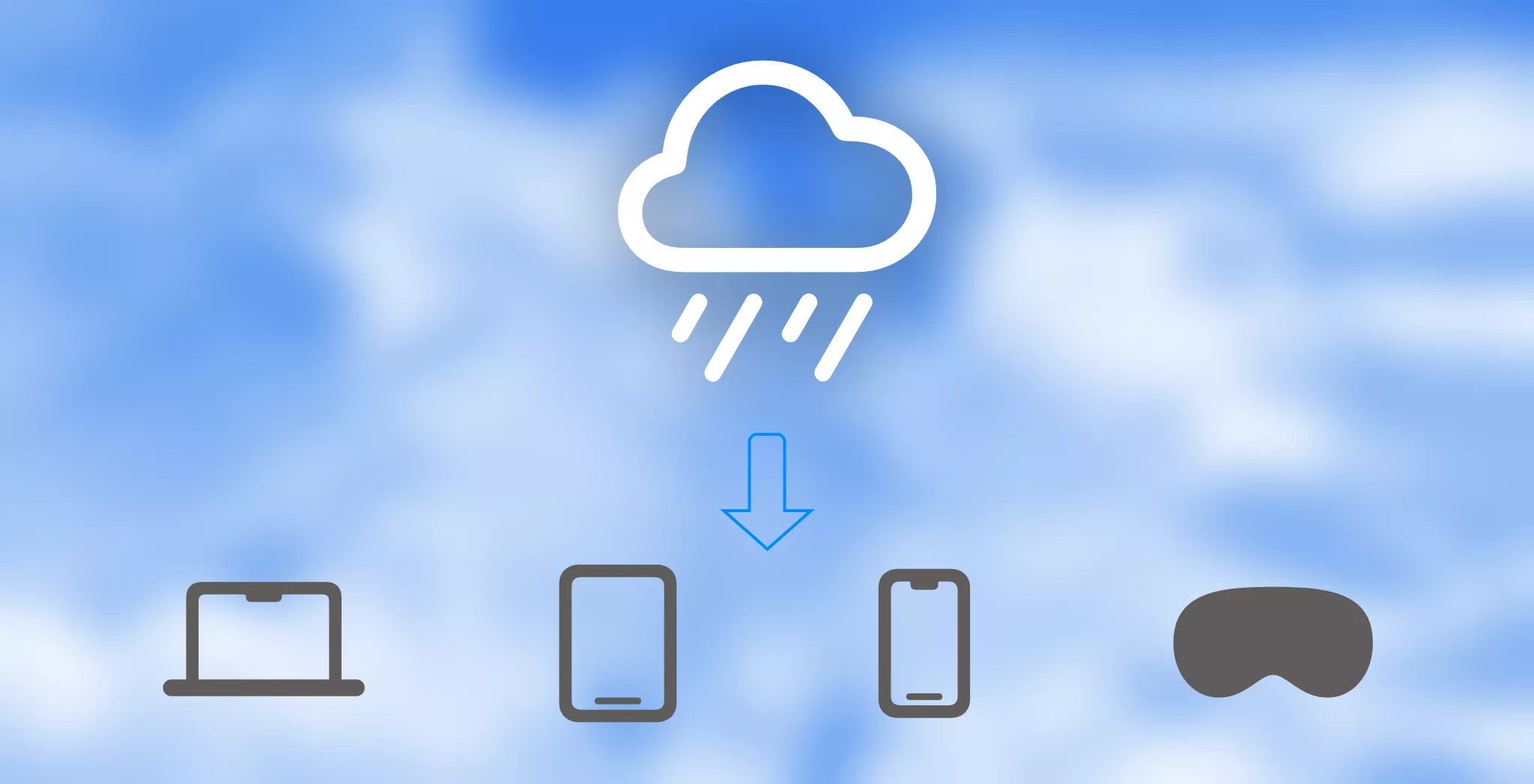QuickPlanX Synchronization via iCloud
QuickPlanX leverages the power of iCloud to seamlessly synchronize your project plans across all your devices. This guide explains how iCloud sync works, potential issues you might encounter, and how to ensure your projects are always up-to-date and secure.
iCloud-Based Synchronization
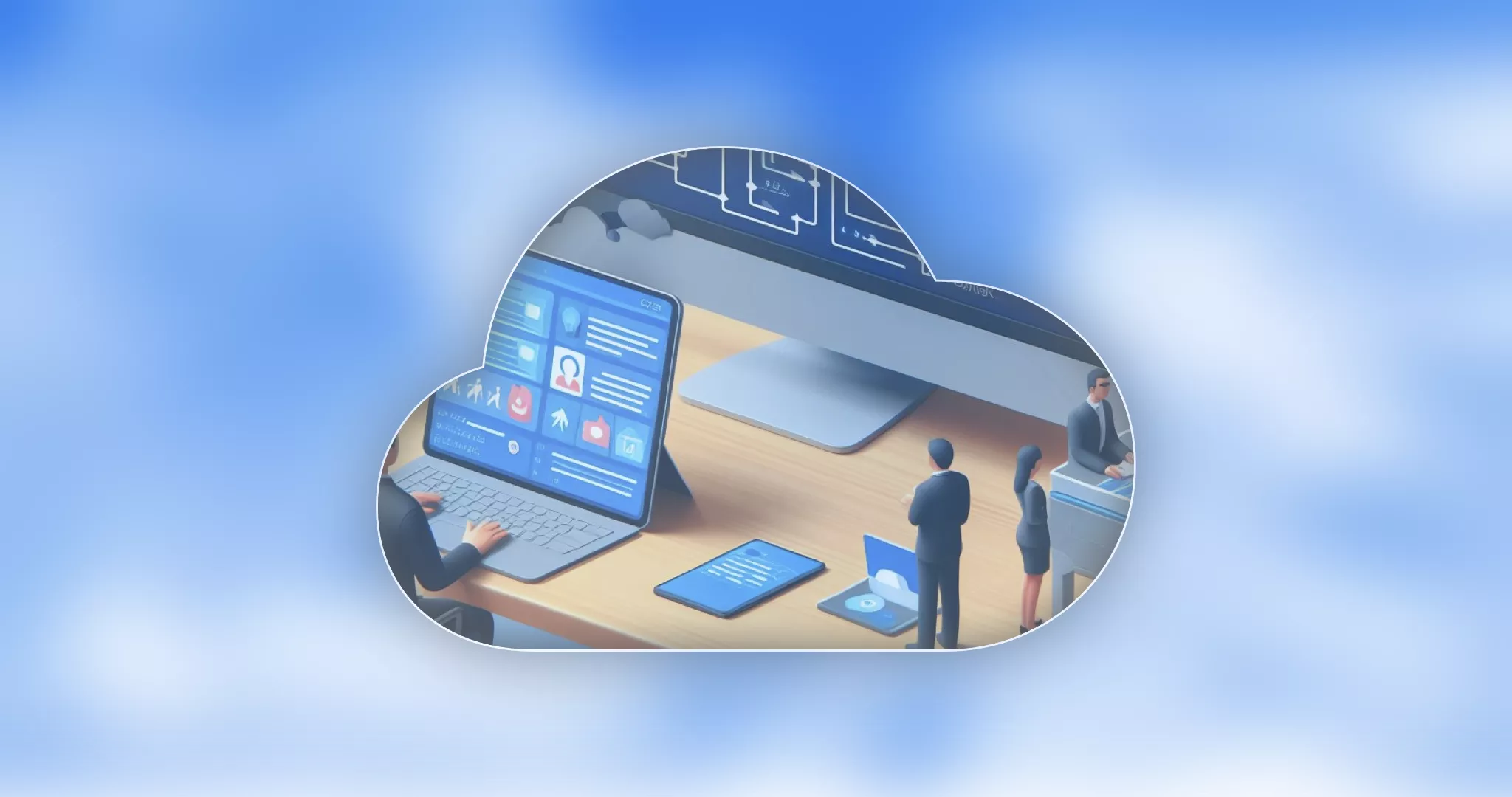
Benefits of iCloud Sync:
- Effortless Synchronization: Work seamlessly on your projects across devices, whether you're on your Mac, iPad, or iPhone.
- Always Up-to-Date: Never worry about missing an update. Your devices will always have access to the latest version of your projects.
- Peace of Mind: Your data is securely stored and automatically synced, allowing you to focus on what matters most.
CloudKit Storage
Your QuickPlanX data resides securely on iCloud's CloudKit, a robust database accessible from all your Apple devices.
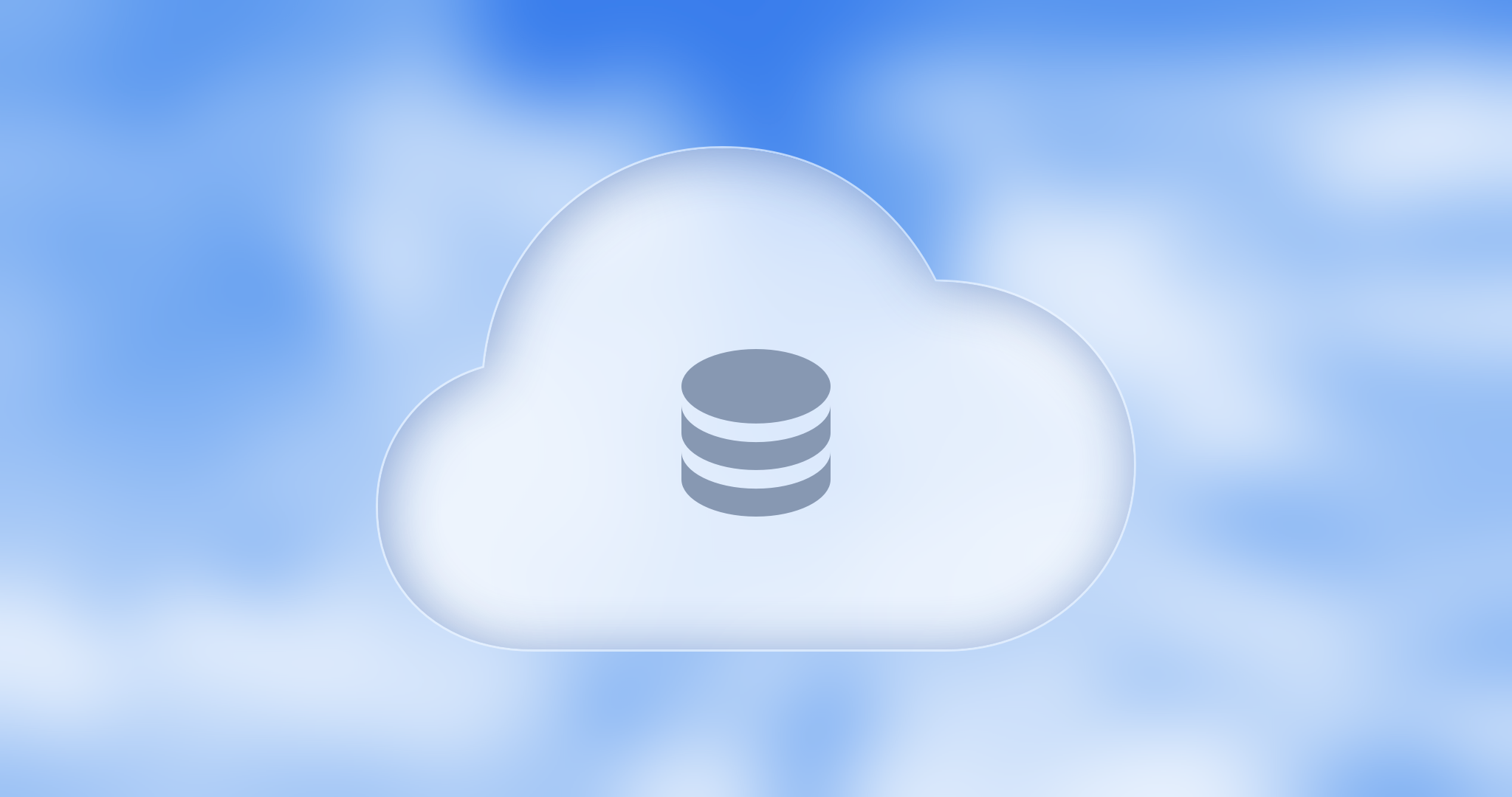
-
iCloud Drive
iCloud Drive is one of the options available to users for storing project files with the legacy QuickPlan apps. Users may choose to store their project files in other locations, such as different cloud storage services.
-
CloudKit
QuickPlanX stores projects in the iCloud CloudKit database.
Key Differences
- Storage Type: iCloud Drive is file-based, while CloudKit is database-based.
- User Control: iCloud Drive gives users control over file storage locations, whereas CloudKit handles storage automatically.
- Data Ownership: Legacy QuickPlan apps do not own the project files.
- Conflict Resolution: iCloud Drive automatically syncs files but requires users to manually resolve conflicts when the same file is edited on multiple devices, while CloudKit offers automatic syncing with built-in conflict resolution.
Automatic Synchronization
The synchronization process is automatic. Any changes you make to a project on one device are automatically pushed to your other devices via iCloud, ensuring you always have the latest version.
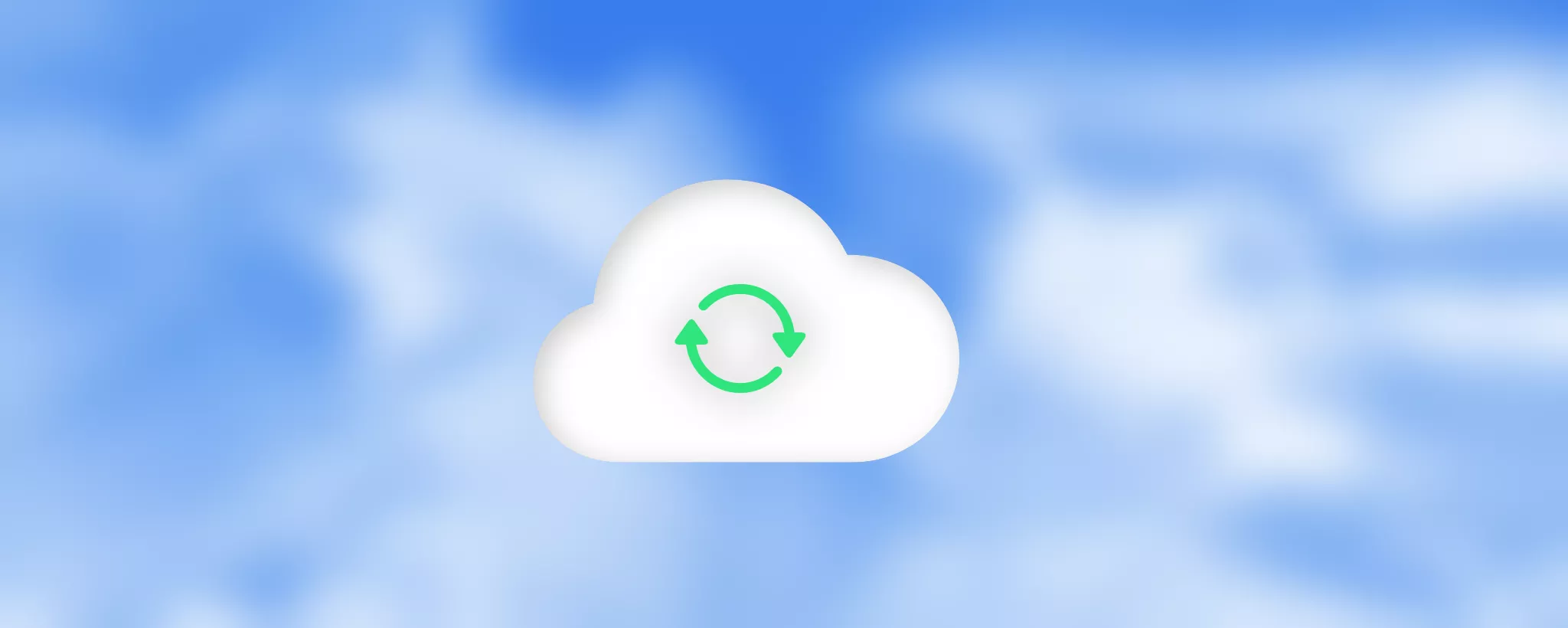
The time it takes for sync to complete can vary from a few seconds to longer, depending on factors such as your network environment and iCloud's current load.
Synchronization is managed by iCloud, not the QuickPlanX app itself. While QuickPlanX initiates the update, the timing and specific methods are determined by iCloud.
Handling Conflicts
Synchronization conflicts can occur, especially if you make changes to the same project on different devices around the same time. QuickPlanX has tutorials available to help you resolve these conflicts.
Troubleshooting
While iCloud is generally reliable, there may be occasions when it doesn't work as expected. For troubleshooting iCloud issues, please refer to the provided guide.
Restore from iCloud
If you find that the data on different devices is inconsistent and the sync issue persists, you can refresh your projects on your devices from the iCloud server to ensure all devices are synchronized. QuickPlanX will delete the local data on your devices and re-download all projects from the iCloud server, so all devices will have the same data as stored in iCloud. If your updates on some devices have not finished uploading to the server, there is a risk of data loss. We strongly recommend reviewing the Restore from iCloud guide before taking any action.
Recommendations for Data Safety
Despite QuickPlanX's reliable storage, backing up your data is crucial. We recommend exporting your projects as QuickPlanX files and storing them locally or in other cloud storage options as a safety measure.
By following these guidelines, you can ensure that your projects are always accessible and current, no matter where you are or what device you're using.