Print Challenge
The Challenge of Printing Large Projects
A project's scope can be vast, far exceeding the dimensions of a standard sheet of paper. This disparity presents a significant challenge when you need to print a large, complex project plan.
The Paper Size Dilemma: Can You Print a Book on a Single Sheet?
We're all accustomed to printing documents on standard-sized paper. However, you wouldn't expect to print an entire book on a single page. The sheer volume of content would make it impossible to read, even if you could shrink it down to fit. The text would become illegible.
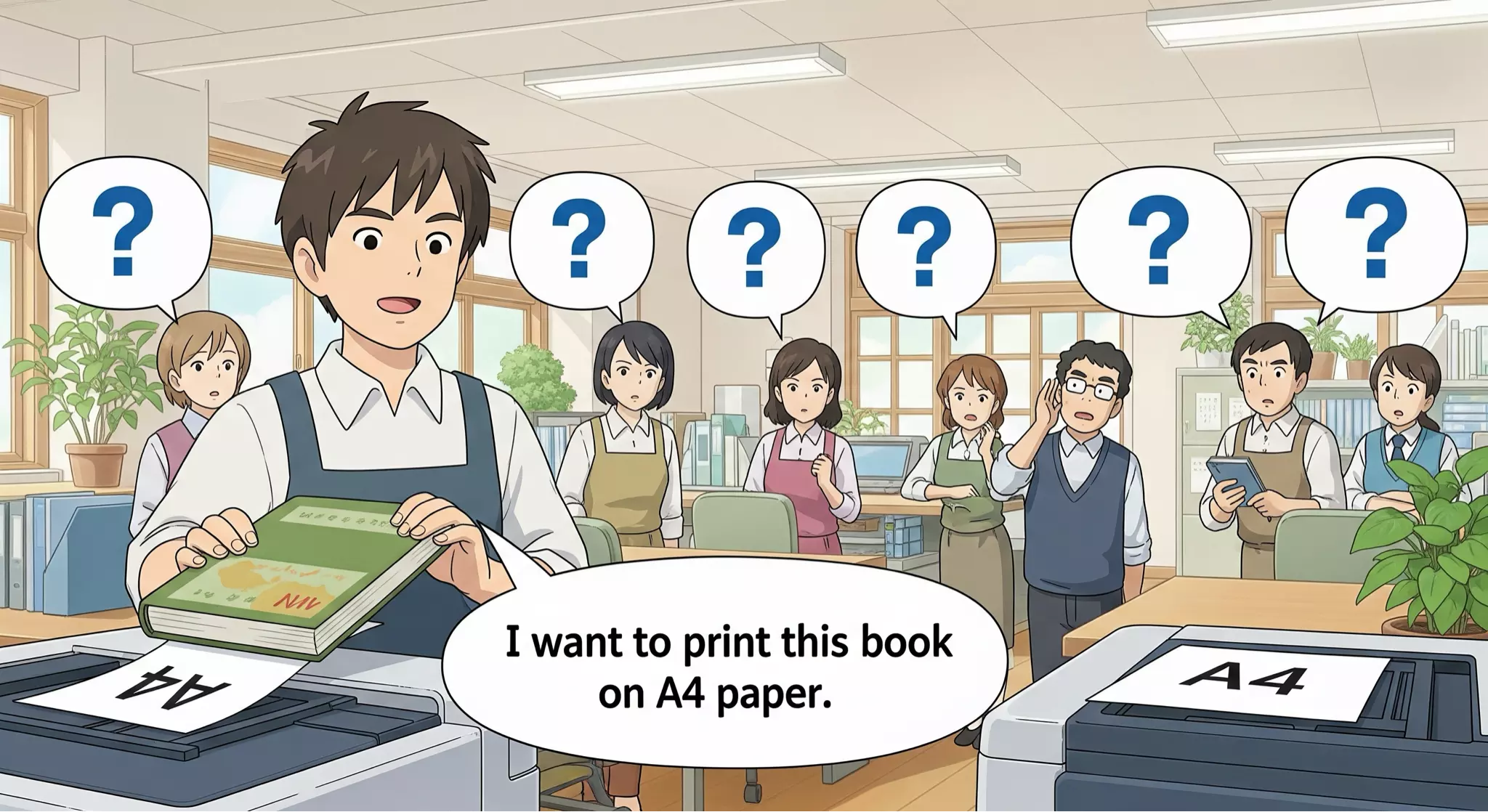
Why Isn't Printing as Simple as in Other Apps?
You might be used to printing from other applications—like word processors or photo editors—where you can simply select "Print" and use the "Scale to Fit" option in the print dialog. This approach works well for them because the content, such as a document or an image, has a defined and limited size.
A project plan in QuickPlanX is fundamentally different. Its potential size is virtually limitless, expanding with every task and detail you add. A large project can be metaphorically meters long. Directly scaling such a vast graphic down to a single sheet of paper would make the text and details illegible, which is why the simple print-and-scale approach that you're used to isn't always viable for complex projects.
This isn't a software limitation but a physical one. Printer hardware has its own limits (measured in DPI, or Dots Per Inch). Shrinking a large, detailed graphic excessively means losing clarity. The result is a printout that's too blurry or pixelated to be useful, and QuickPlanX cannot overcome these physical constraints.
Our Recommendations
So, how can you print a large project effectively?
For Moderately Sized Projects
If your project's natural size isn't excessively large, the best approach is:
- Export the project to a single-page PDF, using the "One Page (Auto Size)" page size option in QuickPlanX.
- Open the PDF and use your operating system's print function. Both macOS and iOS offer options to "Scale to Fit" and adjust paper orientation, which can help accommodate the project on your chosen paper size.
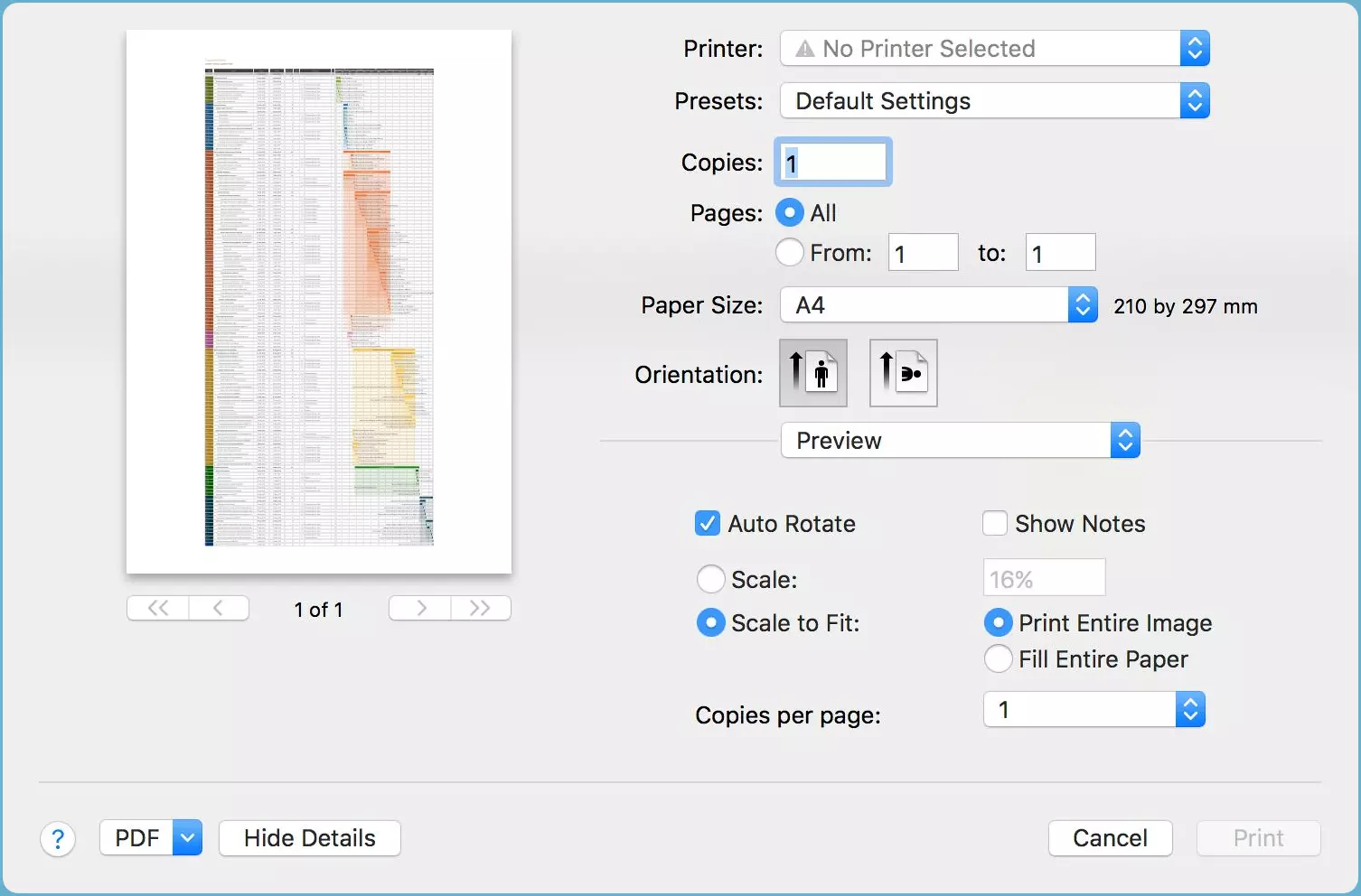
For Very Large Projects
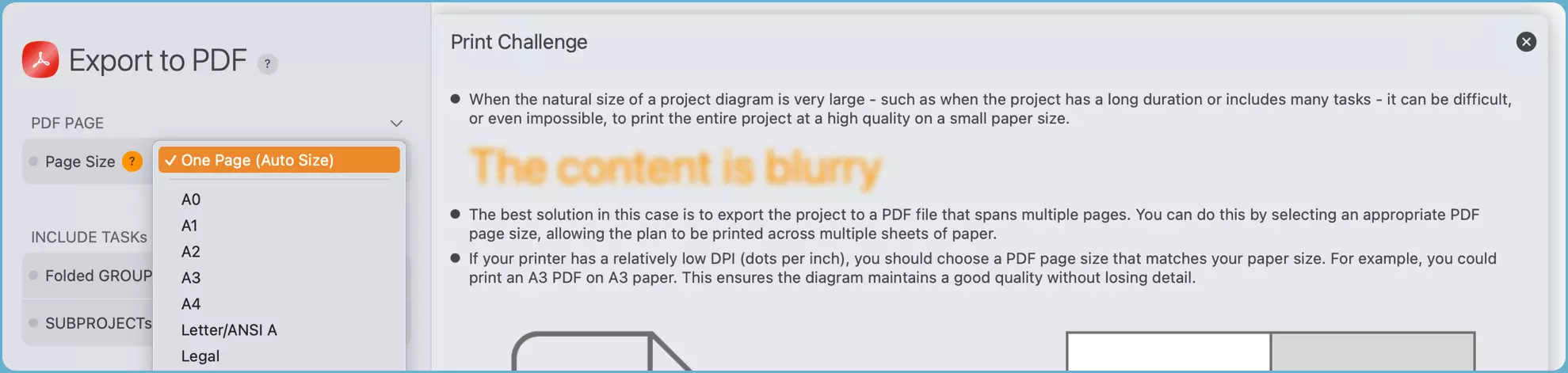
When a project is simply too large to fit on one page with clarity, you'll need to print it across multiple pages. You have two main options:
- Use QuickPlanX's Multi-Page Export: The app can directly export your project into a multi-page PDF document, intelligently splitting the content for you.
- Use a Third-Party PDF Tool:
- Export your project as a single-page PDF from QuickPlanX, again using the "One Page (Auto Size)" page size option. This creates a large, single-page file.
- Use a dedicated PDF application (like Adobe Acrobat Reader) to split this large PDF into multiple, standard-sized pages for printing. These tools often provide more advanced options for tiling and splitting pages.