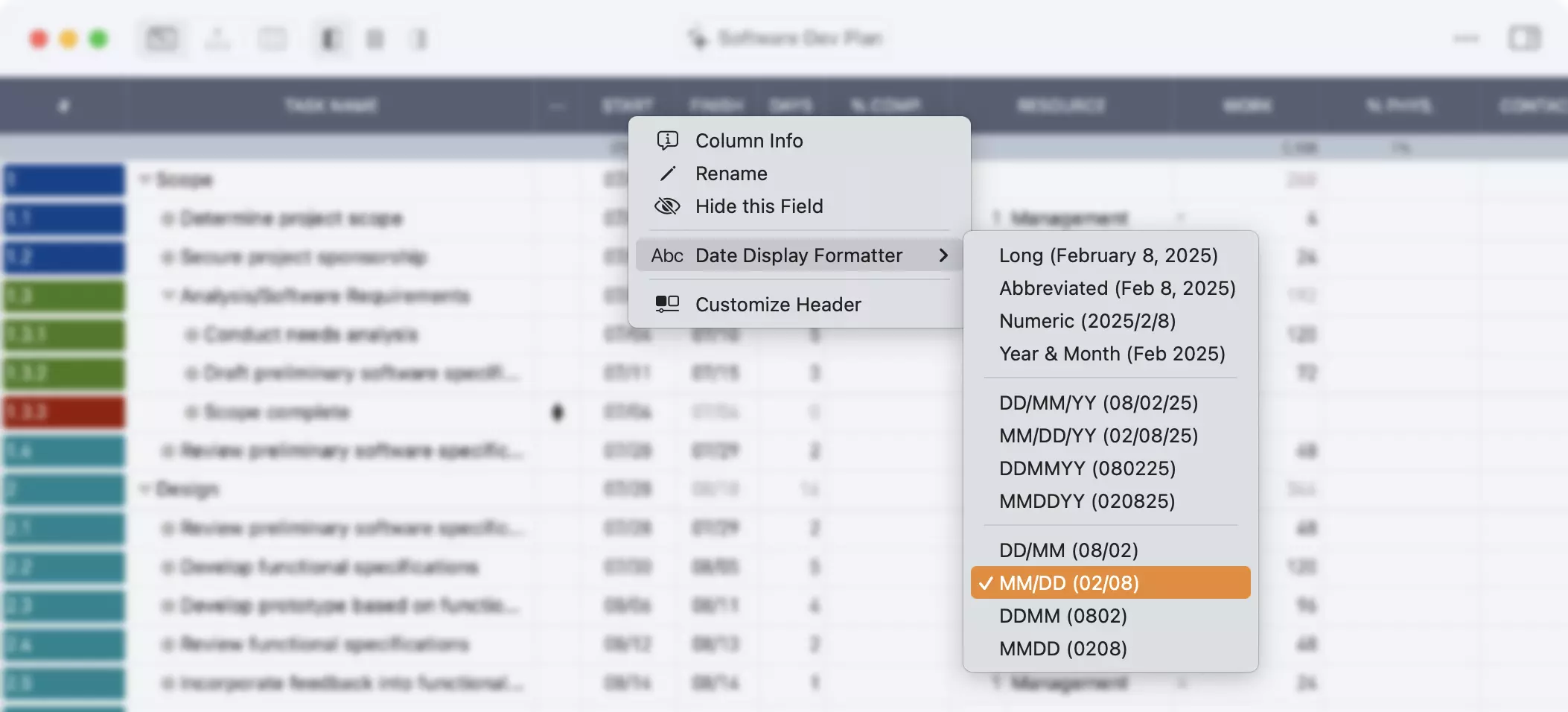Customize Table View Display
The Table view display is customizable for each project. You can choose which columns to display, customize column titles and order, adjust column widths, and change display formats to match your project requirements.
Fields
To customize which fields are displayed in the Table view:
- Right-click (or Ctrl + Click on Mac) on a column header, or Long press on a column header on iPad or iPhone
- Select Customize Header from the context menu
This will open the Project Settings and navigate to Choose Fields, where you can select the fields to display in the Table view and modify their titles and order. For detailed instructions, see the fields documentation.
Column Width
You can adjust table column widths directly from the Table view.
Mac
- Move your mouse to the vertical separator between columns in the table header
- The vertical separator will highlight when you hover over it

- Click and drag horizontally to adjust the column width
iPad and iPhone
- Long press on any column header
- Select Resize Columns from the menu
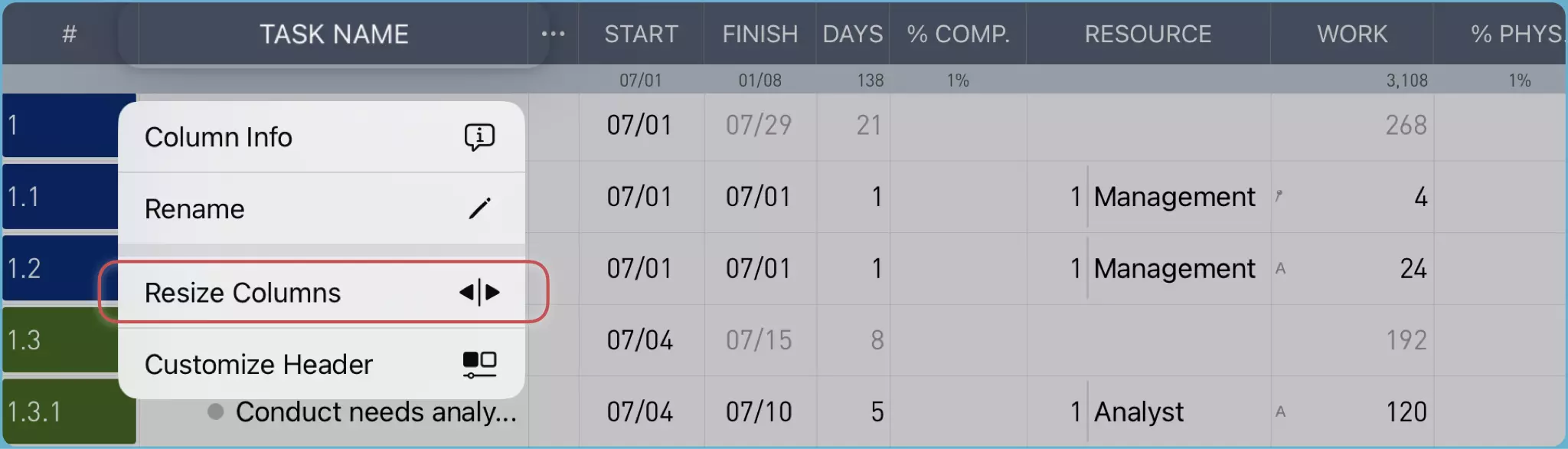
- Highlighted resizers will appear to replace the column separators

- Drag a highlighted resizer horizontally to adjust the column width
Note: The highlighted resizers will automatically disappear after approximately 10 seconds of inactivity.
Other Display Options
Access additional display customization options through the column header context menu. Available options vary based on the selected column and may include display format controls, content settings, and other column-specific configurations.