Customize Text Template for Exporting Task Data to Text
Project updates rarely fit a single format. Sometimes you need a quick heads-up email, other times a detailed status summary, or simply a block of text to drop into another app. Because each project has its own stakeholders and reporting style, a one-size-fits-all export quickly becomes limiting.
QuickPlanX solves this with project-level text templates. Configure the wording once, reuse it whenever you export, and keep every share-out aligned with the tone, structure, and detail your audience expects.
What is a Text Template?
A text template is a powerful tool that gives you full control over the exact text and structure of your shared task information. Think of it like a "Letter on Custom Stationery":
- The Stationery (Fixed Text): Any normal text you type (like "Hello," or "Project Alpha Details:") is like the pre-printed header on your stationery. Since each project has its own unique template, you can simply type the Project Name directly onto the "paper." It stays the same for every task you share in that project.
- The Dynamic Stamps (Task Fields Only): When you wrap a Task Field ID in double percent signs (like
%%name%%), it acts like a Dynamic Stamp. QuickPlanX automatically presses this stamp onto your stationery, filling it with the specific data (like the Task Name) of the task you are currently exporting.
Why Use a Text Template? (The Core Concept)
You might wonder: "If I've already chosen my project fields in Project Settings, why do I need a separate Text Template?"
The answer is Focus and Flexibility. While Project Settings determine what data lives inside your project, the Text Template determines what data leaves your project when you share a task.
- Share Only What Matters: Different audiences need different details. While your team needs every technical field, a stakeholder might only need to see the Task Name and the Finish Date. The template lets you curate that specific subset of information.
- Filter Out the Noise: Some fields are essential for project management (like internal links, technical IDs, or complex formulas) but are unnecessary or distracting in an email or message. The template allows you to strip away that noise and present only the most relevant, human-readable info.
A Simple Example
If your project name is "Project Alpha" and the task you are sharing is "Team Meeting," you can set up a template like this:
Template:
Hello,
Project: Project Alpha
Task Name: %%name%%
Result:
Hello,
Project: Project Alpha
Task Name: Team Meeting
[!TIP] Placeholders are ONLY for Task Fields If a piece of information stays the same for every task in your project—like the Project Name or your company logo—simply type it manually into your template.
Because each project has its own unique Text Template, there is no need to use placeholders for project-level attributes. Just write them directly as normal text, and QuickPlanX will copy them verbatim into every export for that project.
The system simply replaces %%name%% with the task's name, while keeping everything else exactly as you wrote it.
Steps to Access Text Template
- Open the report dialog using the steps in Export Task to Text.
- Tap Template Settings to launch the Text Template Editor dialog.
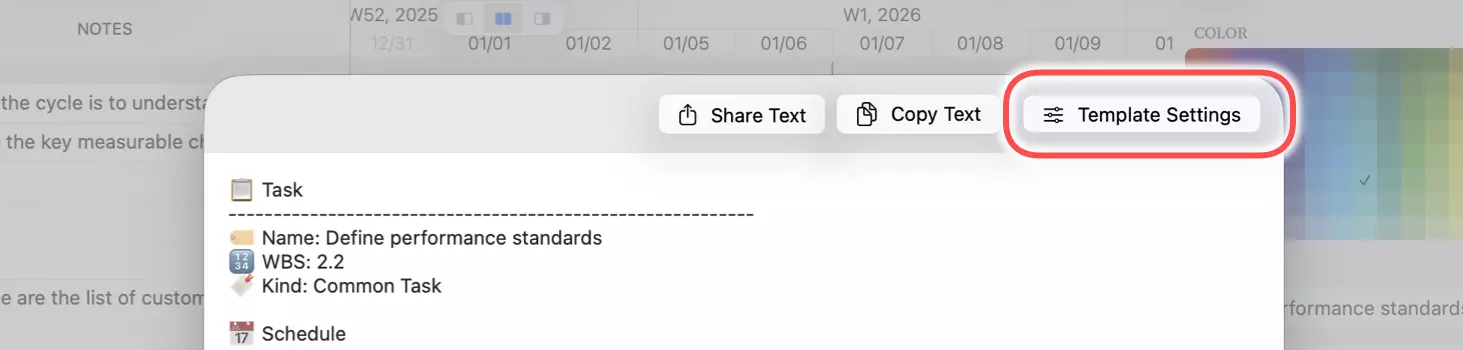
How to Edit Text Template
Template Dialog
The editor presents two panels:
- A text editor on the left, where you compose the template like any other text area.
- A field picker on the right. Tap any field to insert its placeholder at the current caret position (insertion point) or to replace highlighted text.
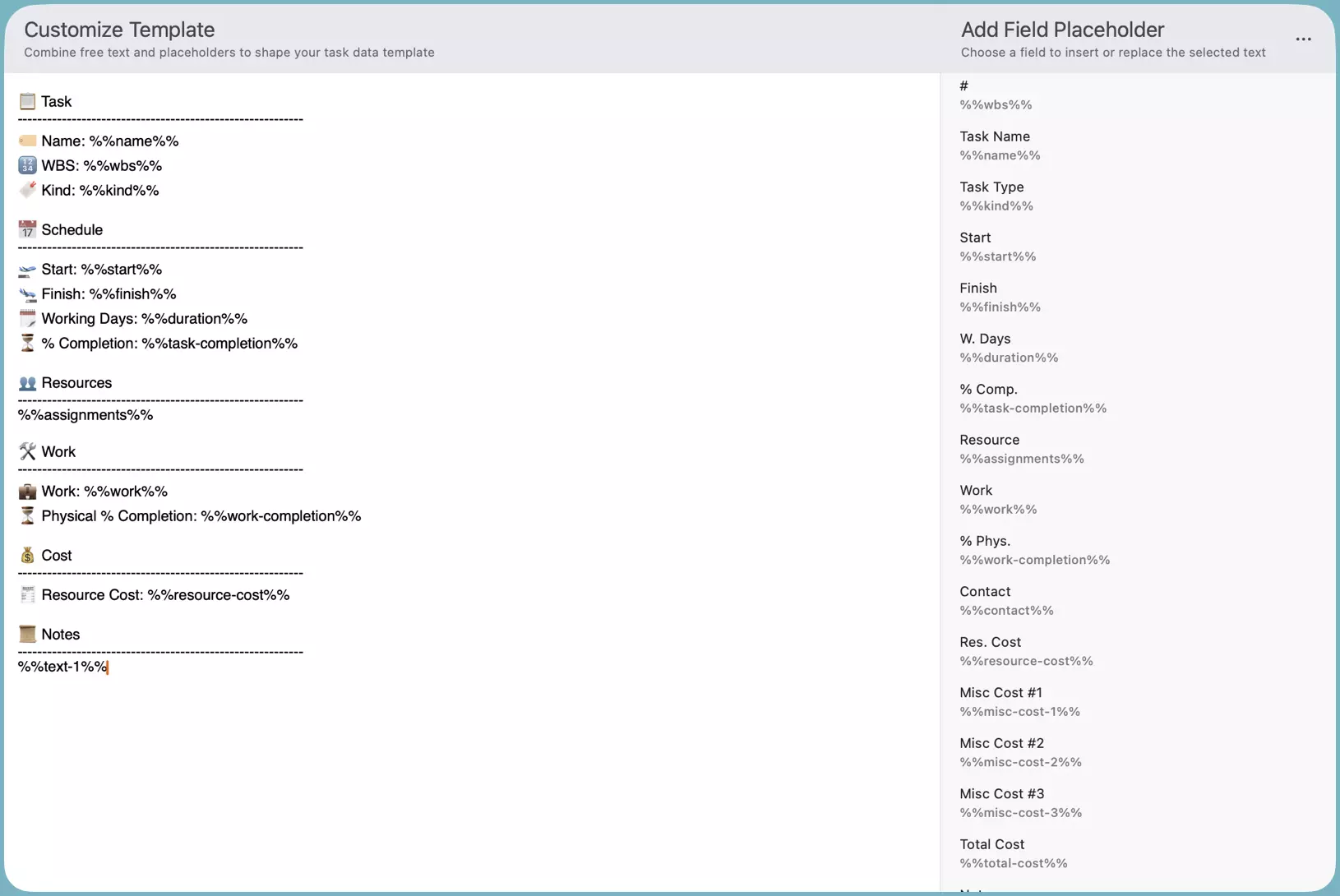
Edit Template
Type freely in the left-hand editor, then use the field picker to insert placeholders or swap out highlighted text with task data tokens.
Insert a Field Placeholder
Position the caret where you want to add task data, leave the selection empty, then tap a field in the picker. The placeholder for that field is inserted at the caret location.
Replace Text with a Field Placehodler
Highlight the text you want to replace, then tap a field in the picker. The highlighted text is swapped with that field's placeholder.
Replace a Field Placehoder with another Field Placehodler
Place the caret within an existing placeholder — or select the placeholder partially or completely in the text editor — and tap a different field in the picker. QuickPlanX replaces the original placeholder with the new one.
Best Practice
Draft the Message, Then Swap in Placeholders
Begin by writing the exact wording you plan to share for a real task. Once you are happy with the tone and structure, open the template editor and replace the fields that change from task to task with placeholders. Future exports will now match your preferred copy while automatically inserting the right task data.
Here's a simple example for notifying someone about a newly assigned task:
- Prepare the expected output
You have been assigned with the task #3.2.1, titled "Develop team charter" - And then replace the WBS number and task name with field placeholders.
You have been assigned with the task %%wbs%%, titled "%%name%%"
Maintain More Than One Template
QuickPlanX currently supports a single text template per project. If you rely on multiple formats—perhaps one for team updates and another for client summaries—store the extra versions in a notes app or shared document. When you need an alternate layout, paste it into the editor, make the export, and then revert to your standard template.
Examples
Default Template
Ideal for posting a quick snapshot to Slack, Teams, or an internal wiki while keeping key fields accessible at a glance.
📋 Task
----------------------------------------------------------
🏷️ Name: %%name%%
🔢 WBS: %%wbs%%
🔖 Kind: %%kind%%
📅 Schedule
----------------------------------------------------------
🛫 Start: %%start%%
🛬 Finish: %%finish%%
🗓️ Working Days: %%duration%%
⏳ % Completion: %%task-completion%%
👥 Resources
----------------------------------------------------------
%%assignments%%
🛠️ Work
----------------------------------------------------------
💼 Work: %%work%%
⏳ Physical % Completion: %%work-completion%%
💰 Cost
----------------------------------------------------------
🧾 Resource Cost: %%resource-cost%%
📜 Notes
----------------------------------------------------------
%%text-1%%
There is no perfect default template for every project: stakeholders expect different formats, and custom fields differ across workspaces.
Update Task Status
Hi [Team/Name],
Here's a quick update on the **%%name%%** task.
(Just for reference, the WBS code is %%wbs%% and this is a %%kind%% task.)
📅 **How's the schedule looking?**
* We kicked it off on **%%start%%**.
* The target finish date is **%%finish%%** (a total of %%duration%% working days).
* From a *time* perspective, we are **%%task-completion%%** through the plan.
🛠️ **What about the actual work?**
* The total planned effort is **%%work%%**.
* The team has physically completed **%%work-completion%%** of that effort.
👥 **Who's on it?**
* %%assignments%%
💰 **What's the cost so far?**
* The resource cost is currently at **%%resource-cost%%**.
📜 **Anything else to add?**
%%text-1%%
Let me know if you have any questions!
Best,
[Your Name]
New Task Assigned Email - Bullet-Point Style
Hi [Team Member Name],
A new task, **%%name%%**, has been assigned to you. Here are the details:
* **Task:** %%name%%
* **Type:** %%kind%%
* **Tracking Code (WBS):** %%wbs%%
* **Start Date:** %%start%%
* **Due Date:** %%finish%%
* **Estimated Effort:** %%work%% (Approx. %%duration%%)
* **Task Description:**
%%text-1%%
* **Relevant Links/Documents:**
[Please add links to tickets, designs, or docs here]
Please review the description and let me know if you have any questions before you start.
Best,
[Your Name]
After exporting task data to text, you may prefer to paste it into a Markdown editor before sending it via email.
New Task Assigned Email - Structured Style
Hi [Team Member Name],
A new task has been assigned to you. Please see the details below.
📋 **Task**
* **Name:** %%name%%
* **Type:** %%kind%%
* **WBS Code:** %%wbs%%
📅 **Schedule**
* **Start Date:** %%start%%
* **Due Date:** %%finish%%
* **Est. Duration:** %%duration%%
🛠️ **Effort**
* **Budgeted Work:** %%work%%
📜 **Task Description & Goal**
* %%text-1%%
* **Links/Files:** [Add relevant links here]
Let me know if you have everything you need to get started.
Best,
[Your Name]
Need to fine-tune formatting before sharing? Paste the exported text into your favorite Markdown editor (for example, iA Writer or Obsidian), adjust headings or bullets, and then send it onward.
Standup Update Snippet
Perfect for posting to daily standup channels or quick chat updates where the team only needs the latest progress and blockers.
**Standup Update — %%name%% (%%wbs%%)**
- **Progress:** %%task-completion%% complete, %%work-completion%% of work delivered
- **Dates:** %%start%% → %%finish%% (%%duration%% working days)
- **Current Focus:** %%text-1%%
- **Next Steps / Blockers:** [Add notes here]
- **Assigned To:** %%assignments%%
There are more possibilities
Text templates unlock a fast, repeatable way to share task data — feel free to build multiple variations for status updates, handoffs, or client reports. We want to keep expanding this capability, so your feedback is always welcome.