Copy Tasks Within QuickPlanX
Efficiently duplicate tasks and entire branches within QuickPlanX to streamline your project management workflow. This feature supports copying within the same project window or between different project windows.
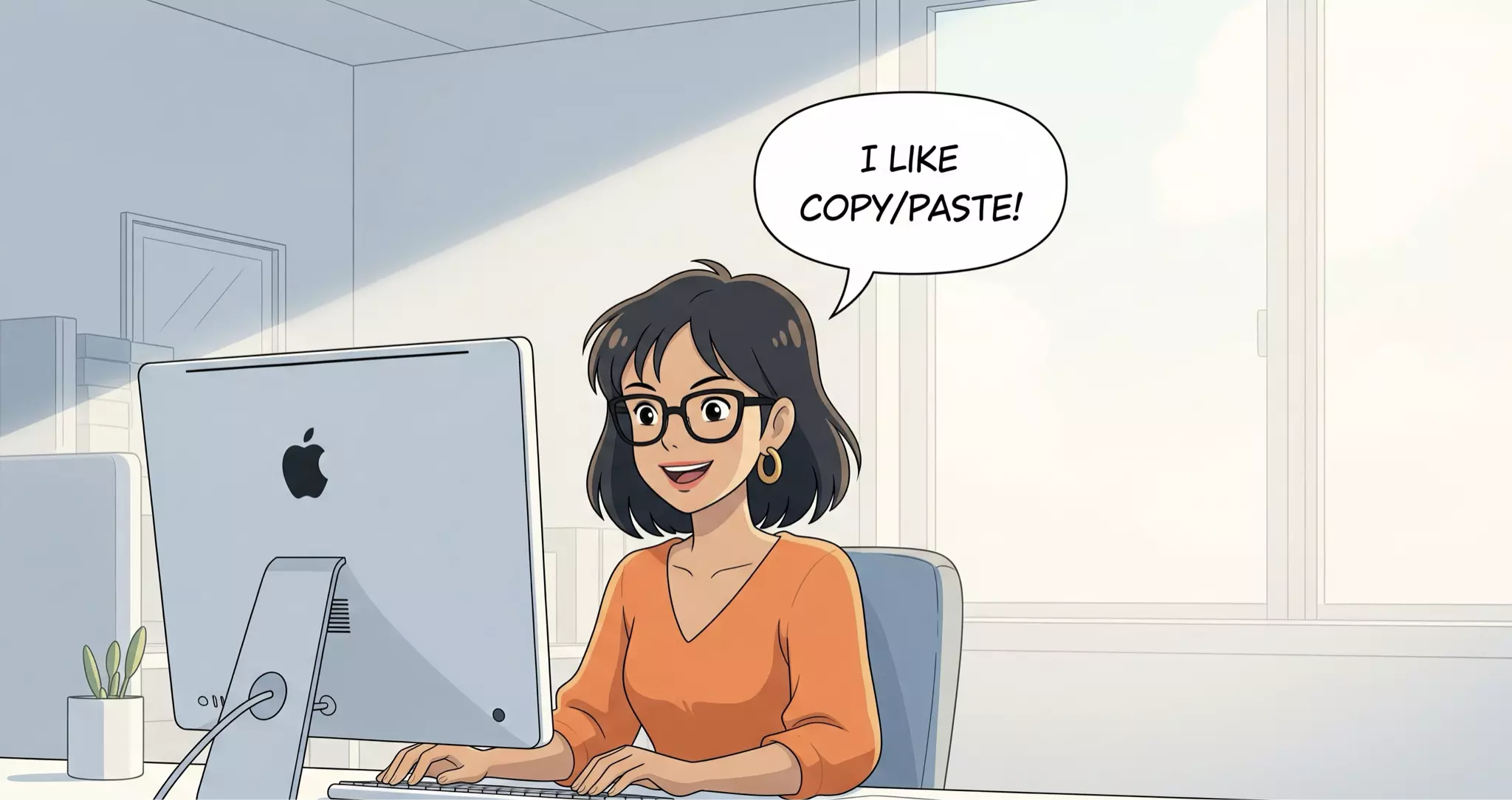
While QuickPlanX supports copy and paste operations in both Table View and Gantt Chart, we recommend using the Tree View or Column View for optimal copy and paste functionality.
Mac
To copy and paste tasks on macOS:
-
Select a task in the Gantt Chart, Tree View, or Column View, or select a task's WBS cell in the Table View.
-
Copy the task:
- Press
⌘C(Command + C) to copy the selected task to the clipboard.
- Press
-
Paste the task:
- Select the destination task where you want to add the copied task as a child.
- Press
⌘V(Command + V) to paste it as a child of the selected task.
QuickPlanX supports seamless copy and paste operations between different project windows, making it easy to transfer tasks across multiple projects.
iPad and iPhone
For touch-based devices, the copy and paste process uses the action bar interface:
-
Select a task in the Gantt Chart, Tree View, or Column View, or select a task's WBS cell in the Table View.
-
Copy the task:
- Tap the Copy option in the action bar that appears.
-
Paste the task:
- Select the destination task where you want to add the copied task.
- Tap the Paste option in the action bar.
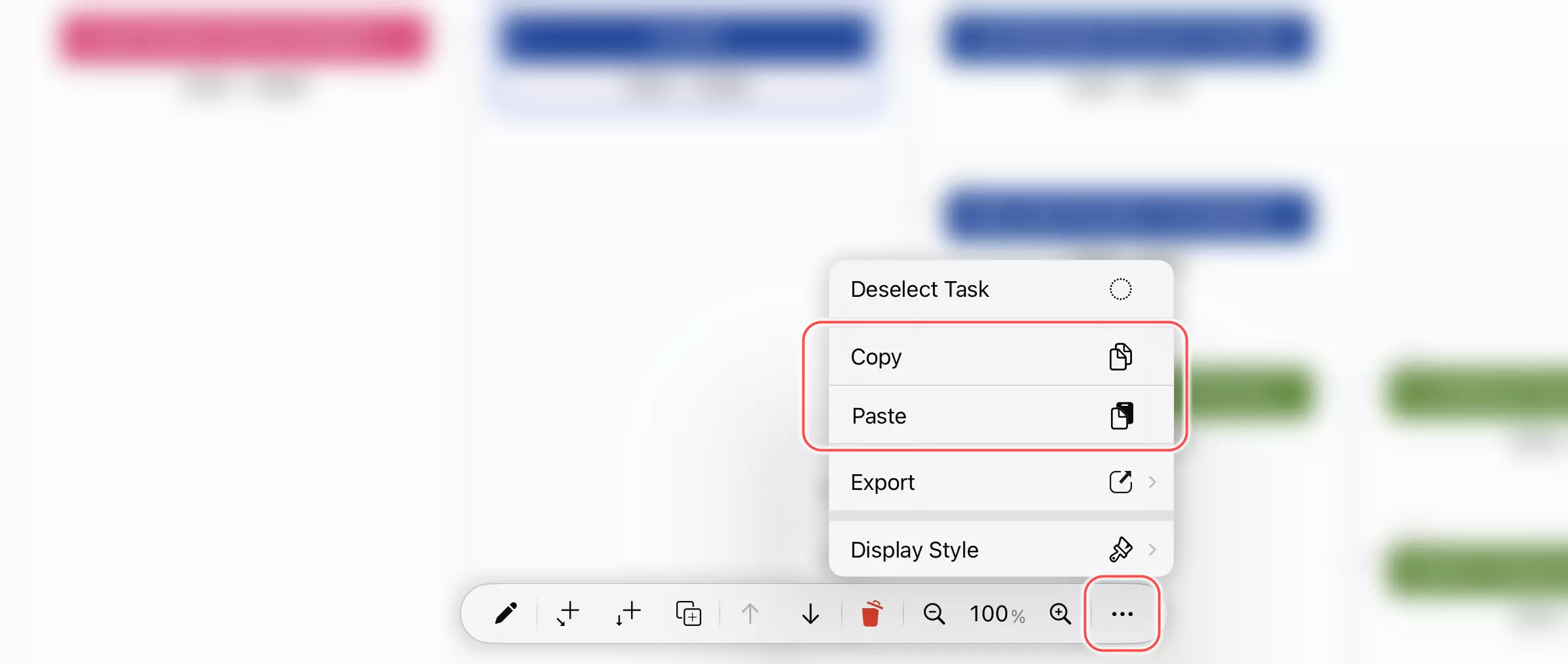
This functionality works both within the same project window and between different project windows, providing flexibility in organizing your tasks.
Notes
Subprojects and Milestones Cannot Accept Pasted Tasks
The copy and paste operation duplicates a task (along with its children) to become children of the target task. Since subprojects and milestone tasks cannot have child tasks by design, they cannot serve as paste destinations.
Table View Copy and Paste Behavior
In Table View, the copy and paste behavior depends on your selection:
- WBS Column Selected: Copy and paste applies to the entire task and its structure.
- Other Columns Selected: Copy and paste applies only to the content of that specific cell. See details
This allows for both comprehensive task duplication and granular cell content management within the same interface.