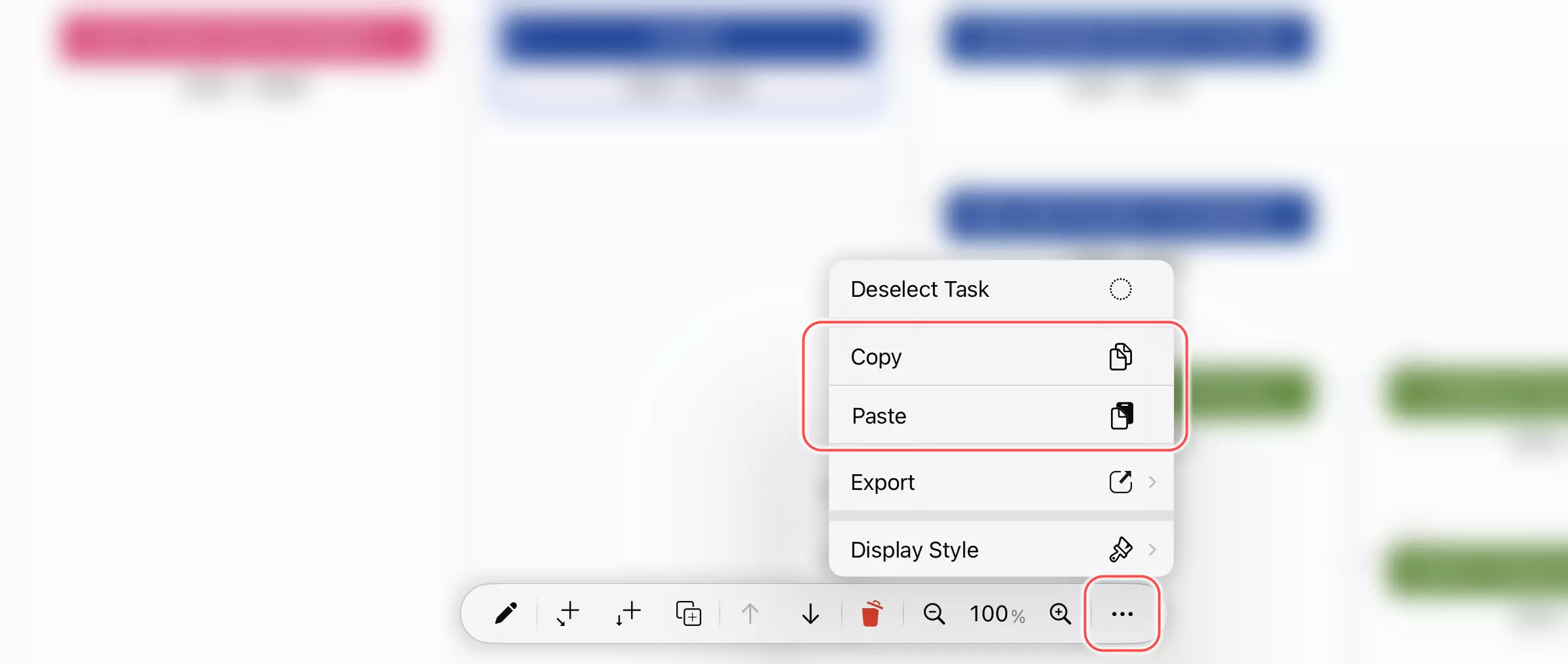Copy from Spreadsheet Apps
Spreadsheet applications like MS Excel, Apple Numbers, and Google Sheets are powerful tools for data input and processing that many users are already familiar with.
While QuickPlanX provides a user-friendly and robust interface, it also offers seamless integration with spreadsheet applications. This enables you to leverage the capabilities of tools like MS Excel and Apple Numbers to enhance your productivity and streamline your workflow.

In the Table View, copy and paste operations are applied to the entire task only when a task's "WBS" column is selected. If other cells of a task are selected, copy and paste operations are applied to that specific cell only.
Insert Tasks
Similar to inserting tasks by pasting text, you can copy content from spreadsheet applications and paste it as a child task into a selected task in QuickPlanX.
For a comprehensive guide on creating tasks efficiently by copying from spreadsheet cells, see Creating Tasks from Spreadsheet Data.
Modify Cells in Table View
Just as you can modify cells by pasting text, you can copy and paste cells from spreadsheet applications to update QuickPlanX cells in the Table View. You can also copy multiple columns simultaneously, which allows for more efficient batch data updates.
Demo
The video below demonstrates how to copy data from spreadsheet cells to insert new tasks and modify existing cells in QuickPlanX.
This feature enables you to prepare and update QuickPlanX data very efficiently. You can prepare data in spreadsheet files, transfer data from other systems, and utilize the powerful functions of MS Excel, Apple Numbers, or Google Sheets to simplify your workflow.
The process of copying and pasting on these platforms mirrors that on macOS. The primary distinction lies in the execution of these operations. Unlike macOS, where keyboard shortcuts are used, these platforms require users to select the appropriate options from the action bar.