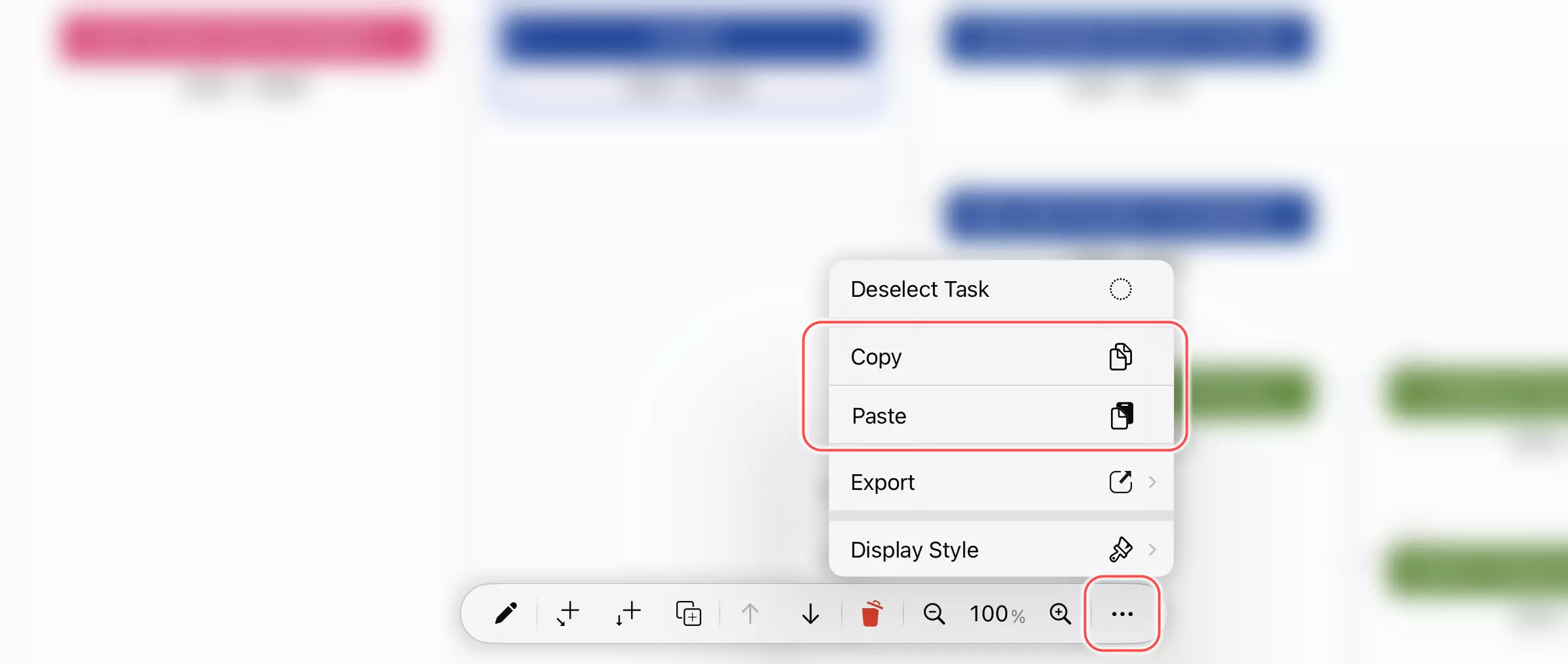Copy Text from Other Apps
Copy text from another application to the clipboard and paste it into the Project window to insert new tasks or change the contents of cells based on the current selection.

Insert a task
If there is a single-line text in the clipboard and if you select a task in the project and column view or the WBS cell of a task in the table view, press the "command" and "v" keys (⌘v) to insert a child element into the selected task. The name of the child element is the copied text.
Insert Multiple Tasks En Masse
QuickPlanX supports joint insertion of multiple tasks by inserting multiline text. AND insert spaces at the beginning of each line of text to adjust the hierarchy of tasks to be created.
For example, to copy the following text and the result after pasting.
Task 1
Task 1.1
Task 1.2
Task 2
Task 2.1
Task 2.1.1
Task 2.1.2
Task 2.2
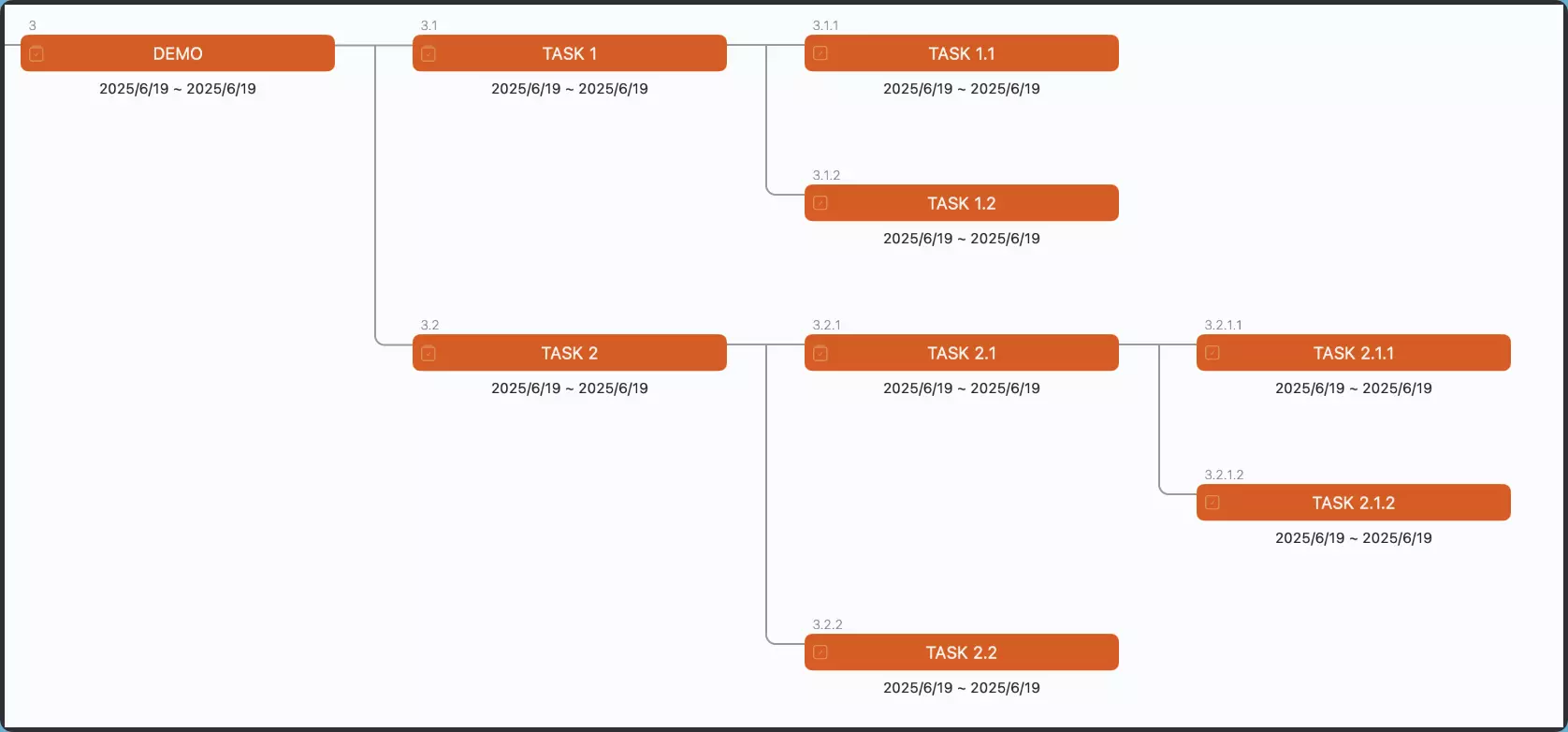
This function allows you to create a document with a tree structure very efficiently and conveniently. Prepare the content in a text file by typing it manually or copying it from other applications, and then simply paste the text into QuickPlanX.
Modify cells in the table view
-
Modify one cell with single-line text. Select a cell in Table View and paste the single-line text to change the value in the cell. If the data type matches, for example, to copy a string into a string cell or copy text with a number into a number column. If the data type does not match, the content of the cell is changed to empty.
-
Modify cells en masse with multi-line text. QuickPlanX supports inserting multiline text to update multiple cells in the same column together.
-
As with copying single-line text to change a cell, if the data type matches, the value is changed. If the data type does not match, the content of the cell is changed to empty.
-
Some cells in the insertion area cannot be changed, for example, an automatically calculated cost cell of a group task. Disabled cells are ignored during insertion, regardless of the content of the inserted data.
-
The process of copying and pasting on these platforms mirrors that on macOS. The primary distinction lies in the execution of these operations. Unlike macOS, where keyboard shortcuts are used, these platforms require users to select the appropriate options from the action bar.