Export to Image
QuickPlanX offers the capability to export your projects to image files, allowing you to share or print your projects easily. This guide will walk you through the steps to export either the entire project or a specific branch as a image document.
Export Entire Project
-
Tap the
···button located at the top-right corner of the toolbar to access the export menu. -
Select
Export→Imagefrom the menu options.Customize ToolbarYou can customize the toolbar to include the Export → Image button for quicker access. Learn how to customize the toolbar display.
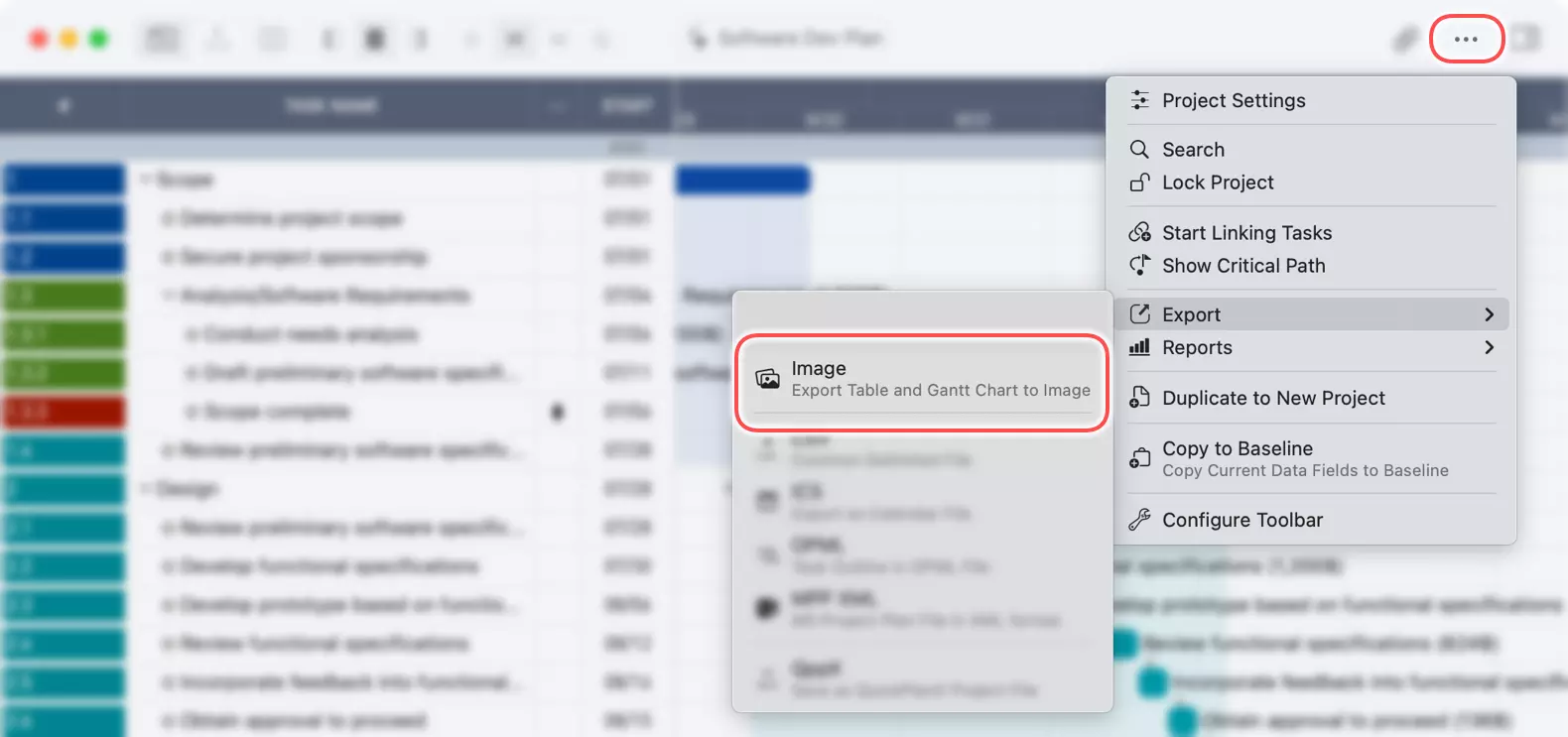
Once you've exported the chart, you can save the Image file to your device.
Export a Specific Branch
On Mac
- Select the Branch: Click on a group task or a subproject task that represents the branch you wish to export. If you select the root task, the entire project will be exported.
- Context Menu:
Right-clickorCtrl+clickon the task to open the context menu. - Export Option: Choose
Export→Imagefrom the context menu. - Save the image file to your desired location on your Mac.
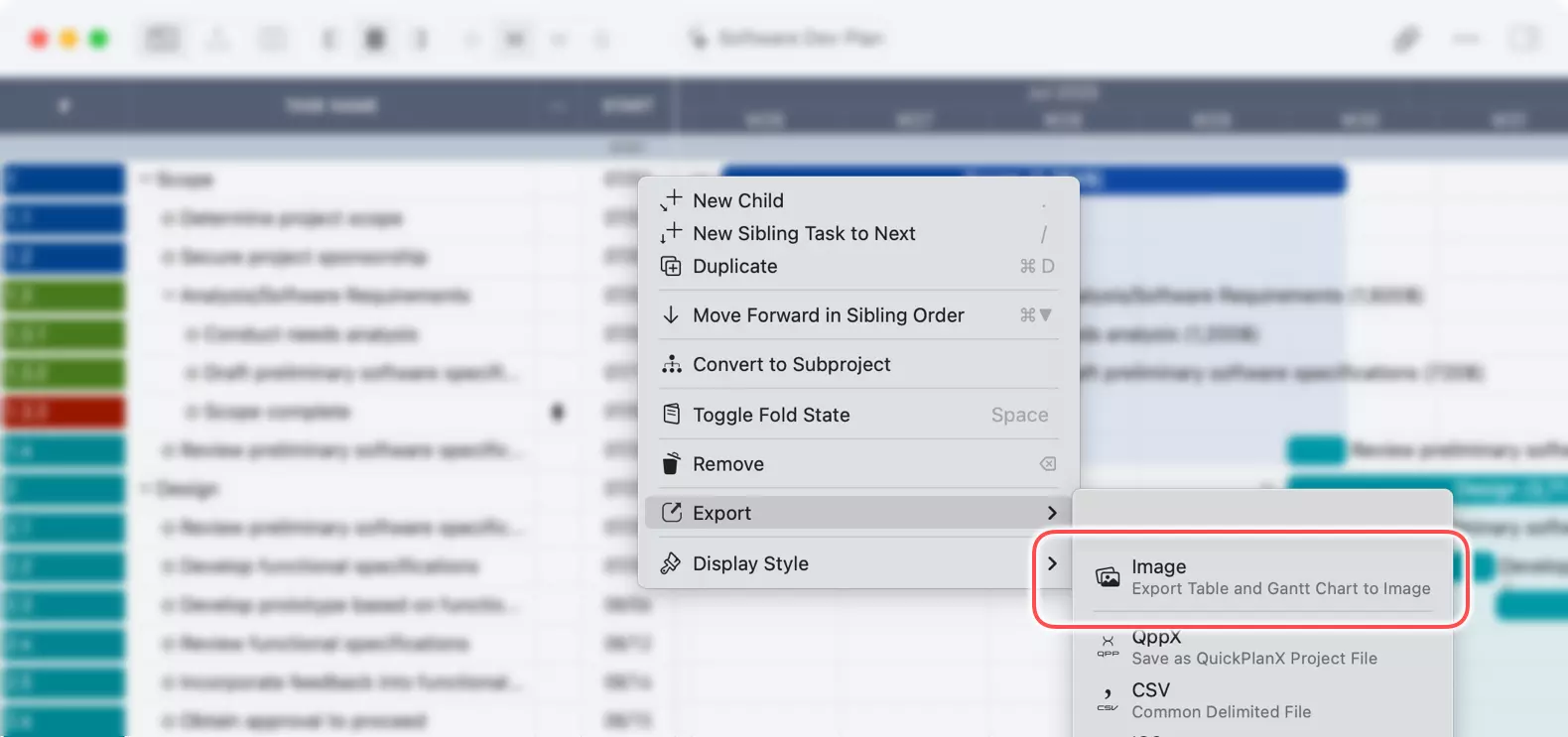
On iPhone and iPad
- Choose the Branch: Tap on a group task or a subproject task that represents the branch you want to export.
- Action Bar: Tap the
···button on the action bar to view more options. - Export Selection: Select
Export→Imagefrom the menu. - Save the Image file to your desired location on your device.
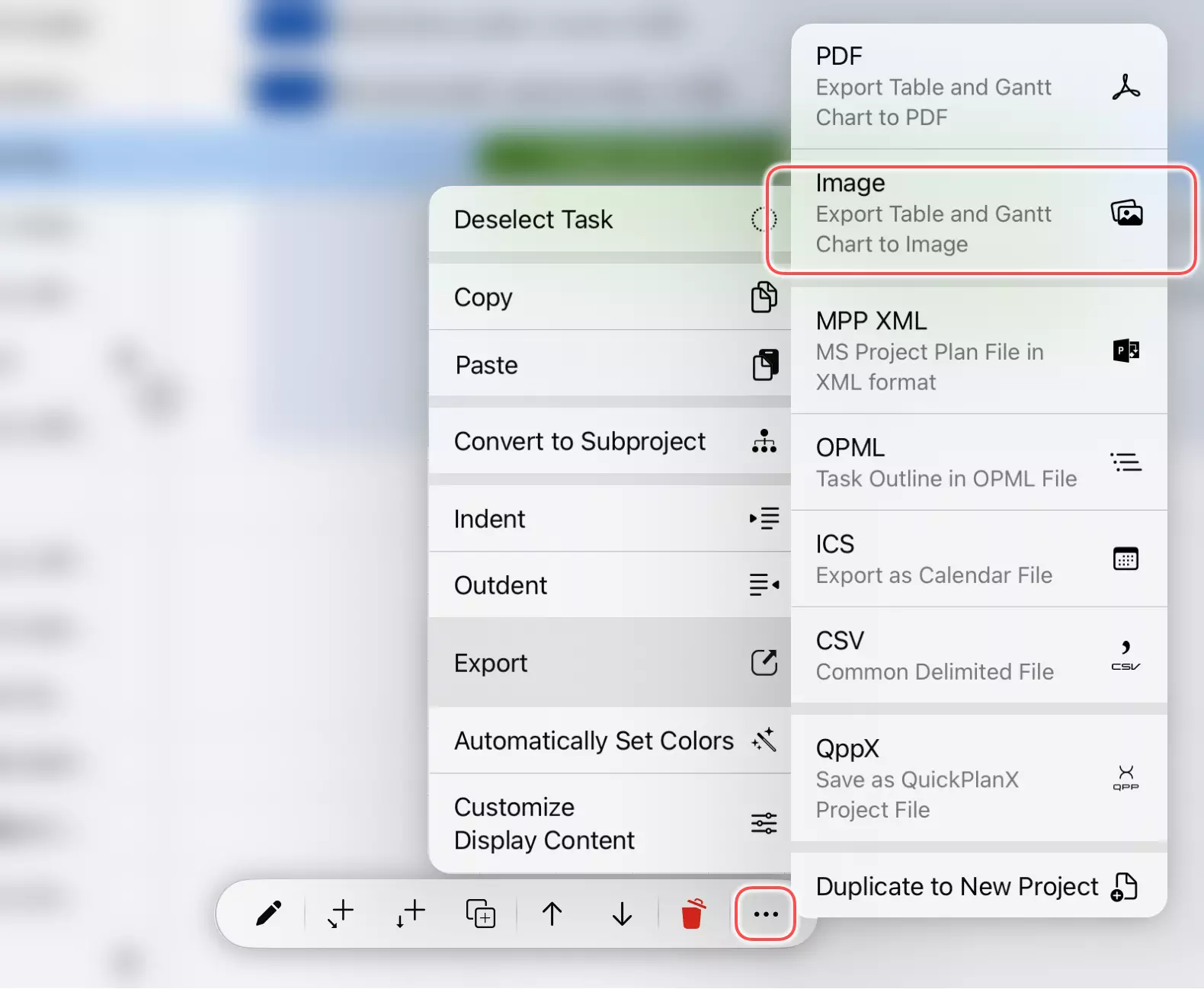
By following these steps, you can quickly and easily export your projects to image format, ready for sharing or printing.