Identify Where the Synchronization Issue Occurs
If changes from one device don't appear on another device within your expected timeframe, and all devices meet the basic conditions for sync, you need to identify where the synchronization issue occurs. Since multiple devices are involved in successful sync, pinpointing the problem location is crucial for effective troubleshooting.

Sync Logs
QuickPlanX logs important sync actions on each device, including user actions, upload events, and download events. In the sync status view, you can filter the logs by project name to focus on specific projects.
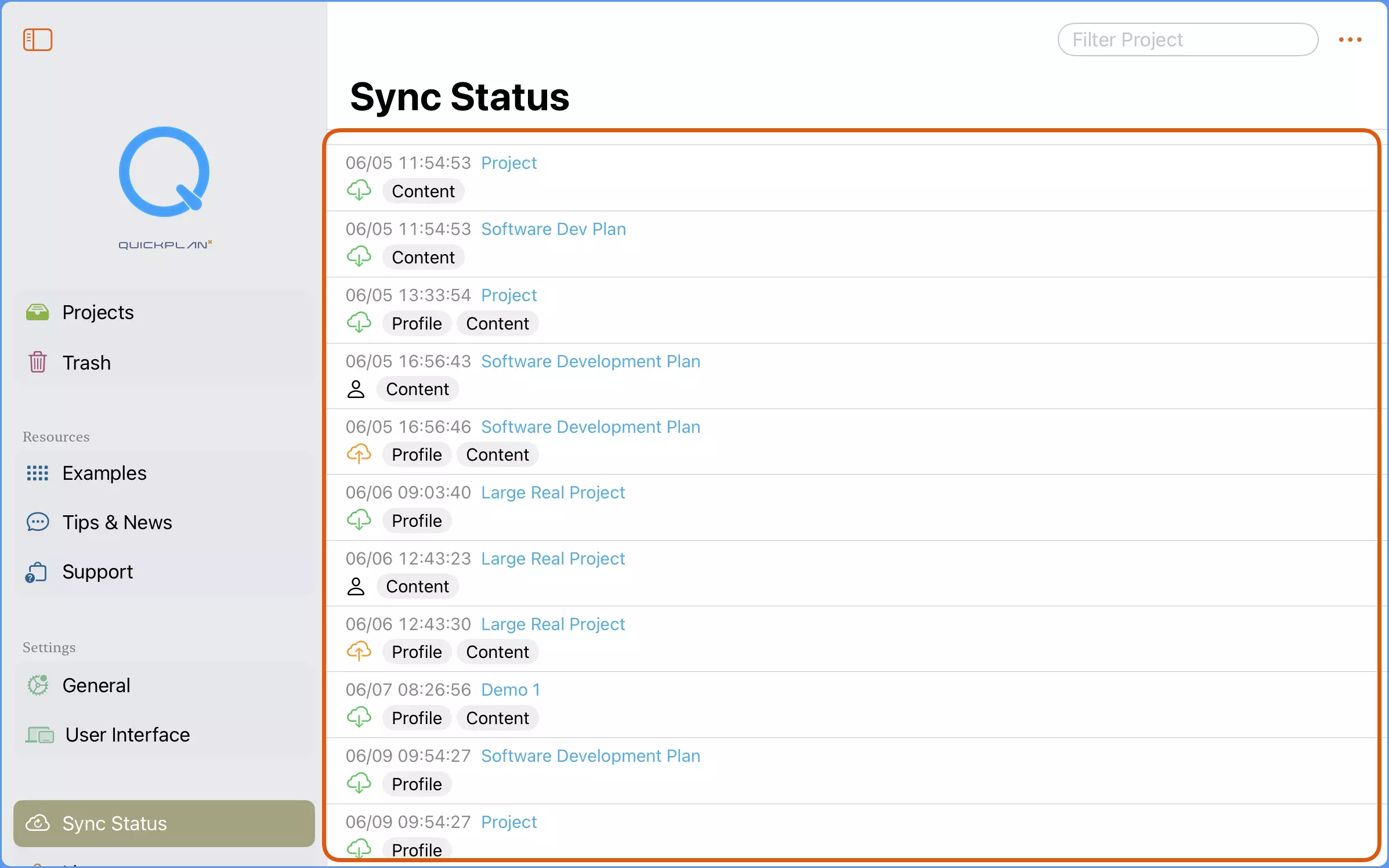
Log Types

The logs include three types of events:
- User Action: Changes you make to projects
- Upload Event: When changes are sent to iCloud
- Download Event: When changes are received from iCloud
Each log entry shows:
- First line: Timestamp and project name
- Second line: Event type and details about what was changed by the user or synced by the system
Troubleshooting with Sync Logs
Sync logs help you identify where synchronization issues occur. If changes aren't appearing on other devices, you can use the logs to pinpoint the problem.
Example scenario: You changed a project named "Construction Project" on your iPad, but after a reasonable waiting period, the changes haven't synced to your Mac. You need to determine if the issue is on the iPad (uploading to iCloud) or the Mac (downloading from iCloud).
Step 1: Check the Sync Source (iPad)
- On your iPad, go to the sync status view and filter by the project name
- Check the latest logs - you should find a user action log showing your changes
- Look for what happens after the user action event:
- If you find an upload event for the project: The changes have been uploaded to iCloud successfully. The issue is likely on the Mac (proceed to Step 2).
- If you don't find an upload event: The changes haven't been uploaded to iCloud. The issue is on the iPad. (Note: The Mac may also have issues, but resolve the iPad upload problem first to ensure successful synchronization.)
Step 2: Check the Sync Destination (Mac)
If the iPad successfully uploaded the changes, check if the Mac has downloaded them:
- On your Mac, go to the sync status view and filter by the project name
- Check the latest download event:
- If the download event timestamp is later than the upload event on iPad: The sync completed successfully. If you still don't see changes in your project, please contact support.
- If there's no download event or it's earlier than the iPad upload: The Mac hasn't finished downloading the changes from iCloud.
Using this method, you can identify where the sync issue occurs. However, determining why uploading or downloading is pending can be more challenging.
iCloud sync is managed by Apple's servers and system processes, not directly by the QuickPlanX app. While we can initiate sync requests, the timing and completion depend on factors beyond our control. You may need to take additional steps to ensure iCloud works properly on your devices.
Once you've identified which device has the sync problem through the sync logs, you can proceed to resolve the iCloud issue on that specific device.