Converting Subproject to Group Task
In QuickPlanX, you can convert a subproject back to a regular group task. This action will flatten the subproject structure and merge its contents into the parent project.
How to Convert a Subproject to a Group Task
You can convert a subproject to a group task using several views and tools:
-
Table View
- Select the subproject task you want to convert.
- Edit the "
Task Type" cell for the selected task. - Choose the option to convert the subproject to a group task from the menu.
-
Gantt Chart, Tree, and Column Views
- Select the subproject task.
- On Mac, open the context menu; on iOS devices, use the action bar.
- Select the option to convert the subproject to a group task.
-
Inspector
- Tap the icon at the top-right of the "
Task Name" field. - Choose the option to convert the subproject to a group task from the menu.
- Tap the icon at the top-right of the "
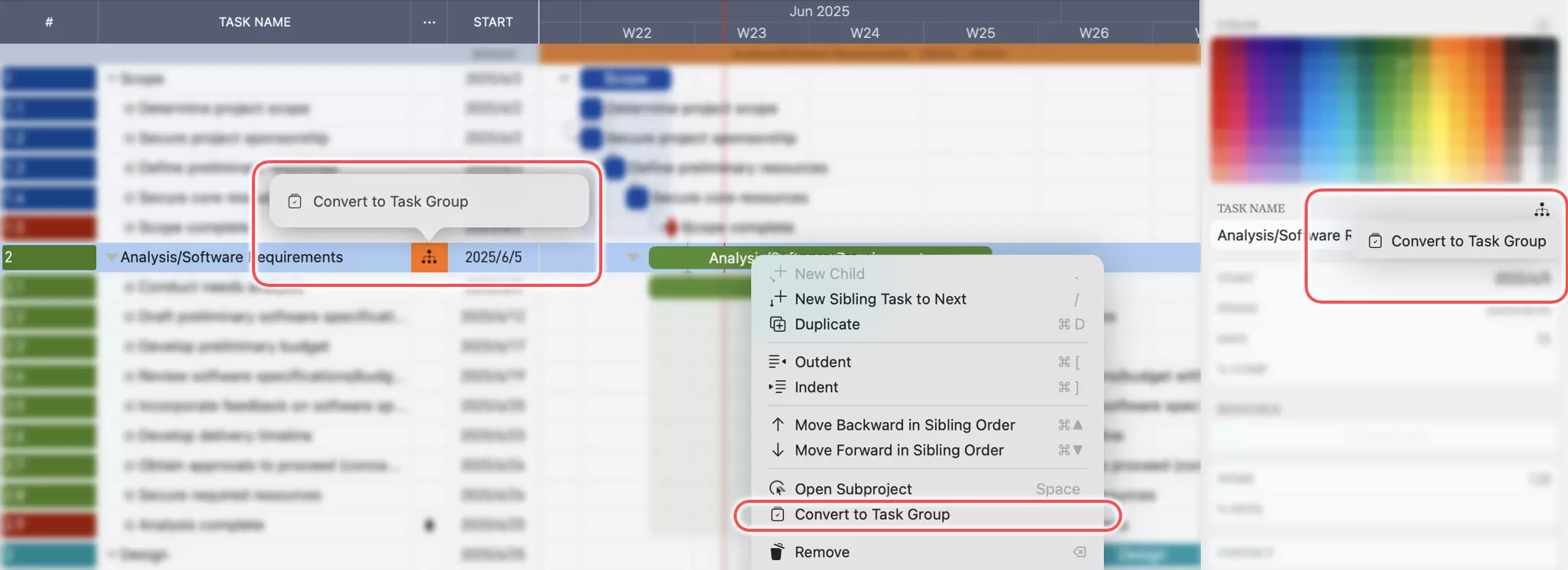
What Happens During Conversion
When you convert a subproject to a group task:
- The subproject becomes a regular group task in the parent project
- All tasks within the subproject are moved to the parent project level as child tasks of the new group task
- The hierarchical structure is preserved, but the subproject boundary is removed
- Any subproject-specific settings or properties are lost
warning
Converting a subproject to a group task will permanently remove the subproject structure. While this action can be undone using the undo feature, the undo option is only available before the main project is closed and no other undo branch is created. As a best practice, it's recommended to export your project as a QuickPlanX file for backup purposes before making significant structural changes.