Editing Multiline Text Fields
Multiline text fields are versatile, customizable fields without predefined usage restrictions. Each field allows you to enter multiple lines of text for any task in your project. QuickPlanX provides 10 multiline text fields to accommodate your project's specific needs. See more details about this field.
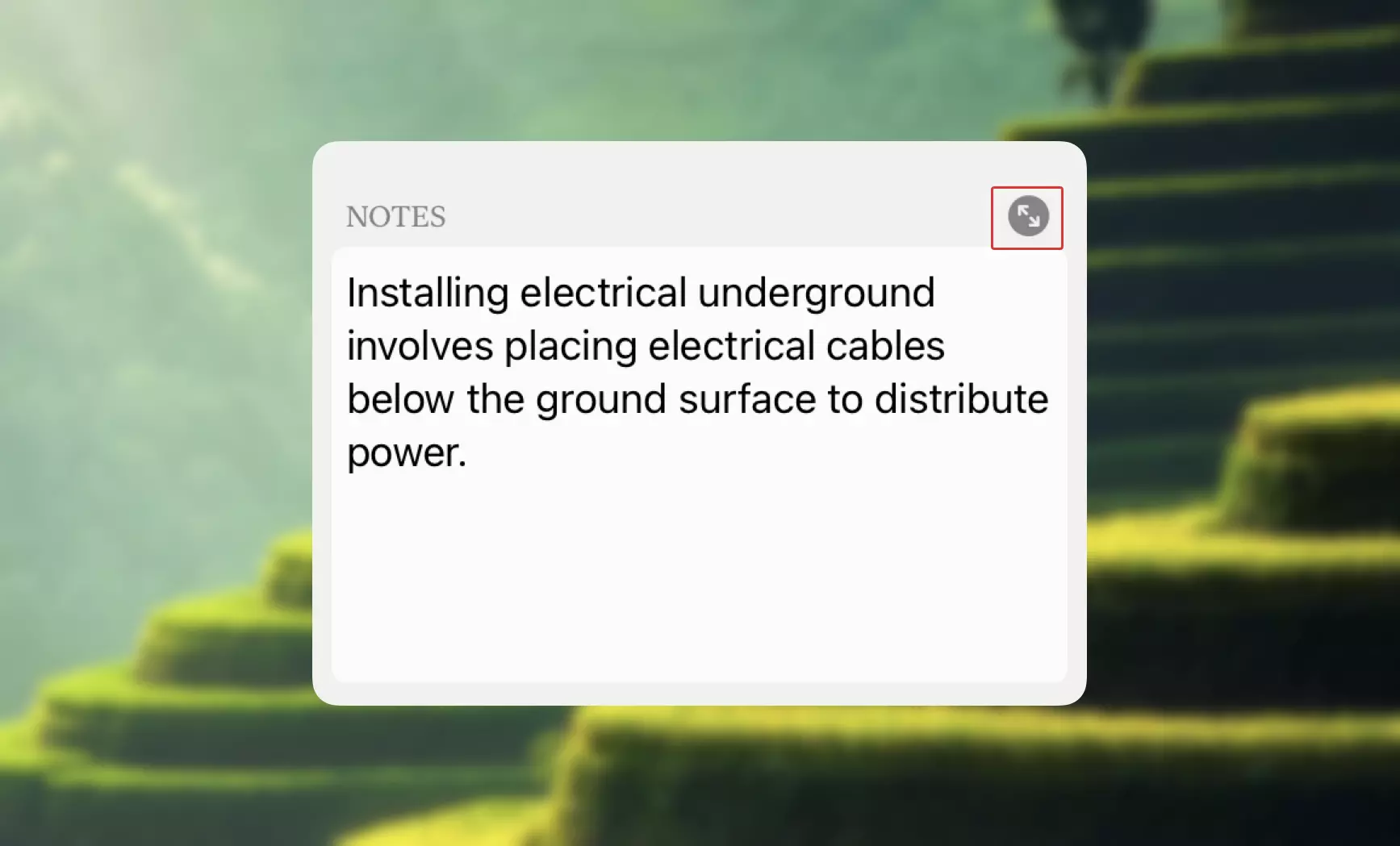
How to Edit
QuickPlanX offers two primary methods for editing multiline text fields:
Inline Editing
To edit a multiline text field directly:
- Tap or click on the field to activate editing mode
- Type your text using the keyboard
- Press Return/Enter to add new lines within your text
- Tap outside the field or press Escape to save your changes and exit editing mode
Sheet Editor
For more extensive text editing, you can use the expanded sheet editor:
- Tap the edit button (located at the top-right of the field)
- The text will open in a dedicated editing sheet with more space
- Edit your content with improved visibility and formatting options
- Save and close the sheet when finished
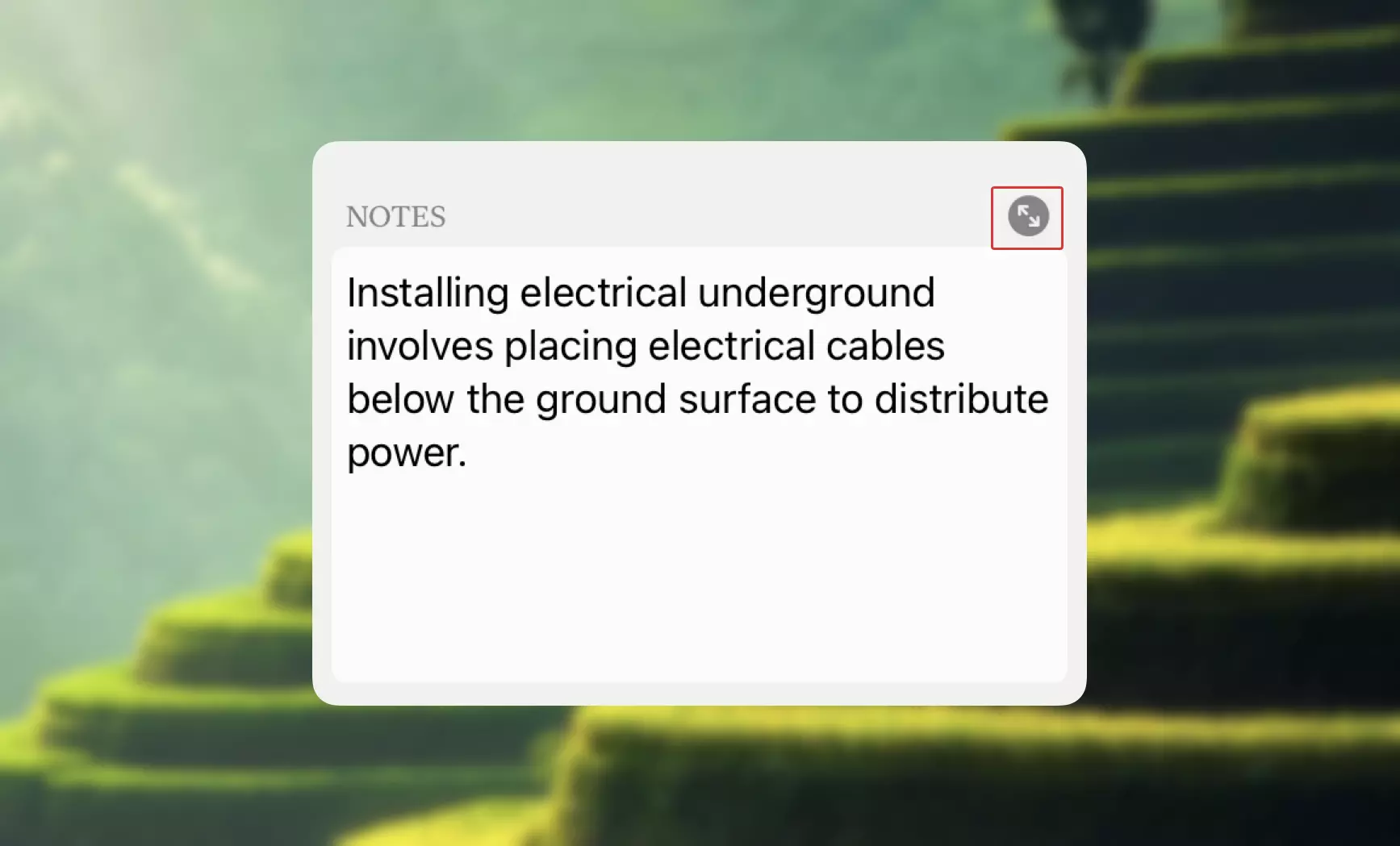
The sheet editor provides a more comfortable editing experience, especially for longer text content.
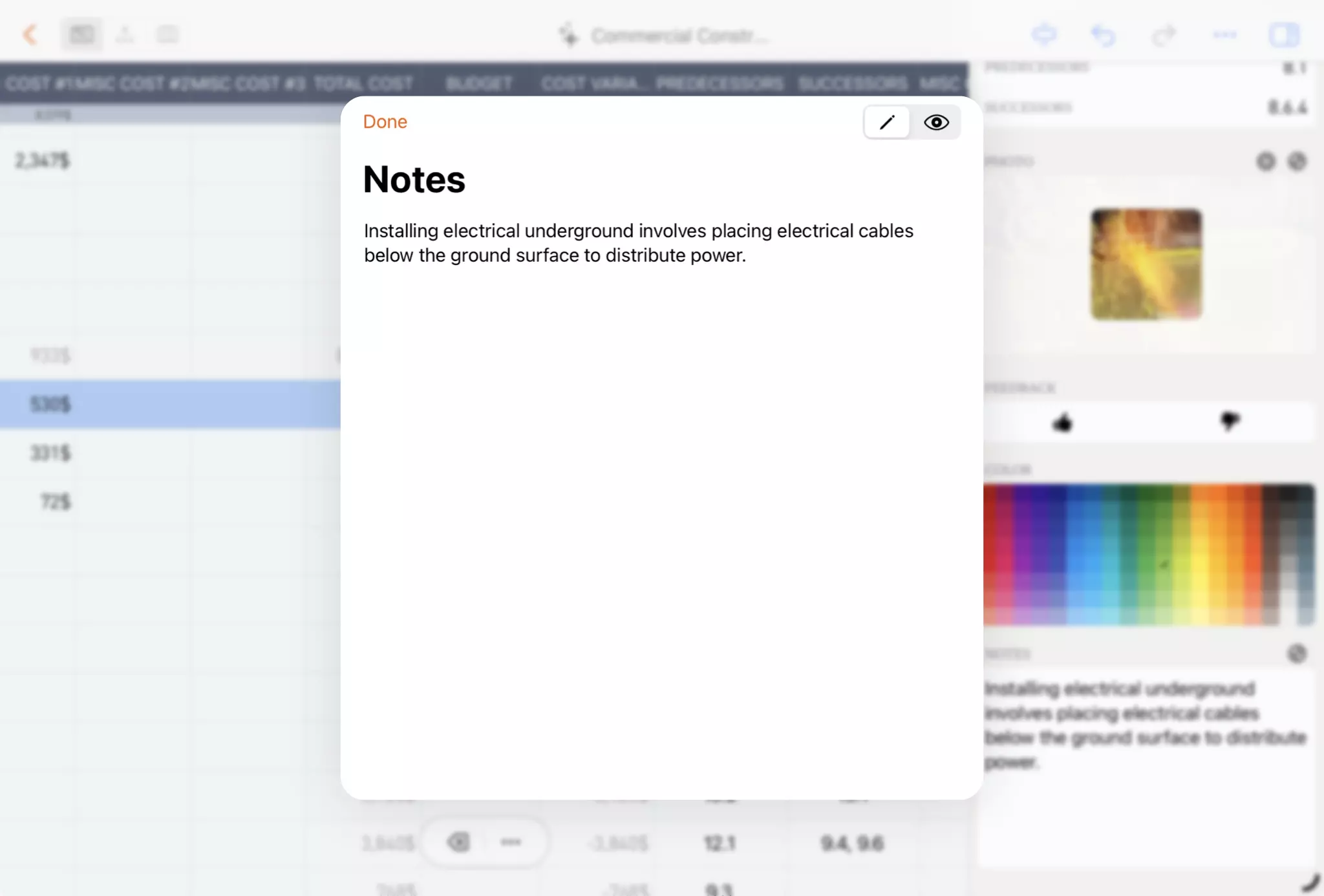
Tips
Field Visibility
Learn how to show or hide fields in the chart to customize your project view and focus on the most relevant information for your workflow.