Project Resources
Project resources represent the people, equipment, or other assets that contribute to completing project tasks. QuickPlanX takes a flexible approach to resource management - you're not limited to just team members. You can define resources for any entity that contributes work hours and requires cost calculation, such as:
- Project team members
- Equipment or machinery
- Contractors or consultants
- Facilities or meeting rooms
- Any other billable resource
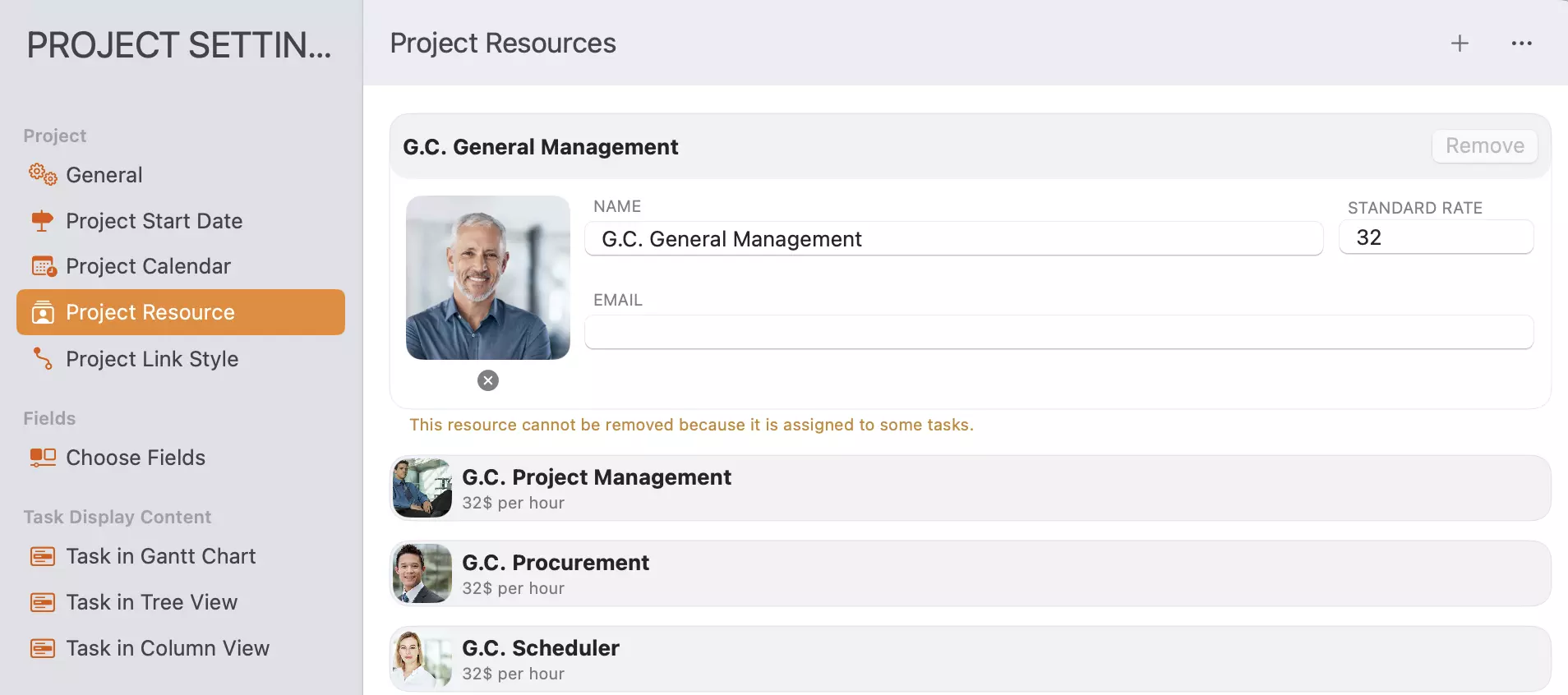
Resource Management
The "Project Resources" section maintains a centralized list of all resources available for your project. This ensures consistent resource allocation and accurate cost calculations across all tasks.
Resource Properties
Each resource includes the following information:
- Name: Unique identifier for the resource
- Photo: Visual representation to help identify team members
- Standard Rate: Hourly cost rate for calculating task cost
- Email: Contact information
While the application does not strictly enforce uniqueness for names or email addresses, it is best practice to ensure they are unique to prevent confusion and maintain accurate resource tracking.
Resource Updates
- Tap the "
+" button on the toolbar to add a new resource. - Tap a resource to expand it and show a form that allows you to edit its properties.
- Tap the "
Remove" button on an expanded resource to delete it.
Resource changes may cause recalculation of task costs and refresh the display, and changes take effect when you leave the "Project Resources" section, with all modifications treated as a single action that can be undone together.
Resource Files
QuickPlanX supports exporting and importing project resources through file operations. This functionality is particularly valuable when managing multiple projects with similar resource pools.
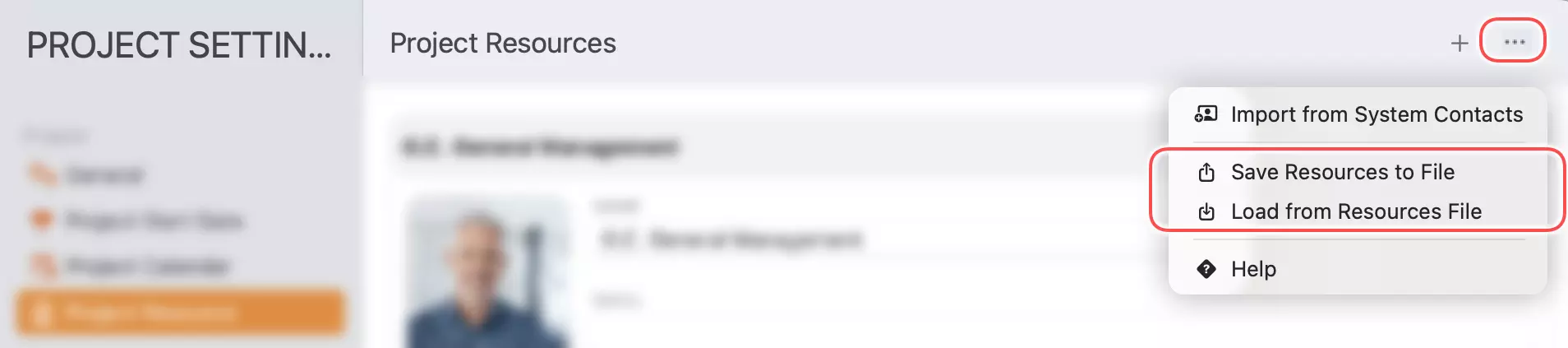
For managing multiple projects for a team, suggest to create a project to include all the project members and needed resources, save them in a file. Next time for a new project, import all from the file - then to remove the unnecessary resources, as removing is much quick than input.
Import from System Contacts
QuickPlanX allows you to quickly populate your resource list by importing information directly from your system contacts. This feature streamlines the setup process, especially when working with established teams or recurring collaborators.
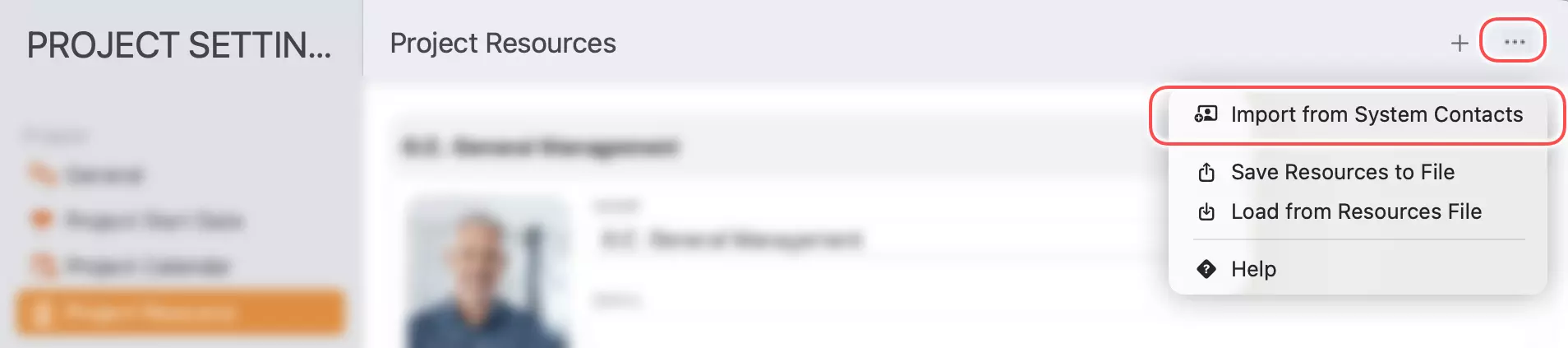
The import interface allows you to:
- Select multiple contacts at once for bulk importing.
- Filter contacts by name to quickly find the individuals you need.
Permission Required: Upon first use, the system will prompt you for authorization to access your contacts. QuickPlanX requires this permission to import resource details (such as names and email addresses) directly into your project.
If permission is denied, due to privacy restrictions on Apple platforms, the application cannot request this permission a second time if you initially decline. To enable access manually, go to the system settings:
- macOS:
System Settings > Privacy & Security > Contacts > QuickPlanX - iOS/iPadOS:
Settings > Privacy & Security > Contacts > QuickPlanX